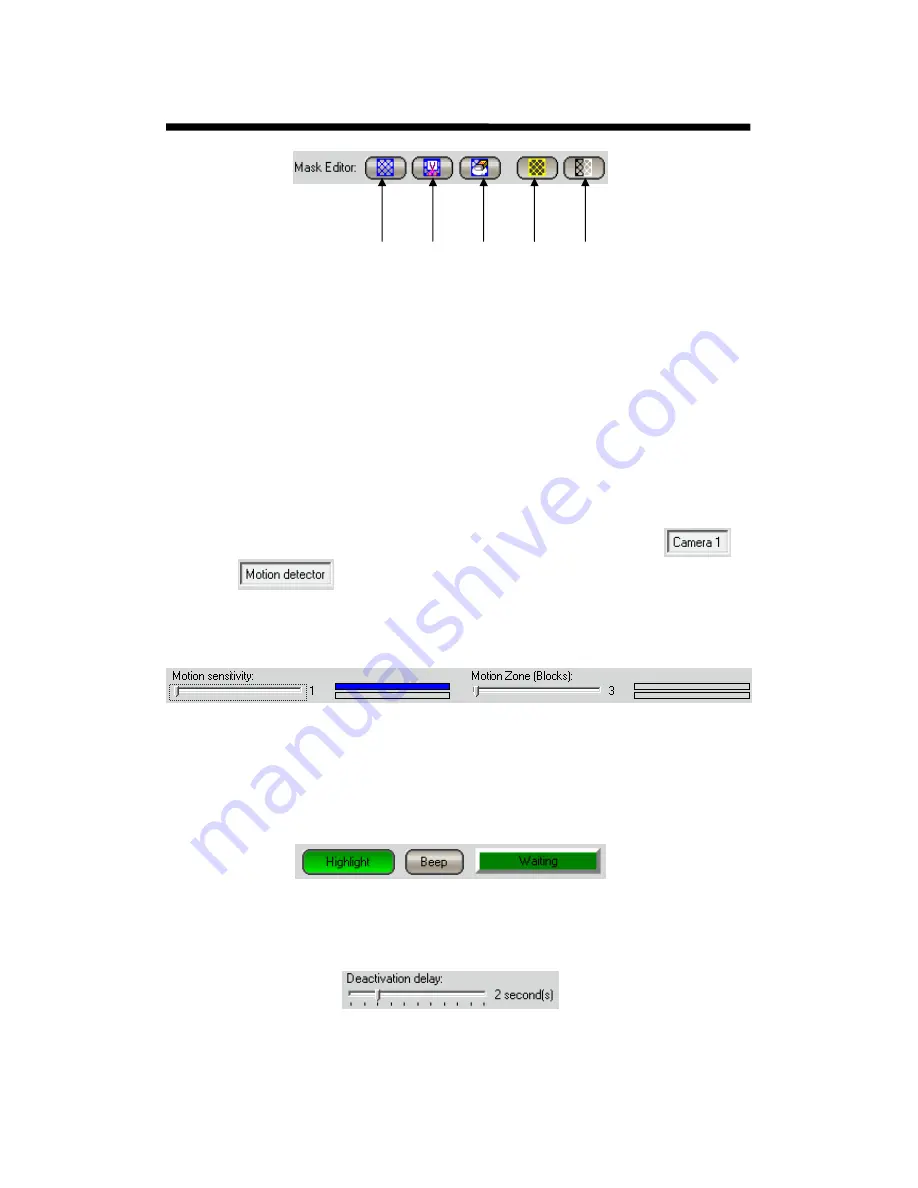
© 2003 Michael J Archer
v1.1
- 21 -
Chapter 2 –Configuration
Set. Cut Clear
Invert
Colour
•
To set a mask click the
“Set Mask”
button of Mask Editor and mark by means of the mouse
those zones were motion detection is not required.
•
To remove mask excesses choose
“Cut Mask”
button and mark zones for motion detection.
•
To remove the whole mask push on
“Clear Mask”
button and click on the video frame.
•
To invert the mask select the
“Invert Mask”
button.
•
To change the colour of the mask net use the
“Change Mask”
It is recommended to have a quick test with the editing, just simply click the
Set
, and draw a box in the
window area. Click an area holding the left mouse button, and dragging the box that it makes. If you
right click and draw this is a short way to the cut and area of the mask, without selecting the
Cut
Icon.
You will note that only one camera can be shown in the Motion Detection configuration. To change
camera you can select the camera using the bottom screen Icons. C1-C16 or whatever they may be
named too, as the Caption if you recall will be displayed rather than the default C1-C16 names.
Also it’s now worth pointing out that in the configuration, you are able to select back to
And back to
without the system loosing the information between each section. This in
effect allows you to modify parameters for a camera, and not commit unless you are happy with the
selection. This does mean you can select a different camera and modify all parameters without the need
to keep saving every camera setting, until you are satisfied with the settings.
“
Motion Sensitivity (Y-Level)
”
slider defines motion detection threshold based on brightness
sensitivity. Threshold exceeding is calculated in every detection grid block (8x8 pixels).
“
Motion Zone (Blocks)”
slider defines the minimal number of threshold-exceeded blocks to activate
the record.
To assist in the activation the system offers a few indicators, below.
"
Highlight
"
button
highlights on the display window the threshold-exceeded blocks. An example is on
the next page.
"
Beep
"
button
e
nables sound notification when motion is detected for convenient configuration.
Lastly this defines recording deactivation delay (in seconds). The time during which the recording
continues after the event has happened.
Intelligent Security & Fire Ltd






























