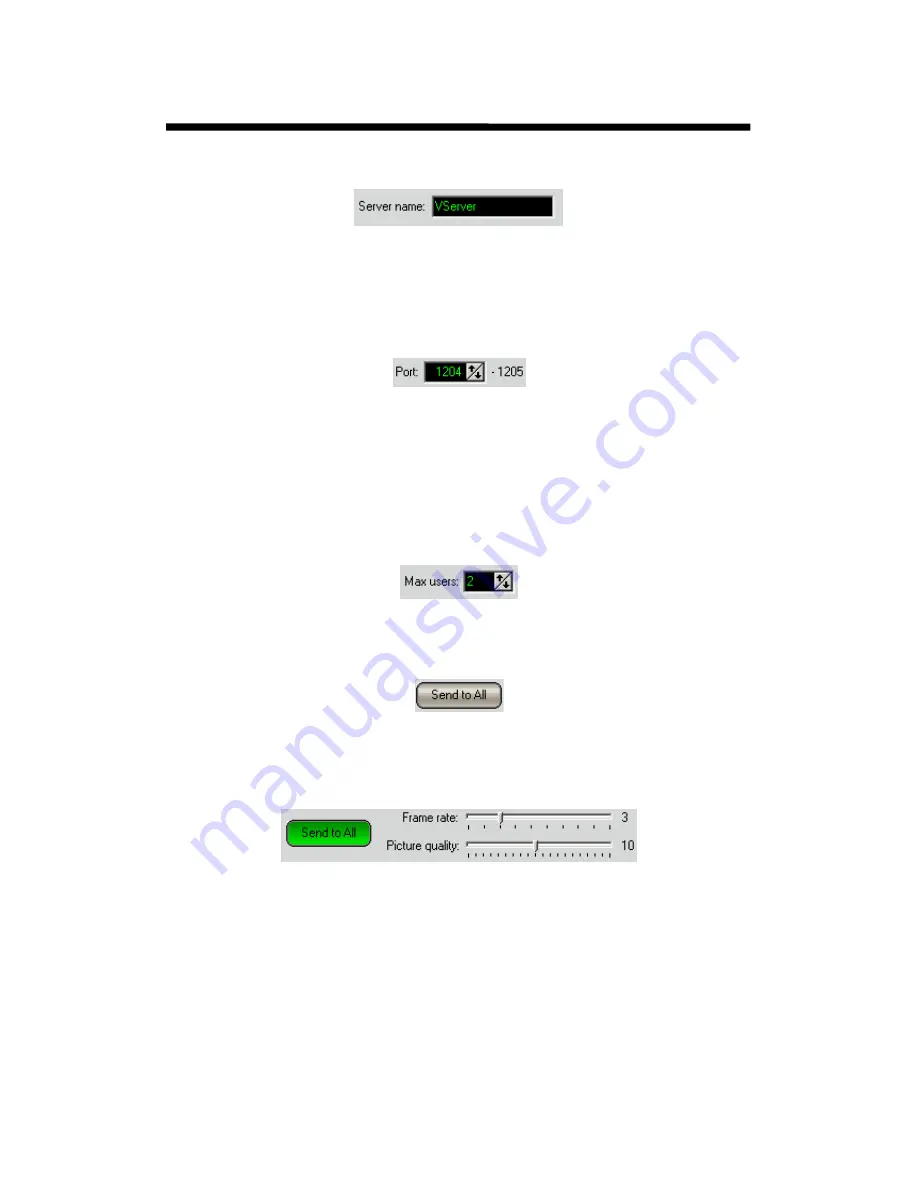
© 2003 Michael J Archer
v1.1
- 35 -
Chapter 2 –Configuration
So the first parameter you can modify for Client remote access is the “
Server name:”
This name is used to identify each Server. It will be shown in the Video Client software to distinguish
established connections. The default is
“VServer”
when only one DVR system is available. There is
no need to change this unless you feel you want to call it something special. e.g.
“DVR Server”,
“Liberator”, “Dark star”, “Top banana”
etc.
The next parameter is the TCP port number
Using the up / down arrows you can change this setting.
The first TCP port number is used for remote operations. The Video Server listens to two TCP ports for
each connection. The software defines the second automatically by adding “1”.
A special mention here about port numbers, we suggest you do not modify this value unless you are
100% sure about what a TCP port number is. For most companies with a LAN network, you must
make sure the IT department knows about these values, and any potential Firewall devices or software
is set to allow or block as required these “Port numbers”. Again under normal use there is no need to
worry about this setting.
Defines maximum number of simultaneous users allowed to connect to the Server. This setting stops
too many concurrent connections. We found that even with the largest of installations, only a few users
would be normally allowed to use the remote client connection software.
Defines the regime of transmitting live video stream to remote clients. When it is activated (as below
shows) the picture quality and frame rate are able to be set to permanent basis for all remote
connections. Clicking the sliders allows values to be changed.
In opposite mode each connected client can choose his appropriate settings.
Remote connections are the
“Registered users”
configured in
chapter 2.9.
Only one instance of a
single
“Registered user”
can be connected at a time.
Web Clients
The Video server software has build-in web server for enabling web operation through a HTTP
browser. To have the service up and running correctly you should manually edit the “
index.html”
file
in
“c:\program files\LJD-Video Server\WEB”
directory. Please refer the “
readme.txt”
file placed in
this directory for more information.
The Web service function is controlled from the box as shown next:
Intelligent Security & Fire Ltd






























