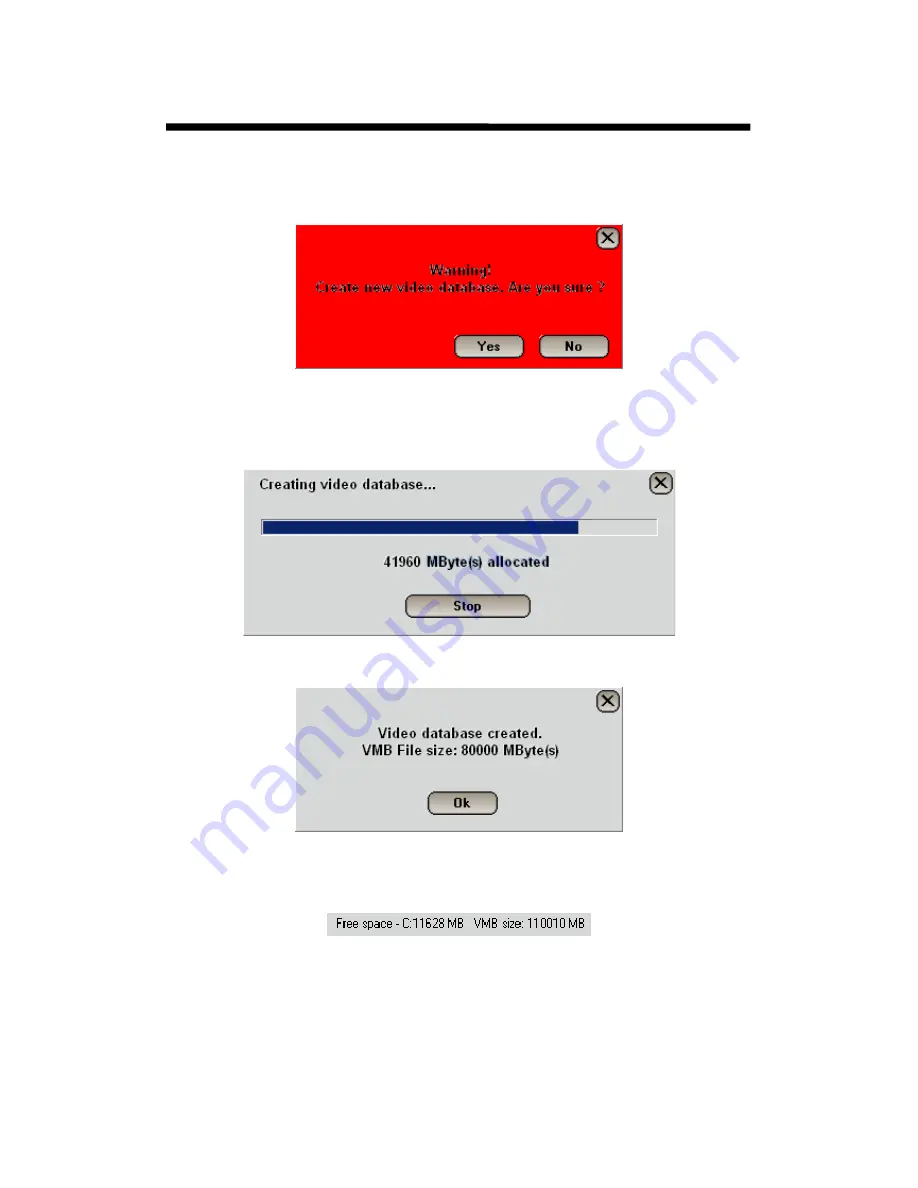
© 2003 Michael J Archer
v1.1
- 28 -
Chapter 2 –Configuration
Once you have done this, then you will be prompted with a warning message, the reason is that you
should only initialize a database as a first instance of the software, because any
recorded information
will be removed,
and all data will be cleared.
Click “Yes” or “No” as required.
The creation process will take a few seconds, and a window with a status of the creation progress will
be show like below.
Once completed you’ll get a popup box to show the final size of the database.
During the creation process you’ll notice that the status on free space about drive volumes (see below),
will in real time give you an ever decreasing value, to show free space on that drive volume. This gives
a fair indication of how much storage you can fit onto that drive.
We do not recommend you fill your boot drive, normally the C: drive so no space is free. We
recommend leaving a minimum of
1gig of space
to allow windows swap file to be dynamic, and spool
space for other system resources.
If you’ve entered a value for the database which is loo large, the system will automatically fill the size
too the largest value it could fit into the drive. It is normally that a few Megs will still be unused.
Intelligent Security & Fire Ltd






























