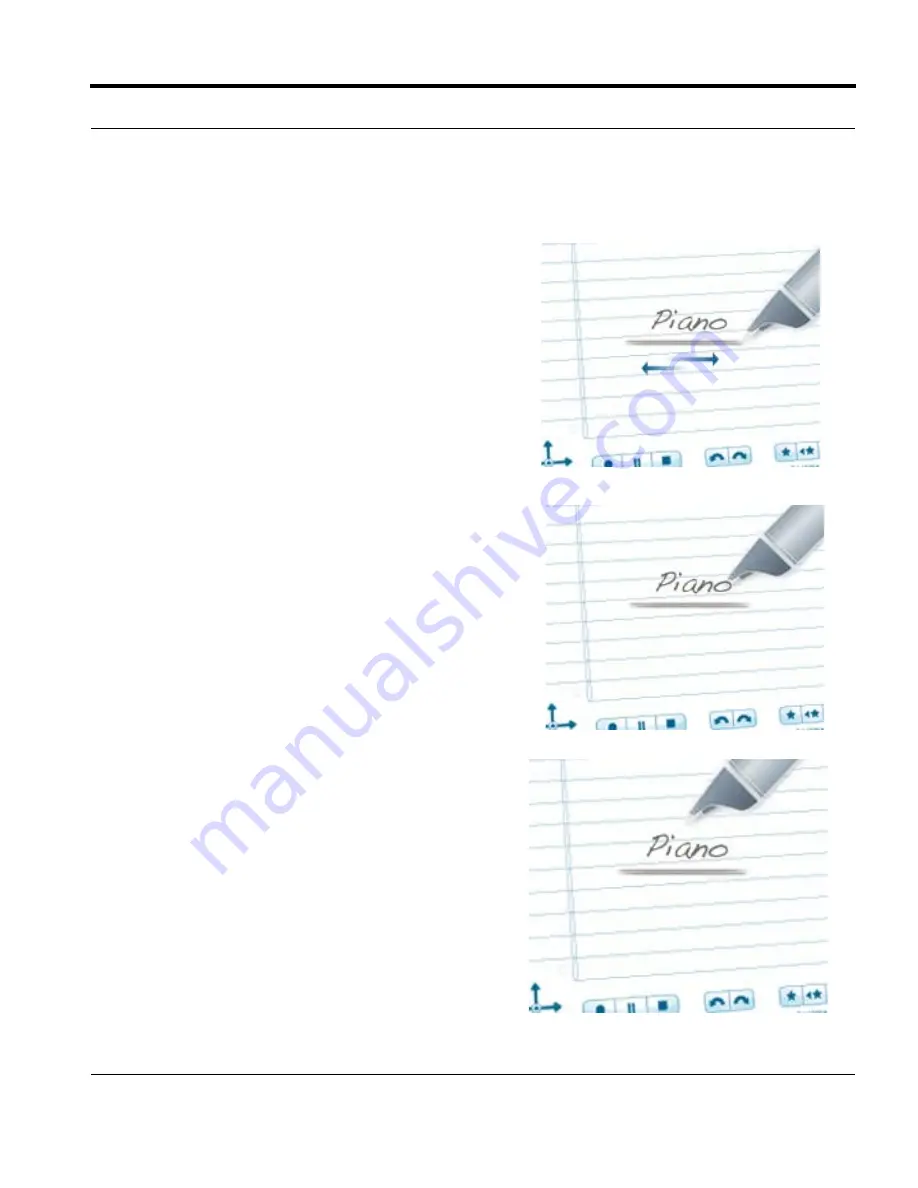
1.
Draw a horizontal line on your notebook (starting
from right or left) and without removing your
smartpen tip from the page, immediately double
back on the line ending close to where you started.
2.
Immediately write the name of the target application
above the line.
3.
To launch an application, tap on the application
name you have written.
4.
You can use the tap around feature to navigate the
application: Tap just above (as shown), below, left,
or right of the name to perform the corresponding
functions of the Nav Plus.
5.
After creating a Launch Line, it remains as an active
“button” that you can tap at any time to launch the
application.
Livescribe™ Smartpen User Guide
68
Launch Line and Tap Around
N
OTE
:
Using its predictive text feature, your smartpen
will display the first command that matches your
written input.
N
OTE
:
If the text you write is a unique match to an
application, the application will launch
automatically.






























