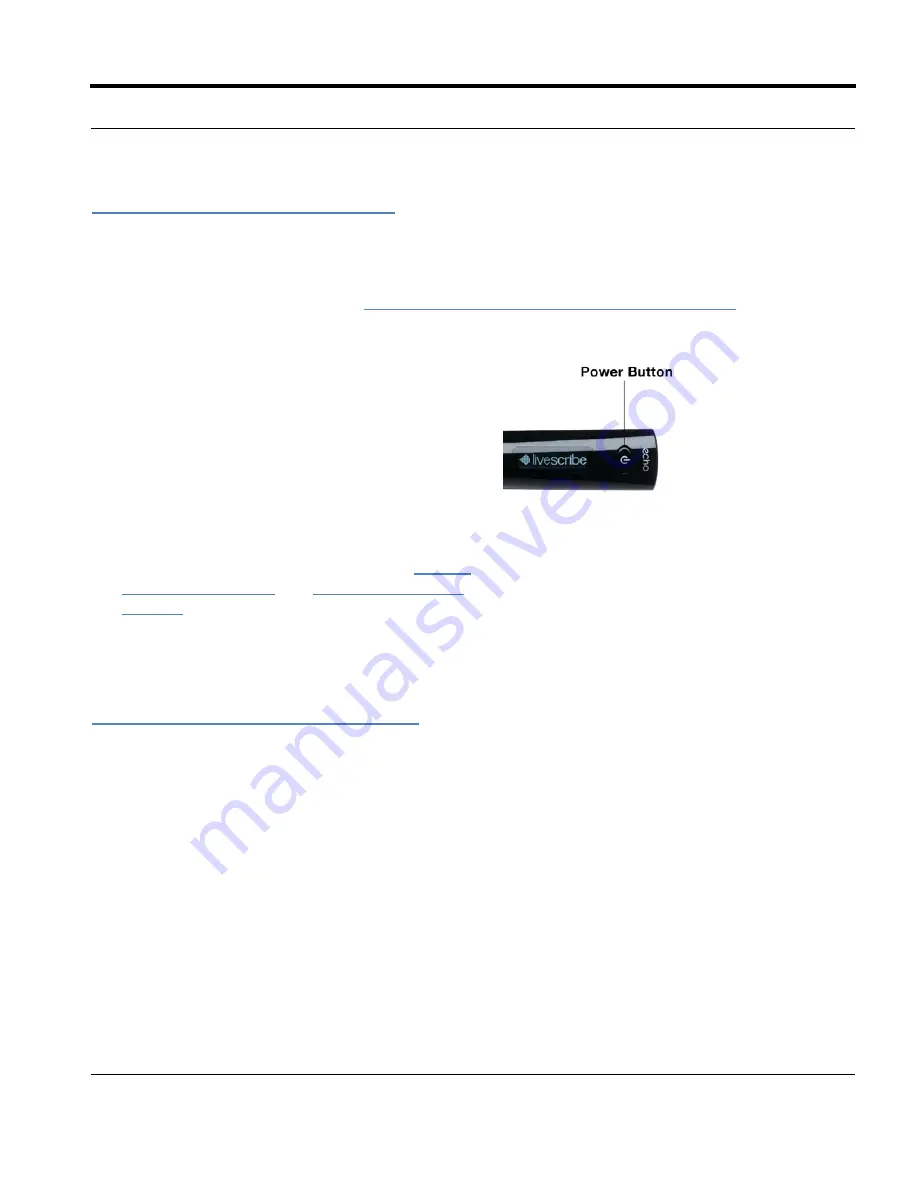
Livescribe™ Smartpen User Guide
20
Turning On Your Smartpen
Turning On Your Smartpen
To use your smartpen, first turn it on. It must be running to capture written notes or enable its audio
recording or playback features. See
Using the Paper Replay™ Application on page 69
for more
information.
1.
Press the
Power
button to turn on your
smartpen. As the smartpen starts up, the display
shows the words
Livescribe
and then
Starting...
After start-up completes, the display
shows the time.
2.
The first time you use the smartpen, you must
set it to the current time and date. See
Setting
the Date on page 31
and
Setting the Time on
page 32
for more information.
3.
When you are finished using your smartpen,
press the
Power
button again to turn it off.
Writing and Recording Audio
There are many features of your Livescribe smartpen. One of its primary uses is to capture notes and
optionally record audio.
Capturing Notes without Audio
To use your Livescribe smartpen to capture notes without audio, follow these steps.
1.
Power on your Livescribe smartpen by pressing the power button.
2.
If needed, remove the smartpen cap. If you are using a new ink cartridge, you may need to remove
possibly the small protective plastic coating from your ink cartridge tip. All new ink cartridges have
this coating to prevent the ink from drying up.
N
OTE
:
If you have given your smartpen a name
using Livescribe Desktop, your smartpen will
display its name when you power it on.






























