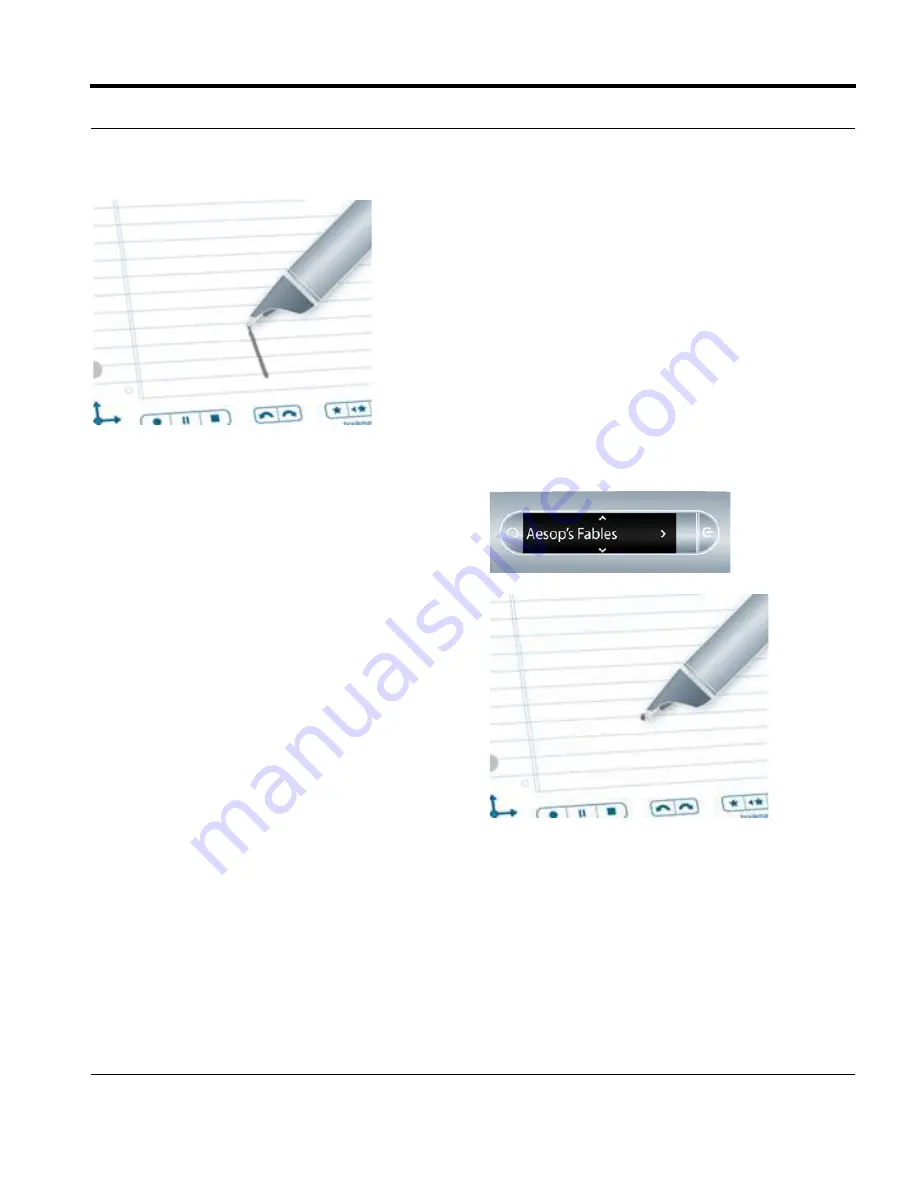
Livescribe™ Smartpen User Guide
51
Scrolling with Flick and Scrub
To use Flick and Scrub scrolling:
1.
Navigate to a list of vertical menu items, such
as
Main Menu
or one of its submenus, such as
Applications
or
Settings
.
1.
On any unused paper region, press the tip of
your smartpen down for one-half (1/2) second.
2.
Wait until you hear a short beep, then
without
lifting your smartpen tip off the paper
, draw a
horizontal or vertical line.
Your smartpen assigns the area you draw as a
Flick and Scrub control area for any applica-
tion.
T
IP
:
Instead of drawing a line, you can draw a rect-
angular box as the Flick and Scrub control
area. You may find the box easier to use
because it provides a wider area than a
straight line.






























