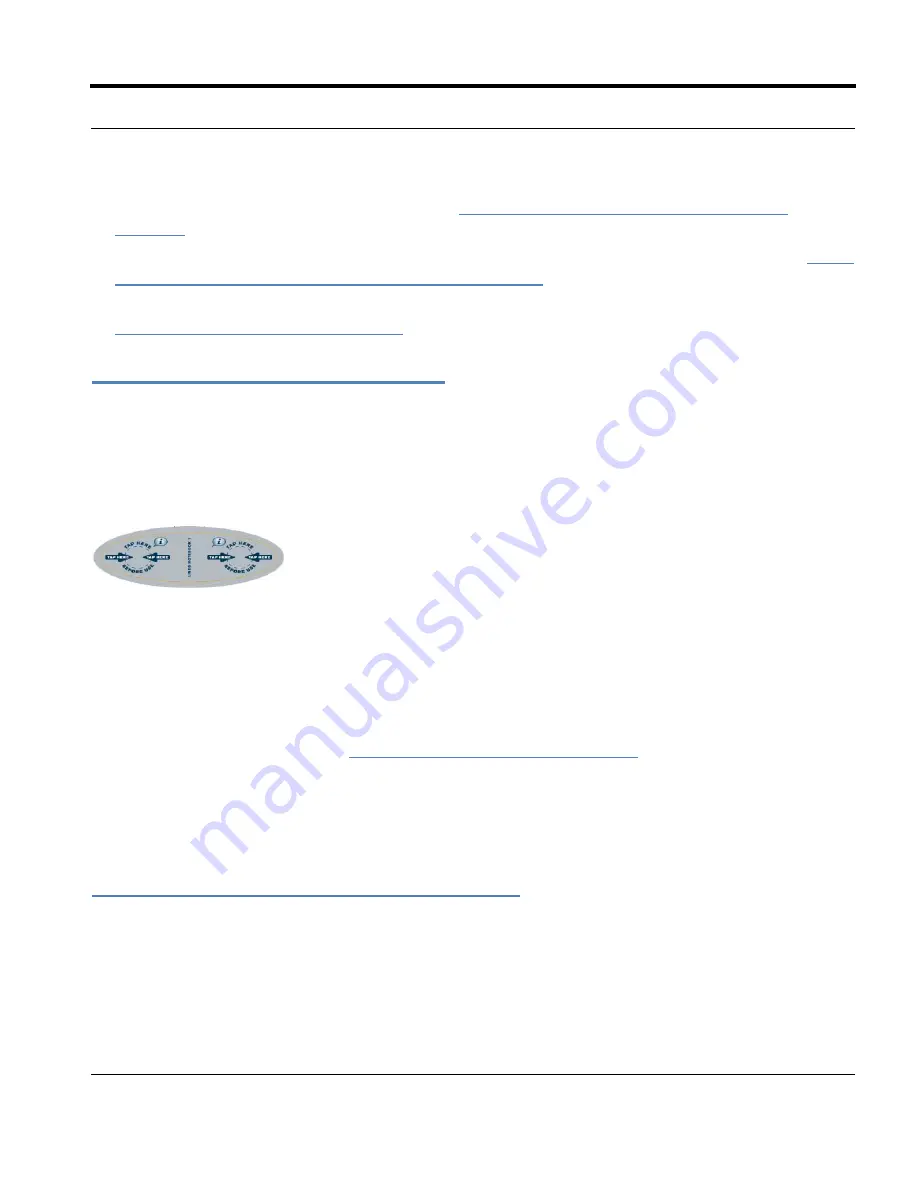
Livescribe™ Smartpen User Guide
108
Checking Paper Product Usage
•
To learn about using packs of notebooks, see
Using Packs of Notebooks and Journals on
page 109
.
•
If you own notebooks that have the same naming and numbering, use them sequentially. See
Using
Notebooks with Same Names and Numbers on page 109
.
•
Archive your notebooks and journals after you have finished with them. For more information, see
Archiving Paper Products on page 110
.
Checking Paper Product Usage
Each Livescribe™ dot paper product has a Notebook Status Label. Using the Notebook Status Label is
the best way to tell if you are currently using a Livescribe™ dot paper product that has the same dot
pattern.
To use the Notebook Status Label:
1.
When you open a new Livescribe™ dot paper product, tap on its Notebook Status Label with your
Livescribe smartpen.
2.
Your Livescribe smartpen display will show whether you are using another Livescribe™ dot paper
product with the same dot pattern. If you are, archive the older Livescribe™ dot paper product
before using the new one. See
Archiving Paper Products on page 110
.
3.
In some cases, your Livescribe smartpen will need to be updated to use a new paper product. If this
occurs, your smartpen display will indicate this when you tap the Notebook Status Label. To use the
new paper product, run Livescribe™ Desktop, dock your Livescribe smartpen, and accept the
option to update your smartpen firmware and software.
About Livescribe™ Dot Paper Naming
Livescribe identifies a Livescribe™ dot paper product by a group (such as Lined Notebook) and a
number (from 1 to 8). Any two Livescribe™ dot paper products labeled with the same group and
number have the same dot pattern.






























