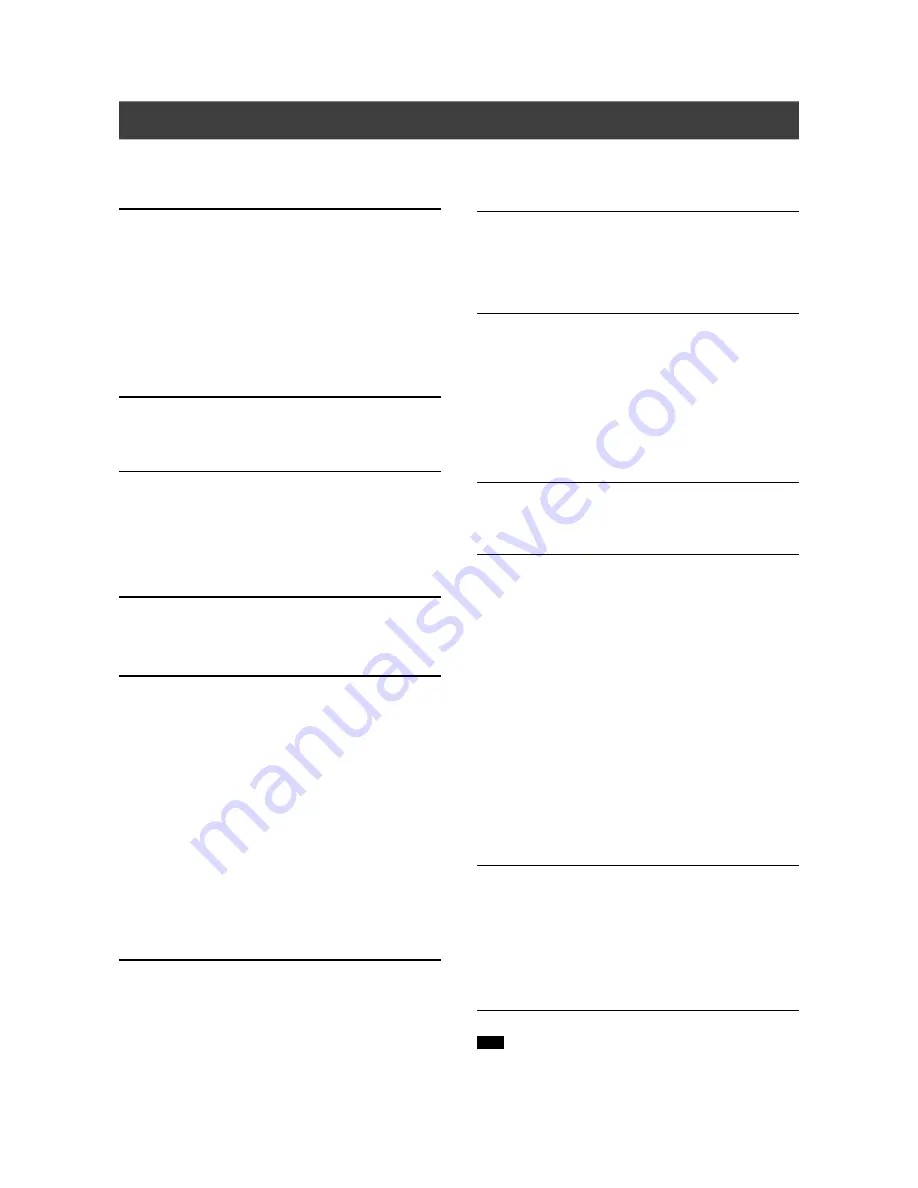
32
Specifications (LVW-5001 model only)
MEDIA TYPES SUPPORTED (Read Only):
DVD-R/RW, DVD+R/RW, DVD-ROM, CD-R/RW, CD-ROM
CONTENT FORMAT SUPPORTED :
1)
DVD-Video
2)
DVD+VR
(DVD+VR format is compatible with DVD-Video in most case)
3)
Video CD
4)
Super VCD
5)
Audio CD
6)
MP3
Maximum number of files recognizable : 1000 files
Compression rate : between 32 kbps and 320 kbps
7)
JPEG
Maximum number of pictures recognizable : 1000 files
RECORDABLE DISC SUPPORTED:
1)
DVD+R ( DVD+VR Mode )
2)
DVD+RW ( DVD+VR Mode )
VIDEO RECORDING QUALITY
Mode Hour
Bit Rate
Encode
NTSC
PAL
HQ
1
9.5Mbps
MPEG2
720X480
720X576
SP
2
5.1Mbps
MPEG2
720X480
720X576
EP
4
2.5Mbps
MPEG2
352X480
352X576
SLP
6
1.7Mbps
MPEG1
352X240
352X288
VIDEO RECORDING FORMAT
MPEG2: DVD+VR (HQ/SP/LP/EP mode)
MPEG1: DVD+VR (SLP mode)
TV STANDARD & VIDEO RESOLUTION
NTSC
PAL
Scan Frequency
60Hz
50Hz
Number of lines
525 lines
625 lines
DVD-Video
• Horiz.Resolution
720 pixels
720 pixels
• Vertical Resolution
480 lines
576 lines
SVCD
• Horiz.Resolution
352 pixels
352 pixels
• Vertical Resolution
480 lines
576 lines
VCD
• Horiz.Resolution
352 pixels
352 pixels
• Vertical Resolution
240 lines
288 lines
VIDEO PERFORMANCE
DA Converter
10-bit/54MHz
Composite Output
1 Vp-p 75 Ohm
S-Video Output
Y : 1 Vp-p 75 Ohm
C : 0.286 Vp-p 75 Ohm
Components Output
Y : 1 Vp-p 75 Ohm
P
B
: 0.7 Vp-p 75 Ohm
P
R
:0.7 Vp-p 75 Ohm
AUDIO RECORDING FORMAT
DVD+VR (HQ/SP/EP/SLP): Dolby Digital 2-channel
AUDIO fomat supported - Playback
Analog output
2channel
Digital output
coaxial/optical
Format supported
LPCM/Dolby Digital/MPEG
AUDIO PERFORMANCE
DA Converter
24-bit/96KHZ
AD Converter
24-bit/96KHZ
Signal-Noise (1kHz)
≥
90dB
Dynamic Range (1kHz)
≥
80dB
Cannel Separation (1kHz)
≥
110dB
Total Harmonic Distortion (1kHz)
≤
-65dB
TUNER
TV format
NTSC-M
CONNECTIONS
FRONT PANEL
Video Input
RCA Connector (yellow) x1
Audio L/R Input
RCA Connector (white/red) x1
IEEE 1394 Input
Mini jack x1
REAR PANEL
Video Input
RCA Connector (yellow) x1
Audio L/R Input
RCA Connector (white/red) x1
S-Video Input
4-Pin Mini DIN x1
Video Output
RCA Connector (yellow) x1
Audio L/R Output
RCA Connector (white/red) x1
S-Video Output
4-Pin Mini DIN x1
Component /
Y, P
b
, P
r
(Green/Blue/Red) x1
Progressive Scan Output
Digital Audio Output
Coaxial
x1
Optical
x1
GENERAL
Power Supply
AC 100~120V
60 Hz
Power Consumption
Approx. 36 W
Operating Temperature
+5°C to +40°C (+36°F to
+104°F)
Operating Humidity
5% to 80% RH
Dimensions(W/H/D):
420 x 66 x 268 mm
Net Weight:
Approx. 2.8 kg
Note:Notes:
The specifications and design of this product are subject to change
without notice.
Summary of Contents for LVW-5005X
Page 1: ...P N 7819901160A...



































