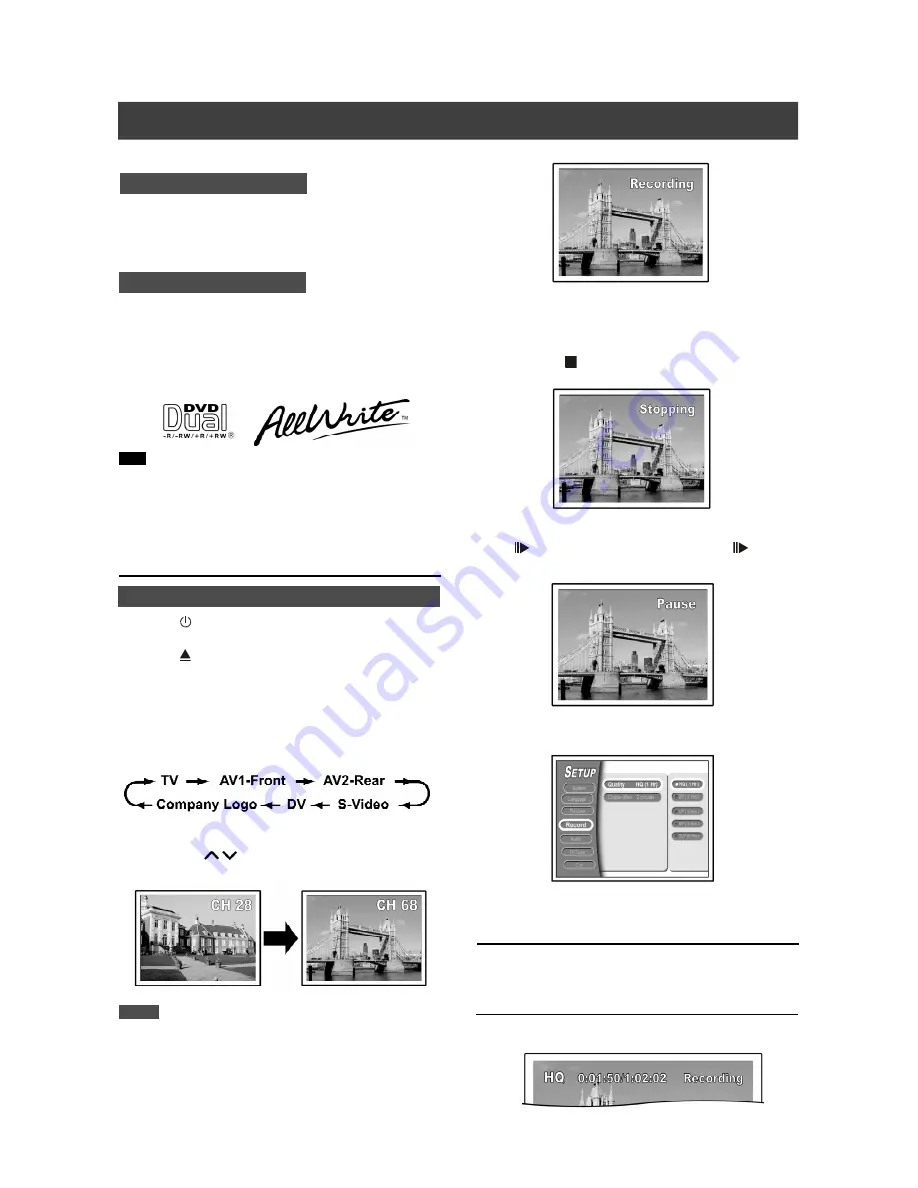
15
Recording continues until you stop the recording or when disc is
full.
To stop recording
When you press [
STOP], it may take a few moments for
recording to stop and the session to close.
To pause recording
Press [
PAUSE] to pause recording, and press [
PAUSE]
to resume recording.
To change the recording mode.
Press [SETUP].
Notes:
The new setting cannot change the current recording mode but will
be activated during the next session.
To check the disc status while recording
Press [DISPLAY] , the recording information appears.
Recording
1.Press [ POWER] to turn the unit on.
2.Press [ OPEN/CLOSE] to open the tray and
insert a recordable DVD disc.
Press the button again to close the tray.
When you insert a new recordable DVD disc, the DVD-Recorder
will automatically start the disc preparation process.
3.Press [SOURCE] to change the “signal-input
source” and select the “TV” input.
4.Press [ CH
] or press [
] [
] to select
the channel you want to record.
Note:
You can also use the number buttons to select a channel.
5.Press [RECORD] to start recording.
After pressing [RECORD], it may take a few moments to initialize.
Before recording
LVW-5001 DVD Recorder records on both DVD+R and DVD+RW
discs. Please use qualified recordable DVD+R/RW discs to ensure
best recording quality. Check our website for the list of qualified
discs.
LVW-5005X DVD Recorder is a versatile DVD-Recorder that
employs the “ALL WRITE” technology to make it alright to record
on almost all of the recordable discs. You may use DVD+RW,
DVD+R, DVD-RW, DVD-R, CD-RW or CD-R discs to record.
Please use qualified recordable DVD+R/RW disc to ensure the
best recording quality. Check our website for the list of qualified
discs.
Note:
1.CD-R, DVD+R & DVD-R are write-once DVD discs.
2.CD-RW, DVD+RW & DVD-RW are re-writable DVD discs.
3.You cannot add new recording to a DVD-R/DVD-RW/DVD+R
disc after the disc is finalized.
4.In some cases, you may not be able to add new recording to the
recordable DVD discs that contain recordings recorded by other
DVD-Recorders.
Recording televison programs
LVW-5001 model only
LVW-5005X model only
One-touch recording
Use one-touch recording to start recording immediately in 30
minute blocks. Each time you press the record button, the
recording time is extended by another 30 minutes.
Summary of Contents for LVW-5005X
Page 1: ...P N 7819901160A...






























