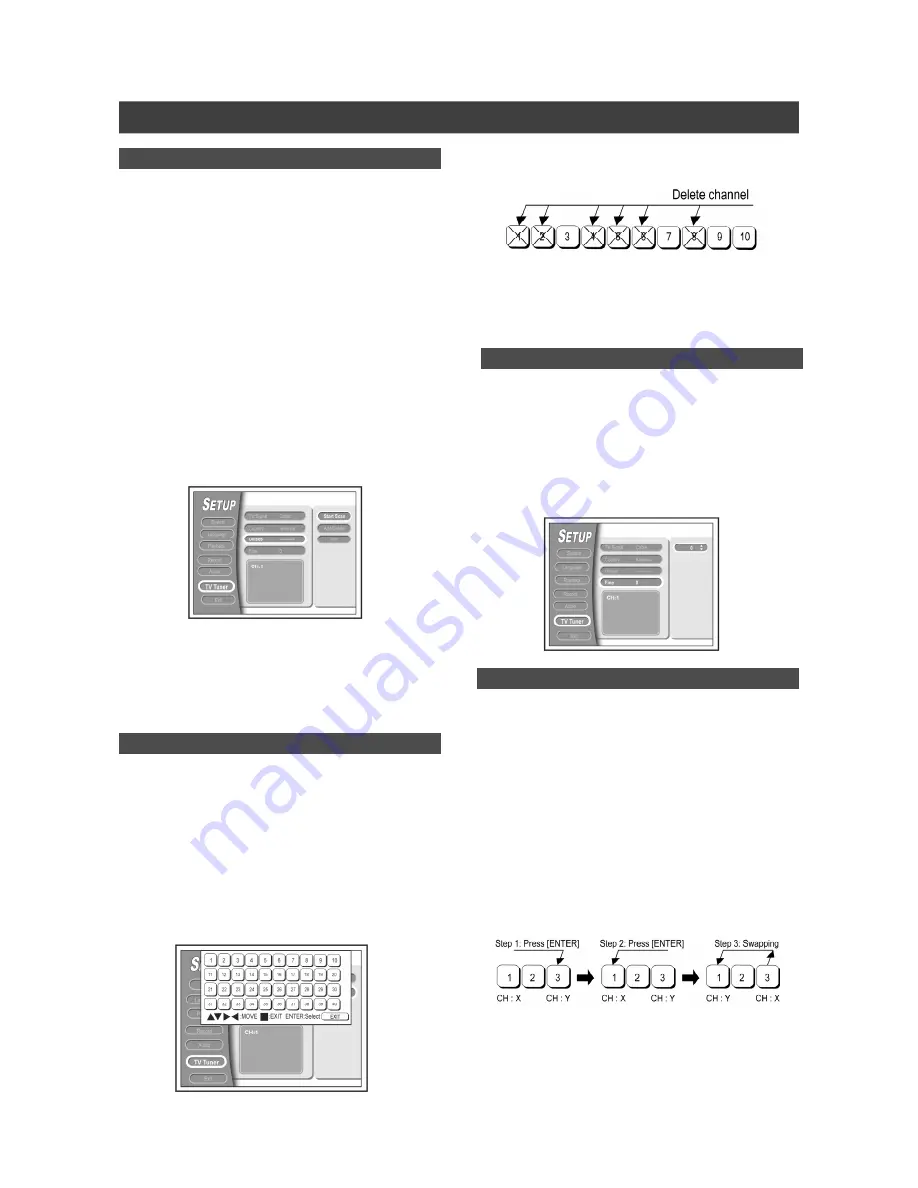
13
TV channel setup
Automatic TV channel search
When the automatic channel search function is activated, the TV
channels are searched and stored in a specific order. If the channel
assignments of your TV content provider changes or if you are
reinstalling the DVD-Recorder, you may need to start this proce-
dure again.This will replace the stored TV channel with the new
ones.
1.Ensure the antennas are securely connected to
the DVD-Recorder.
2.Switch on the TV set and the DVD-Recorder.
3.Press [SETUP] to bring up the “SETUP” menu,
press [
] [
] to select the “TV TUNER” and
press [
].
4.Press [
] [
] to select “Utilities” and press
[
].
5.Press [
] [
] to select “START SCAN” and
press [ENTER] to start auto channel search.
6.The auto TV channel search starts. The proce-
dure may take a few minutes.
7.When all the TV channel have been searched
and stored, press [SETUP] to exit.
Adding or deleting TV channel manually
After you have performed the automatic channel search, you may
like to add or delete some of the TV channels. This function allows
adding or deleting channel manually.
1.Press [SETUP] to display the “SETUP” menu,
press [
] [
] to select “TV TUNER” and press
[
].
2.Press [
] [
] to select “Uilities” and press
[
].
3.Press [
] [
] to select “Add/Delete” and press
[ENTER] to bring up the add/delete menu.
4.Press [
] [
][
] [
] to select the channel(s)
that you want to add or delete and press
[ENTER] to confirm it.
Move the cursor to the TV channel and you can press [ENTER]
again to cancel delete operation.
5.Press [
] [
][
] [
] to select “EXIT” and
press [ENTER] to save setting and exit the add/
delete menu.
Fine-tuning TV channel manually
After you have performed the automatic channel search you may
like to fine-tune the TV channel signal manually. Follow the steps
below to complete fine tune.
1.Press [SETUP] to bring up the “SETUP” menu,
press [
] [
] to select the “TV TUNER” and
press [
].
2.Press [
][
] to select “FINE” and press [
].
3.Press [
][
] to fine-tune the channel signal.
Swapping TV channel manually (following TV)
This function allows users to manually swap the TV channel order
stored in DVD-Recorder to match the TV channel order stored in
users’ TV set.
1.Press [SETUP] to display the “SETUP” menu,
press [
] [
] to select the “TV TUNER” icon
and press [
].
2.Press [
] [
] to select “Swap” and press
[ENTER] to bring up the “SWAP” menu.
3.Select the TV channel(s) to be swapped and
press [ENTER] to mark it/them.
4.Press [
] [
][
] [
] to select a new channel
position and press [ENTER] to swap.
5.To swap more TV channels, repeat step “3” to
complete the settings.
6.Select “EXIT” to save the setting and exit the
“SWAP” menu.
Summary of Contents for LVW-5005X
Page 1: ...P N 7819901160A...





























