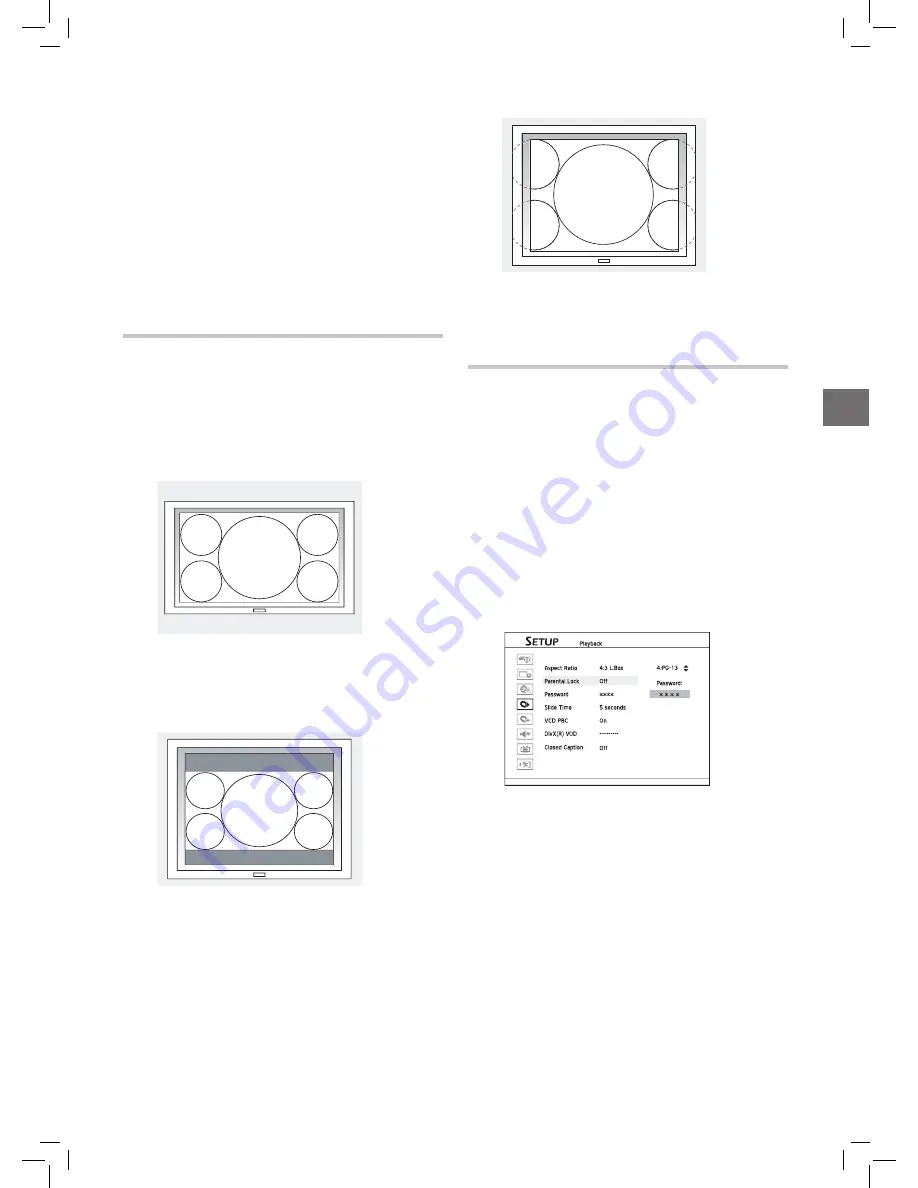
19
Getting Started
Setting HDMI resolution may affect the mode of video
output from component jack and the corresponding
setting in the Setup menu. When this recorder and your
TV are connected up by an HDMI cable:
If ‘480p’,
‘720p’ or ‘1080i’ is manually selected or automatically
set by system as the resolution, ‘Video Output’ will
be switched to ‘Progressive’ (progressive scan mode).
If the setting is ‘Auto’ and 480i is the output resolu-
tion, ‘Video Output’ will be ‘Component’ (interlaced
scan mode).
Once the HDMI cable is disconnected, Video Output
will change to ‘Component’ (interlaced scan mode)
if the HDMI resolution is ‘Auto’. Otherwise, Video
Output will be ‘Progressive’.
Setting Aspect Ratio
Aspect ratio setting affects how video images are pre-
sented. Select the mode which suits your television.
1.
Press
SETUP
to display the Setup menu.
2.
Change the setting through
Playback
Aspect Ratio.
3.
If you connect the DVD recorder to a widescreen(16:9)
TV, select ‘16:9 Wide’ (16:9 Widescreen).
Started_SystemSetup_07_03
4.
If you connect the DVD recorder to a normal (4:3)
TV, select either ‘4:3 L.Box’ (4:3 Letter Box) or ‘4:3
Pan’ (4:3 Pan & Scan). However, when playing back a
DVD-Video disc recorded in wide picture format, the
picture shown on screen is different.
1. If you select ‘4:3 L.Box’:
Started_SystemSetup_07_05
The picture is shown with black bars at the top and bottom.
2. If you select ‘4:3 Pan’ (4:3 Pan & Scan):
Started_SystemSetup_07_04
The picture is zoomed to fill the screen vertically, and the left
and right sides of the image are chopped off. Please note that
depending on the disc, the picture may be shown in the 4:3 L.Box
(4:3 Letter Box) mode even if you select the 4:3 Pan (4:3 Pan &
Scan) mode.
Setting Parental Control
Some DVD-Video discs are encoded with a Parental
Management Level(PML) numbered from 0 to 8. You
can set the parental control level of this DVD recorder to
one of the numbers, then only a DVD-Video disc with the
PML equal to or lower than the one you set can be played
back by this DVD recorder.
1.
Press
SETUP
to display the Setup menu.
2.
Change the level of parental control through
Playback
Parental Lock.
3.
If the level you select is different from the one you set
before, an input box asking for password will appear.
Enter 4-digit password by pressing number buttons(
0-
9
).
The default password is 0000.
If you press
or
ENTER
instead of number buttons,
you will return to the upper level of the menu without
making any change.
4.
If the password you enter is correct, the change you
made will be applied. Otherwise, the change will be
ignored.
If you try to play back a DVD Video disc prohibited
by the parental control, you will be asked to enter your
password. Once the password is correct, the playback
will start.






























