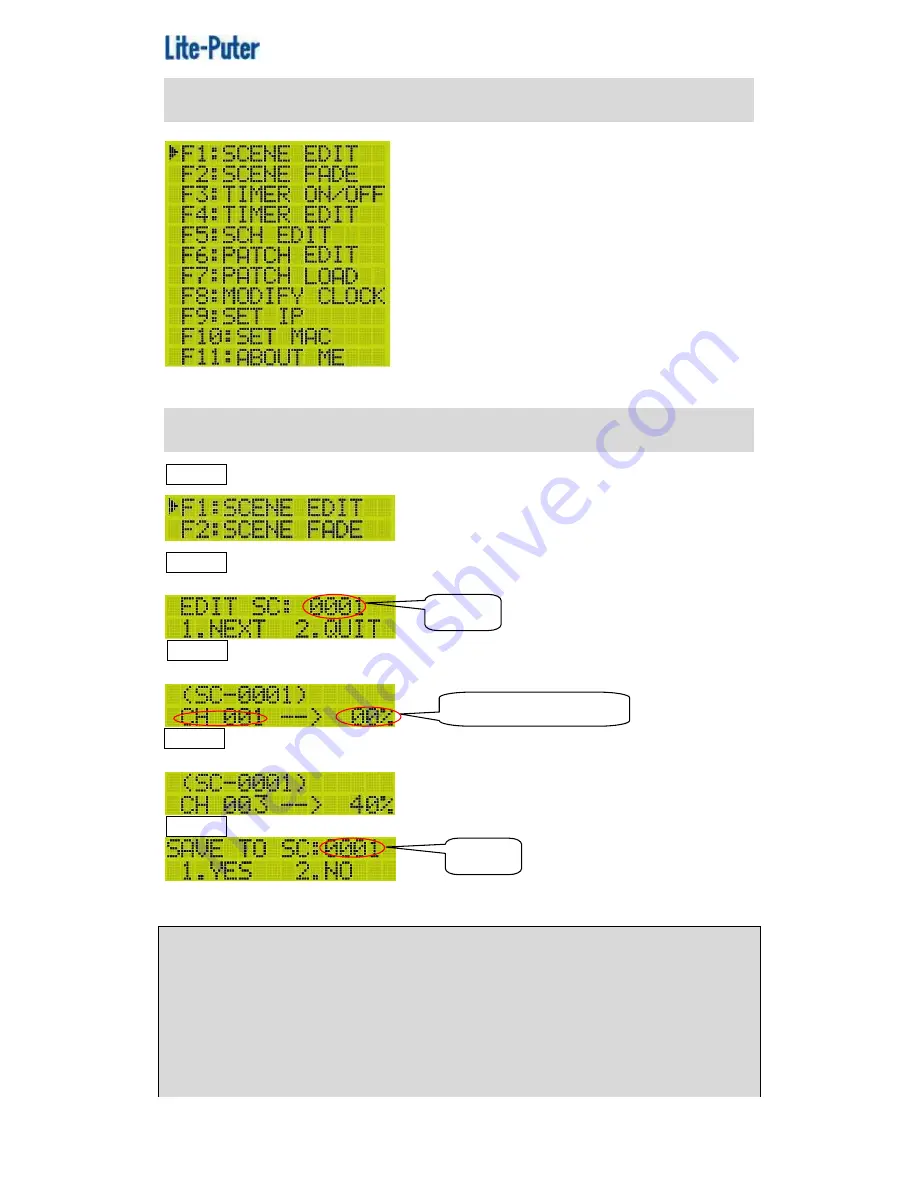
ISO 9001 CERTIFIED
www.liteputer.com.tw
9
Lite-Puter
DP-E500[EUM-B]
2-1-1 Main Menu Introduction
Select any one function from F1 to F11 and press
【
ENT
】
to enter the function.
F1
SCENE EDIT
STEP-1 On the main page, press
【
FCN
】
to enter the main menu.
STEP-2 Press
【
▲
】
or
【
▼
】
to select F1 SCENE EDIT and press
【
ENT
】
enter the function and LCD displays,
STEP-3 Press
【
▲
】
or
【
▼
】
to select the scene no.; press
【
1
】
to continue or
press
【
2
】
to quit. Press
【
1
】
and LCD displays,
STEP-4 Press
【
◀
】
or
【
▶
】
to select the channel no. and
【
▲
】
or
【
▼
】
to adjust
the dimming value.
STEP-5 After setting, press
【
ENT
】
and LCD displays,
Press
【
1
】
to save the setting to SC0001 or press
【
2
】
to quit.
Notice: After DP-E500
’s connecting with Home Lighting control software,
the scene button on DP-E500 will have new meaning.
【
OFF
】
is for SC1
【
1
】
is for SC2
【
2
】
is for SC3 and so on.
If the dimming value set as NC, it means this channel will not be output
Blink
Channel dimming value
Blink
























