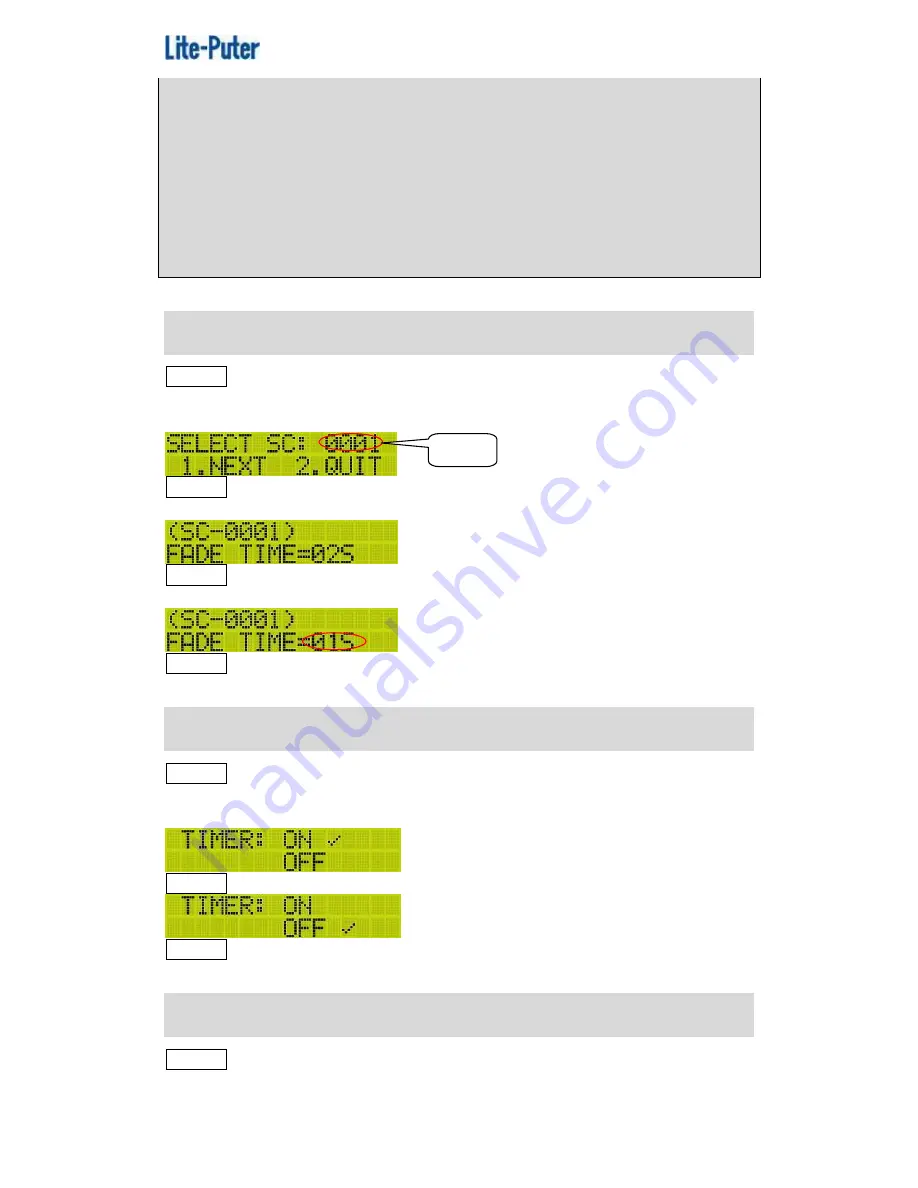
ISO 9001 CERTIFIED
www.liteputer.com.tw
10
Lite-Puter
DP-E500[EUM-B]
when the scene include this channel was call out and this channel will
remain the dimming value that set in last scene.
For example:
SC1
’s 1 to 4 channel was set as 100%
,
100%
,
0%
,
0%
;
SC2
’s 1 to 4 channel was set as NC
,
NC
,
20%
,
30%
;
Recall SC1, the output will be 100%
,
100%
,
0%
,
0%
;
Recall SC2, the output will be 100%
,
100%
,
20%
,
30%
。
F2 SCENE FADE
STEP-1 On the main page, press
【
FCN
】
to enter the main menu and press
【
▲
】
or
【
▼
】
to select F2 SCENE FADE. Press
【
ENT
】
to enter the function and
LCD displays,
STEP-2 Press
【
▲
】
or
【
▼
】
to select the scene no.;press
【
1
】
to continue or
press
【
2
】
to quit. Press
【
1
】
and LCD displays,
STEP-3 Press
【
◀
】
or
【
▶
】
to select the scene no. again or press
【
▲
】
or
【
▼
】
to adjust the fade time.
STEP-3 After setting, press
【
ENT
】
to save or press
【
FCN
】
to quit.
F3 TIMER ON/OFF
STEP-1 On the main page, press
【
FCN
】
to enter the main menu and press
【
▲
】
or
【
▼
】
to select F3 TIMER ON/OFF. Press
【
ENT
】
to enter the function
and LCD displays,
STEP-2 Press
【
▲
】
or
【
▼
】
to select on or off.
STEP-3 After setting, press
【
ENT
】
to save or press
【
FCN
】
to quit.
F4 TIMER EDIT
STEP-1 On the main page, press
【
FCN
】
to enter the main menu and press
【
▲
】
or
【
▼
】
to select F4 TIMER EDIT. Press
【
ENT
】
to enter the function and
Blink

























