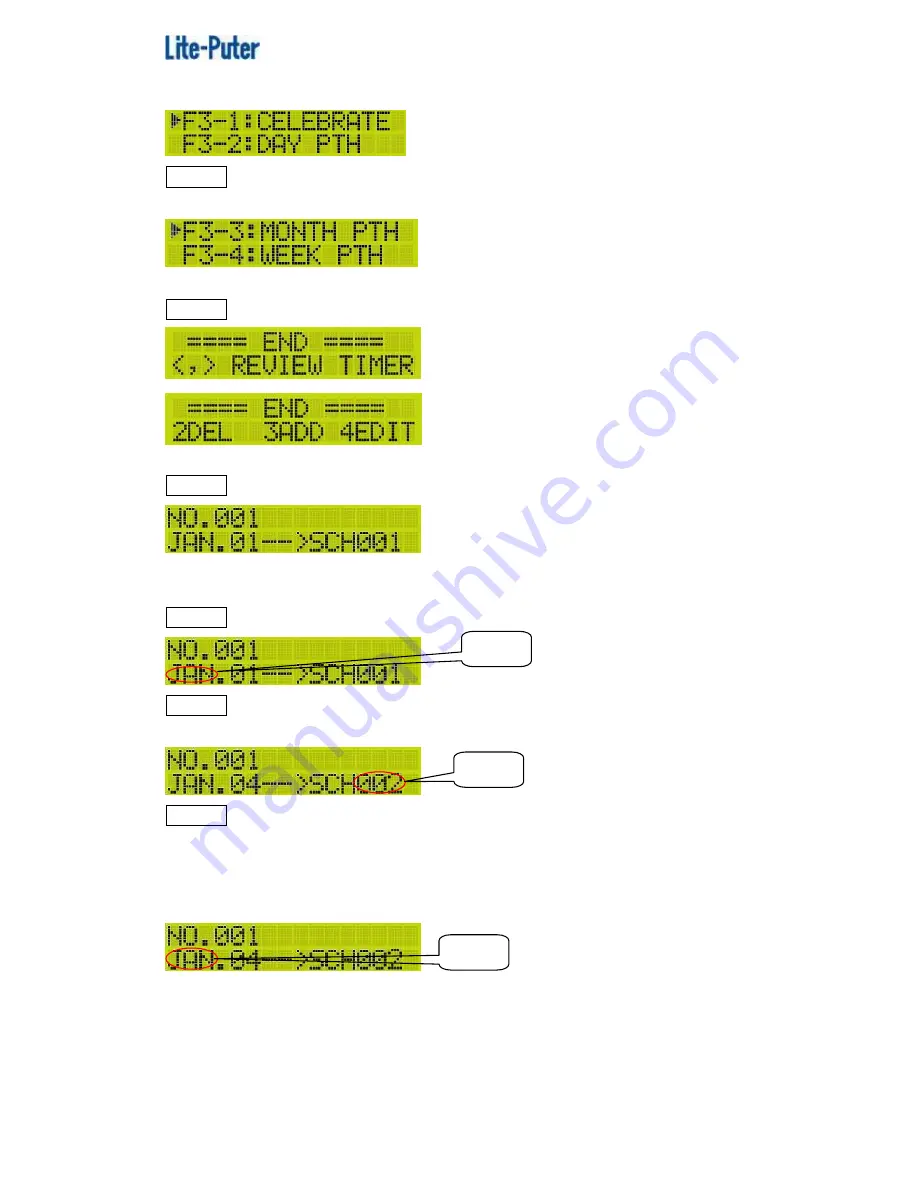
ISO 9001 CERTIFIED
www.liteputer.com.tw
11
Lite-Puter
DP-E500[EUM-B]
LCD displays,
STEP-2 Press
【
▲
】
or
【
▼
】
to set CELEBRATE, DAY PTH, MONTH PTH,
WEEK PTH one by one.
1
)
CELEBRATE
STEP-1 Select F3-1, press
【
ENT
】
and LCD displays,
2DEL
:
Delete timer 3ADD
:
Add timer 4EDIT
:
Edit timer
STEP-2 Press
【
◀
】
or
【
▶
】
to review all the timer.
Add Timer
STEP-1 Enter F3-1 and press
【
3
】
to add a timer.
STEP-2 Press
【
◀
】
or
【
▶
】
to select month, day and schedule no. and press
【
▲
】
or
【
▼
】
to adjust the value.
STEP-3 After setting, press
【
ENT
】
to save or press
【
FCN
】
to quit.
Repeat STEP-1 to STEP-3 to add more timers.
Edit Timer
Review the timer record to select one need to edit. Press
【
4
】
and LCD displays,
Repeat STEP-2 and STEP-3 in add timer to do the following setting.
Delete Timer
Review the timer record to select one need to edit. Press
【
2
】
and LCD displays,
Blink
Blink
Blink


























