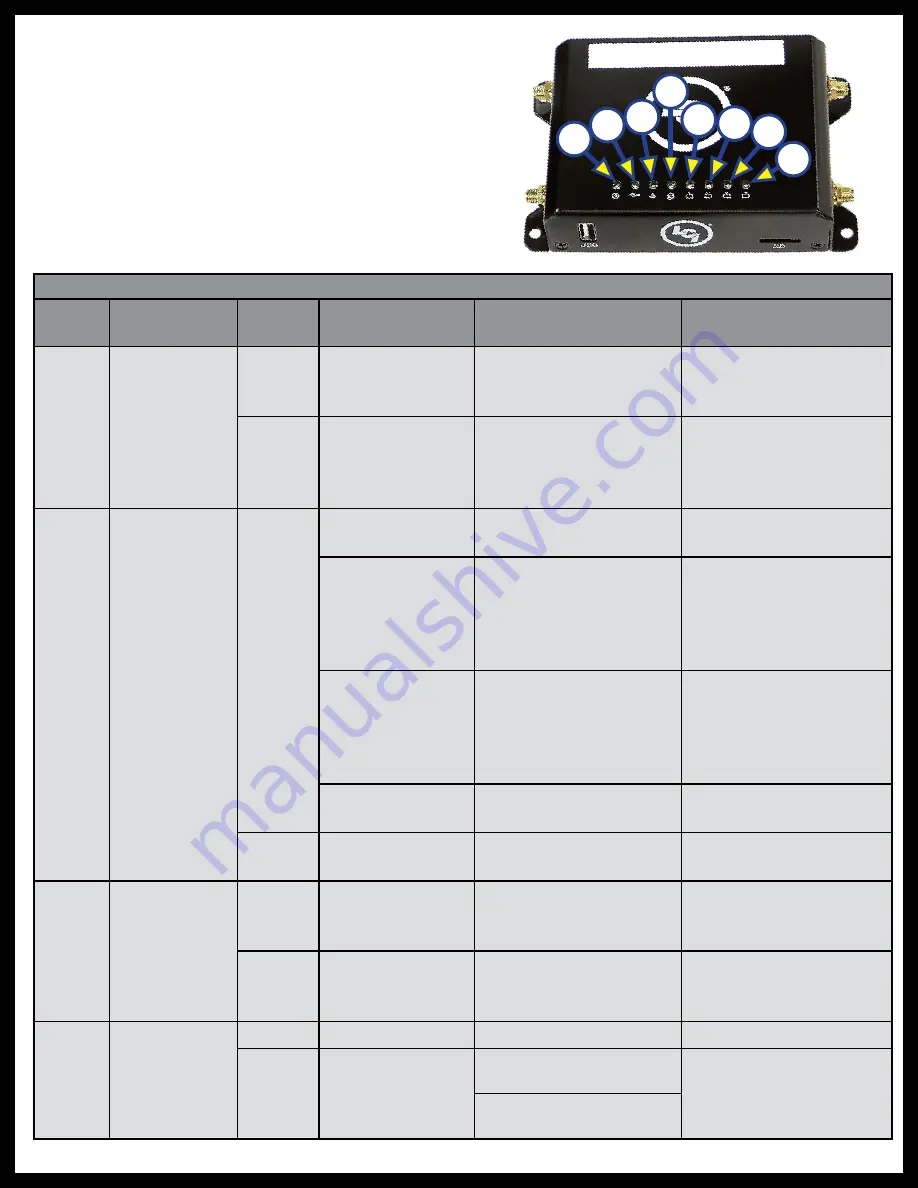
Rev: 12.13.2018
Page 6
CD-0002211
Troubleshooting
Most concerns with Hotspot can be diagnosed by
checking the indicator lights located on the top of
the cellular gateway.
LED Indicator Light Troubleshooting Chart
Letter
Description
LED
Color
What Is
Happening?
Why?
What Should Be Done?
A
Power
Red
OneControl
Gateway is
powered.
No Problems.
N/A
Off
OneControl
Gateway is
NOT
powered.
Bad or disconnected
power cable.
RV’s battery is low or
disconnected.
Check the power source
and power connections.
B
Cell
Blue
Blink (long off,
short on)
Not yet connected.
Check if SIM card is
installed properly.
Blink (short off,
long on)
Connected but no data
being transferred.
Cell interface being
stopped in the admin.
page. Make sure the
settings in the admin.
page are correct.
Long on followed
by fast blink
Connected and start
data transfer.
Incorrect APN entered
in the admin. page.
Make sure the settings
in the admin. page are
correct.
Fast Blink
Connected and data
being transferred.
N/A
Off
No cell
connection.
No power.
Check the power
supply.
C
WiFi
Blue
Solid when AP is
available, blink
on activity.
No Problems.
N/A
Off
No WiFi
connection.
WiFi has been disabled
in the administration
webpage.
Check the settings in
the mobile device.
D
WAN
Blue
Blink on activity.
No Problems.
N/A
Off
No WAN
connection.
Not in use.
Check Ethernet
connection to router.
Replace Ethernet cable
if necessary.
Bad or no Ethernet
cable connection.
A
B
C
D
E
F
G
H


























