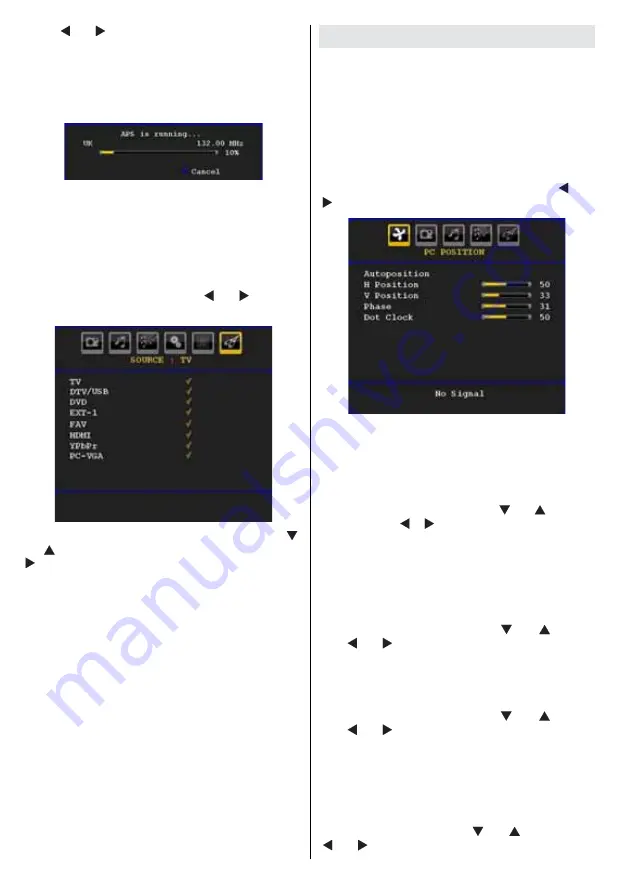
English
- 30 -
Press “ ” or “ ” button to select your country. If you
want to exit from A.P.S. function, press the
BLUE
button.
When you press
OK
or
RED
button for starting
automatic tuning, all stored programmes will be erased
and the TV will search for available channels. During
the search, the following OSD will be displayed:
Whenever you press the
BLUE
button, APS function
stops and Programme Table appears on the screen.
If you wait until the end of APS, Programme Table
will be displayed with the programmes found and
located.
Source Menu
Select the sixth icon by pressing “ ” or “ ” button.
Source menu appears on the screen:
In source menu, highlight a source by pressing “
”
or “
” button and switch to that mode by pressing “
” button. Source options are;
TV , DTV/USB , DVD,
EXT-1 , FAV , HDMI , YPbPr
and
PC-VGA .
With the OK button you can set or remove a mark.
When a mark is removed; this source does not appear
in the OSD when you press the AV / Source button of
the remote control.
Note : Once you have connected optional equipment systems
to your TV, you should select the required input to view
pictures from that source.
Note: YPbPr mode can be use only when you connect a
device that has a YPbPr output through the PC input with
YPbPr to PC cable.
PC Mode Menu System
See “
Connecting the LED TV to a PC
” section for
connecting a PC to the TV set.
For switching to
PC
source, press “
SOURCE
” button
on your remote control and select PC input. You can
also use “
Source
” menu to switch to
PC
mode.
Note that PC mode menu settings are available only while
the TV is in PC source.
PC Position Menu
S e l e c t t h e f i r s t i c o n b y p r e s s i n g “
” o r
“ ” button.
PC Position
menu appears on the screen:
Autoposition
If you shift the picture horizontally or vertically to an
unwanted position, use this item to put the picture
into correct place automatically. This setting therefore
automatically optimizes the display.
Select Autoposition item by using “
” or “
” buttons.
Press “
OK
” or “ ”, “ ” button.
Warning : Please ensure auto adjustment is performed
with a full screen image to ensure best results.
H (Horizontal) Position
This item shifts the image horizontally to right hand
side or left hand side of the screen.
Select
H Position
item by using “
” or “
” button.
Use “ ” or “ ” button to adjust the value.
V (Vertical) Position
This item shifts the image vertically towards the top
or bottom of the screen.
Select
V Position
item by using “
” or “
” button.
Use “ ” or “ ” button to adjust the value.
Phase
Depending on the resolution and scan frequency that
you input to the TV set, you may see a hazy or noisy
picture on the screen. In such a case you can use this
item to get a clear picture by trial and error method.
Select
Phase
item by using “
” or “
” buttons. Use
“ ” or “ ” button to adjust the value.
















































