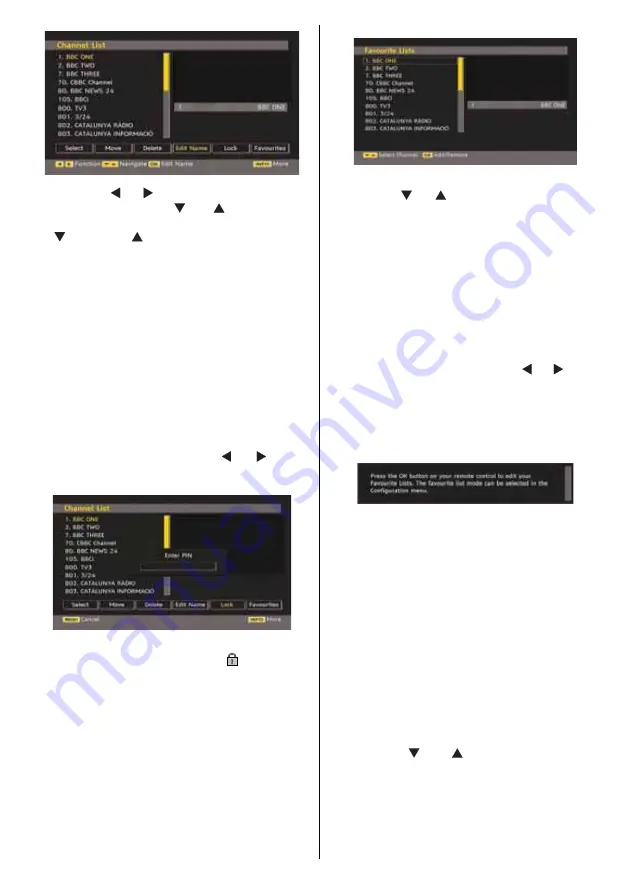
English
- 17 -
Now pressing “ ” or “ ” button moves to the previous/
next character. Pressing “
” or “
” button toggles
the current character, i.e., ‘b’ character becomes ‘a’
by “
” and ‘c’ by “
”. Pressing the numeric buttons
‘0...9’ replaces the highlighted character with the
characters printed above the button one by one as
the button is pressed.
Press the “
MENU
” button to cancel the editing or OK
button to save the new name.
Adding Locks to Channels
Channel locking provides a password-protected
access to channels selected by parents. In order to
lock a channel you should know the parental lock
password (default value is set to 0000 in the factory
and can only be changed from the Confi guration
menu).
Select the channel to be locked by highlighting it and
select the Lock option by pressing “ ” or “ ” button.
When the “
OK
” button is pressed, a dialog OSD asking
for the password will be displayed.
Enter the password by using the numeric buttons on
the remote control. The lock icon “
” will now be
displayed next to the selected channel. Repeat the
same operation to cancel the lock.
Setting Favourites
To set a favourite you should highlight the “Favourites”
item at the bottom of the Channel List menu. Then
press “
OK
” button and Edit Favourite List menu
appears on the screen.
How to Add a Channel to a Favourites List
• By pressing “ ” or “ ” buttons, highlight the channel
that you want to add to the favourite list.
• By pressing “
OK
” button, the highlighted channel is
added to the Favourite List.
• F icon indicates that a channel is added to Favourite
List.
Removing a Channel from Favourite List
• Highlight the channel that you want to remove from
the favourite list and press OK button to remove.You
can press “
OK
” button again to re-add a channel.
• To activate Favourites, go to the Confi guration menu
and select Favourite mode. Use “ ” / “ ” to set
Favourite mode as on. To cancel Favourites, set
Favourite Mode to Off.
On Screen Help
For all menus, press the
INFO
button to display the
help information about the menu functions.
Programme
Guide
This section is same with the instructions given in
the General Operations page. Please see Electronic
Programme Guide (EPG) section in the General
Operations part.
Recording Timers
IMPORTANT:
To view recording timers or record programmes,
you should fi rst connect a USB disk to your TV
while the TV
is switched off
.
You should then switch on the TV to enable
recording feature. Otherwise, recording feature will not be
available.
You can set or display programmed recording timers
(for recording on a USB disk) by using Recording
Timers menu.
Press the
MENU
button to display the main menu
and use the “
” or “
” button to highlight the
“Recording Timers” line and press the
OK
button.
All available recording timers will be displayed. You
can add, remove or display previously set timers via
this screen:






























