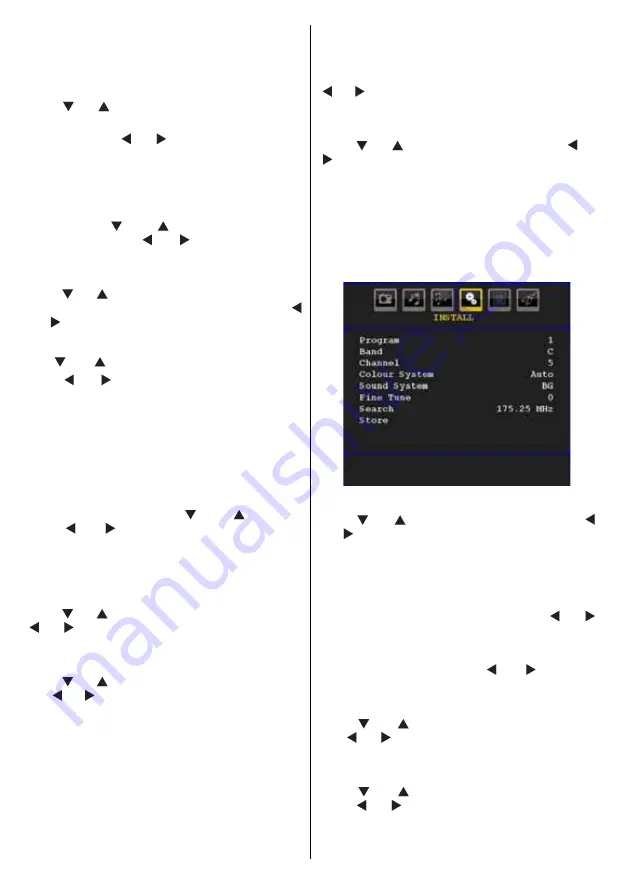
English
- 28 -
Default Zoom
While zoom mode is set as AUTO , the TV will set
the zoom mode in accordance with the signal of
the broadcast. If there is no WSS or aspect ratio
information, the TV will then use this setting to adopt.
Press “
” or “
” button to select
Default Zoom
. You
can set
Default Zoom
to
16:9, 4:3, Panoramic
or
14:9
by pressing “ ” or “ ” button.
Blue Background
If the signal is weak or absent, the TV will automatically
change to a blue screen. To enable this, set
Blue
Background
to
On
.
By pressing “
” or “
” button, select
Blue
Background
. Press “ ” or “ ” button to set
Blue
Background
as
On
or
Off
.
Menu Background
Press “
” or “
” button to select
Menu Background
.
You can set menu background level by pressing “
” or “ ” button.
Power Save Mode
Use “
” or “
” button to select Power Save Mode.
Press “
” or “ ” button to set Power Save Mode as
On or Off.
See the section, “Environmental Information” in this
manual for further information on Power Save Mode.
Note : Backlight function will be invisible if Power Save
Mode is set to on.
Backlight
This setting controls the backlight level. Select
B a c k l i g h t
b y p r e s s i n g “
” o r “
” b u t t o n .
Press“
” or “ ” button to set
Backlight
to
Auto,
Medium
,
Maximum
or
Minimum
.
Menu Timeout
To set a specifi c display timeout for menu screens,
set a value for this option.
Press “
” or “
” button to select
Menu Timeout
. Use
“ ” or “ ” button to change menu timeout to
15 sec
,
30 sec
or
60 sec
.
TXT (Teletext) Language
Press “
” or “
” button to select
Teletext Language
.
Use “ ” or “ ” button to change
Teletext Language
to
West, East, Cyrillic, Turk/Gre, Arabic or Persian
.
HDMI PC Full Mode (optional)
If you want to view PC screen in HDMI mode by using
external connection, HDMI PC FULL MODE option
should be On to adjust the screen ratio correctly. This
item might be inactive in some resolutions.
Note: If you connect an HDMI device and switch the TV to
HDMI mode, this feature will be visible (except for 480p/576p
resolution).
Full Mode (optional)
If you connect a device via HDMI or YPbPr connectors
and set 1080i/1080P resolutions, Full Mode item will be
visible.You can set Full Mode as 1:1 or Normal by using
“ ” or “ ”.If you select 1:1, screen ratio will be adjusted
correctly. If you set Normal, screen ratio may expand.
Ext Out
Press “
” or “
” button to select Ext Out. Use “ ” or
“ ” button to set the Ext Out as On or Off.
Note : For copying from a DVD or VCR device, you should
choose desired source from source menu and turn “On” to
EXT Out from feature menu.
Ext Out should be On in order to use Timers function in the
DTV mode.
Install Menu
Program
Press “
” or “
” button to select Program. Use “
” or “ ” button to select the programme number. You
can also enter a number using the numeric buttons on
the remote control. There are 200 programme storage
between 0 and 199.
Band
Band can be selected either C or S. Press “ ” or “
” button to set Band.
Channel
Channel can be changed by “ ” or “ ” button or
numeric buttons.
Colour System
Press “
” or “
” button to select Colour System.
Use “ ” or “ ” button to change the colour system to
AUTO, PAL, SECAM or PAL60.
Sound System
Press “
” or “
” button to select Sound System.
Press “ ” or “ ” button to change the sound system
to BG,DK, I, L or L’.






























