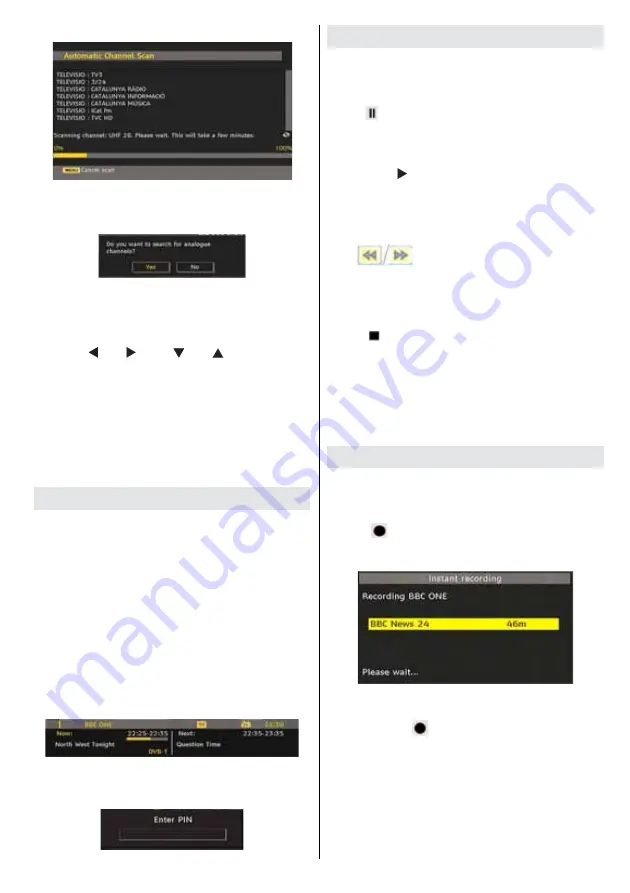
English
- 13 -
After Automatic Search is completed, the following
message asking for analogue channel search appears
on the screen:
To search for analogue channels, select “Yes”. TV
switches to the analogue TV mode. The menu is
displayed to search for analogue channels.
Select your Country, Language and Text language
by using “ ” or “ ” and “
” or “
” buttons. Press
OK
or
RED
button to continue. To cancel, press the
BLUE
button.
For more information on this process, see “Install Menu”
section.
Note : For proper functioning of digital teletext in DTV mode, you
should set country as UK in analogue AUTO PROGRAMME (for
UK broadcasts only).
Do not turn off the TV while initializing fi rst time installation.
General Operation
Press the “
SOURCE
” button on the remote control
and select DTV/USB to switch the TV set to digital
terrestrial television broadcasting.
Information Banner
• Whenever you change channel, using the
P- / P+
button or the numeric buttons, the TV displays the
broadcast picture along with an information banner
at the bottom of the screen (available only in DTV
mode). This will remain on the screen for a few
seconds.
• The information banner can also be displayed at
any time while watching TV by pressing the “
INFO
”
button on the remote control:
If the selected channel is locked, you must enter the
correct four numeric code to view the channel. “Enter
PIN” will be displayed on the screen in such a case:
Timeshifting
IMPORTANT:
To record a programme, you should first
connect a USB disk to your TV
while the TV is switched off
.
You should then switch on the TV to enable recording feature.
Otherwise, recording feature will not be available.
• Press
(
PAUSE
) button while watching a broadcast
for switching to timeshifting mode.
• In timeshifting mode, the programme is paused and
simultaneously recorded to the connected USB disk
(*). Press “ ” (
PLAY
) button again to watch the
paused programme from the stopped moment.
• This playback is performed in
x1
playback speed.
You will see the timeshift gap between the real and
the timeshifted programme in the info bar.
• Use
(
PREVIOUS/NEXT
) buttons to move
forward or backward on timeshift playback. When
the timeshift is reached, timeshifting mode will be
quitted and you will switch back to watching normal
broadcast.
• Press (
STOP
) button to quit timeshifting mode.
(*) Simultaneous timeshifting recording’s duration depends
on your connected USB disk’s fi le size and defi ned Max.
Timeshift in the Recordings Confi guration menu. See the
section, “Recordings” for more information on setting Max.
Timeshift.
Note: Switching to a different broadcast or source; and viewing
main menu are not available during the timeshifting.
Instant Recording
IMPORTANT:
To record a programme, you should first
connect a USB disk to your TV
while the TV is switched off
.
You should then switch on the TV to enable recording feature.
Otherwise, recording feature will not be available.
• Press
(
RECORD
) button to start recording an
event instantly while watching a programme. The
following OSD appears on the screen:
• Record OSD will then be displayed for a short time
and the current event will be recorded.
• You can press
(
RECORD
) button on the remote
control again to record the next event on the EPG. In
this case, OSD will display the programmed events
for recording.





























