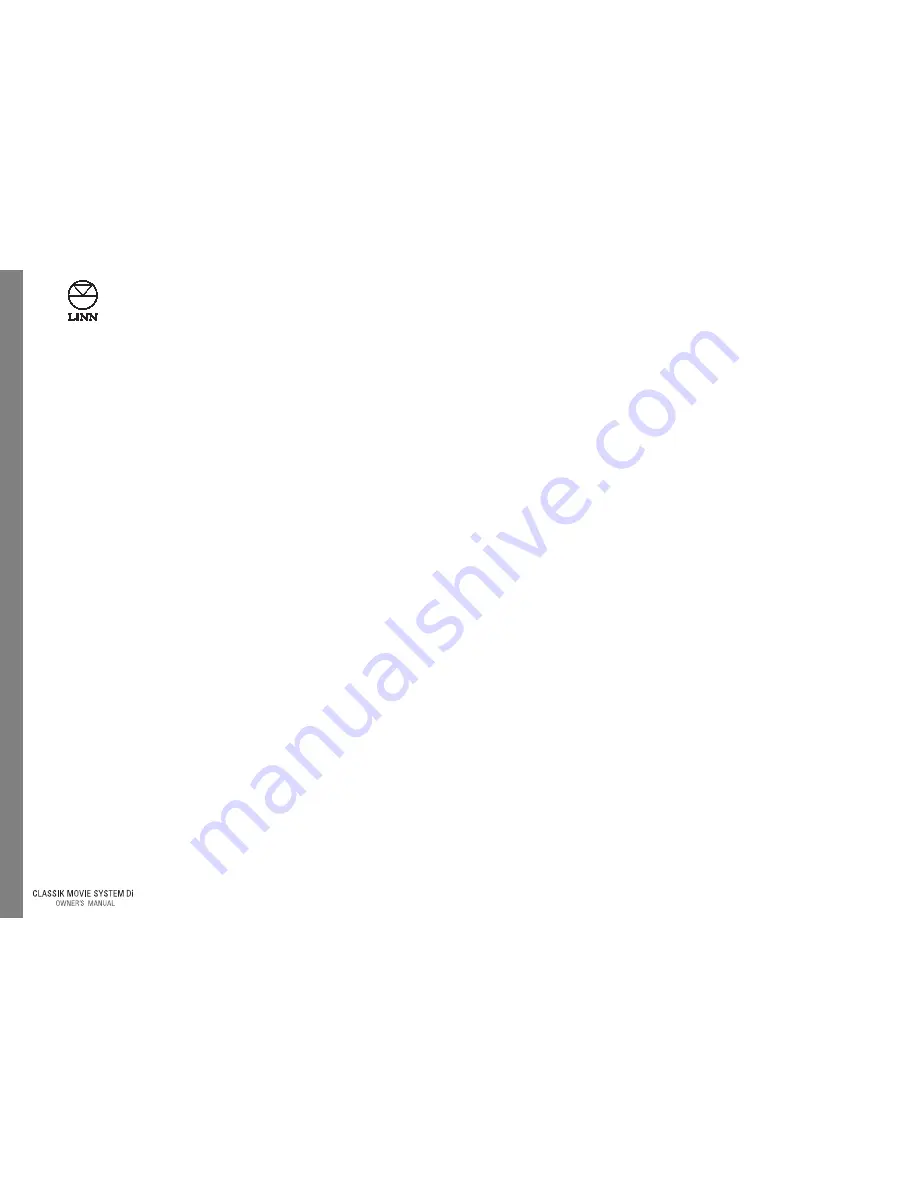
2
English
Contents (continued)
Tuner . . . . . . . . . . . . . . . . . . . . . . . . . . . . . . . . . . . . . . . .34
Setup . . . . . . . . . . . . . . . . . . . . . . . . . . . . . . . . . . . . . . . . . . . . . . . . . . . . . . .34
First of all . . . . . . . . . . . . . . . . . . . . . . . . . . . . . . . . . . . . . . . . . . . . . . . . . . .34
Tuning functions . . . . . . . . . . . . . . . . . . . . . . . . . . . . . . . . . . . . . . . . . . . .34
AM and FM band selection . . . . . . . . . . . . . . . . . . . . . . . . . . . . . . . . . . . . . . . . . . . .34
Frequency selection . . . . . . . . . . . . . . . . . . . . . . . . . . . . . . . . . . . . . . . . . . . . . . . . . . .34
Signal searching . . . . . . . . . . . . . . . . . . . . . . . . . . . . . . . . . . . . . . . . . . . . . . . . . . . . . .35
Signal scanning . . . . . . . . . . . . . . . . . . . . . . . . . . . . . . . . . . . . . . . . . . . . . . . . . . . . . . .35
Signal mute level . . . . . . . . . . . . . . . . . . . . . . . . . . . . . . . . . . . . . . . . . . .36
Preset functions . . . . . . . . . . . . . . . . . . . . . . . . . . . . . . . . . . . . . . . . . . . .37
Preset storage . . . . . . . . . . . . . . . . . . . . . . . . . . . . . . . . . . . . . . . . . . . . . . . . . . . . . . . . .37
Automatic preset storage . . . . . . . . . . . . . . . . . . . . . . . . . . . . . . . . . . . . . . . . . . . . . .37
Preset selection . . . . . . . . . . . . . . . . . . . . . . . . . . . . . . . . . . . . . . . . . . . . . . . . . . . . . . .38
Preset deletion . . . . . . . . . . . . . . . . . . . . . . . . . . . . . . . . . . . . . . . . . . . . . . . . . . . . . . . .38
Preamplifier . . . . . . . . . . . . . . . . . . . . . . . . . . . . . . . . .39
Volume and muting . . . . . . . . . . . . . . . . . . . . . . . . . . . . . . . . . . . . . . . . .39
Volume adjustment . . . . . . . . . . . . . . . . . . . . . . . . . . . . . . . . . . . . . . . . . . . . . . . . . . .39
Mute and unmute . . . . . . . . . . . . . . . . . . . . . . . . . . . . . . . . . . . . . . . . . . . . . . . . . . . . .39
Trim adjustment . . . . . . . . . . . . . . . . . . . . . . . . . . . . . . . . . . . . . . . . . . . .40
Subwoofer trim . . . . . . . . . . . . . . . . . . . . . . . . . . . . . . . . . . . . . . . . . . . . . . . . . . . . . . .40
Centre speaker trim . . . . . . . . . . . . . . . . . . . . . . . . . . . . . . . . . . . . . . . . . . . . . . . . . . .40
Balance adjustment . . . . . . . . . . . . . . . . . . . . . . . . . . . . . . . . . . . . . . . . .41
Fader balance . . . . . . . . . . . . . . . . . . . . . . . . . . . . . . . . . . . . . . . . . . . . . . . . . . . . . . . . .41
Master balance . . . . . . . . . . . . . . . . . . . . . . . . . . . . . . . . . . . . . . . . . . . . . . . . . . . . . . . .41
Bass and treble adjustment . . . . . . . . . . . . . . . . . . . . . . . . . . . . . . . . .42
Bass adjustment . . . . . . . . . . . . . . . . . . . . . . . . . . . . . . . . . . . . . . . . . . . . . . . . . . . . . .42
Treble adjustment . . . . . . . . . . . . . . . . . . . . . . . . . . . . . . . . . . . . . . . . . . . . . . . . . . . . .42
Record Function . . . . . . . . . . . . . . . . . . . . . . . . . . . . . .43
Making a recording . . . . . . . . . . . . . . . . . . . . . . . . . . . . . . . . . . . . . . . . .43
Record lock . . . . . . . . . . . . . . . . . . . . . . . . . . . . . . . . . . . . . . . . . . . . . . . . . . . . . . . . . . .43
CONNECT Feature . . . . . . . . . . . . . . . . . . . . . . . . . . . .44
About CONNECT . . . . . . . . . . . . . . . . . . . . . . . . . . . . . . . . . . . . . . . . . . . .44
Setting up a CONNECT system . . . . . . . . . . . . . . . . . . . . . . . . . . . . . .44
Main Mode and Local Mode . . . . . . . . . . . . . . . . . . . . . . . . . . . . . . . . . . . . . . . . . . .45
Switching between Main Mode and Local Mode . . . . . . . . . . . . . . . . . . . . . . .45
Controlling the driver unit from a receiver unit . . . . . . . . . . . . . . . . . . . . . . . . .45
Party Mode . . . . . . . . . . . . . . . . . . . . . . . . . . . . . . . . . . . . . . . . . . . . . . . . .45
Restrictions to Party Mode . . . . . . . . . . . . . . . . . . . . . . . . . . . . . . . . . . . . . . . . . . . .46
Volume control in Party Mode . . . . . . . . . . . . . . . . . . . . . . . . . . . . . . . . . . . . . . . . .46
Party Poop . . . . . . . . . . . . . . . . . . . . . . . . . . . . . . . . . . . . . . . . . . . . . . . . . . . . . . . . . . . .46
User Options . . . . . . . . . . . . . . . . . . . . . . . . . . . . . . . . .47
Changing the user options’ settings . . . . . . . . . . . . . . . . . . . . . . . . .47
Table of user options . . . . . . . . . . . . . . . . . . . . . . . . . . . . . . . . . . . . . . . .47
Guarantee and Service . . . . . . . . . . . . . . . . . . . . . . .48
Co
n
te
n
ts
Summary of Contents for Classik movie Di
Page 1: ...English Fran ais Deutsch Italiano...
Page 2: ......























