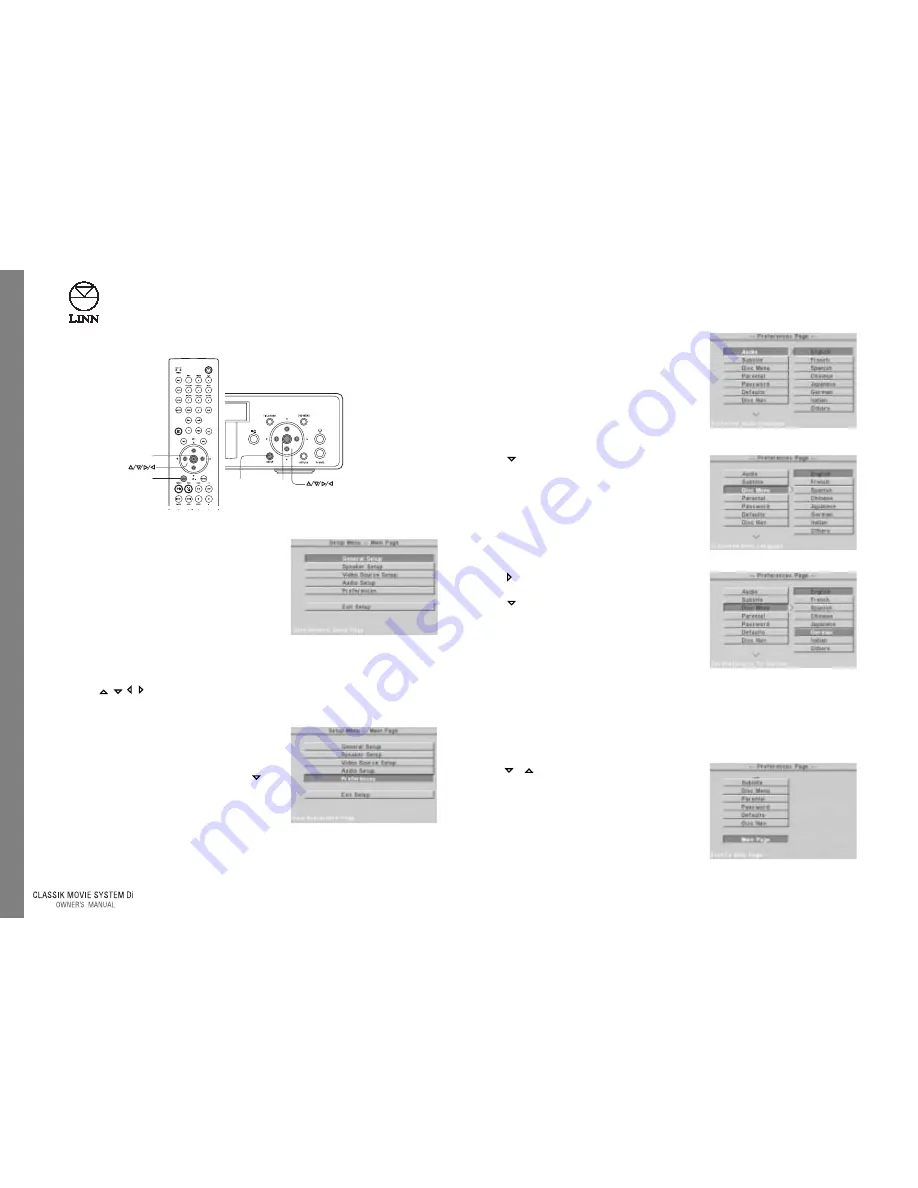
14
English
S
etup M
enus
2. Press ‘enter’ on the front panel or handset. The
PREFERENCES PAGE
menu is
displayed.
3. Use the
key to move to the DISC MENU
option. The language options are displayed.
4. Use the key to move to the first language
option.
5. Use the
key to move to the desired
language. Press ‘enter’.
Exiting from the setup menus:
Press SETUP on the front panel to exit the setup
menus.
or
1. Use the
/
keys on the front panel or handset to
highlight the MAIN PAGE option at the
bottom of each sub-menu list.
14
S
etup M
enus
To access the setup menus:
Ensure your TV is on and tuned to the CLASSIK Movie
System Di’s output video signal.
●
Press DVD on the handset.
●
Press SETUP on the front panel or handset. Your
TV screen shows the SETUP MENU - MAIN PAGE.
To navigate the setup menus and make a selection:
●
Use the
,
, ,
keys on the front panel or handset to move around the menus.
●
Press ‘enter’ on the front panel or handset to select an option.
EXAMPLE:
If you wanted to change the language used for
displaying a DVD menu, you would follow these steps:
1. From the SETUP MENU - MAIN PAGE use the
key
on the front panel or handset to move to the
PREFERENCES option.
2. Press ‘enter’ on the front panel or handset. The
PREFERENCES PAGE menu is displayed.
3. Use the
key to move to the DISC MENU option.
The language options are displayed.
4. Use the key to move to the first language option.
5. Use the
key to move to the desired language.
Press ‘enter’.
To exit from the setup menus:
●
Press SETUP on the front panel.
or
1. Use the
/
keys on the front panel or handset
to highlight the MAIN PAGE option at the bottom
of each sub-menu list.
English
'enter'
'enter'
SETUP
SETUP
Summary of Contents for Classik movie Di
Page 1: ...English Fran ais Deutsch Italiano...
Page 2: ......






























