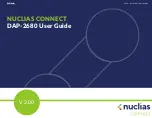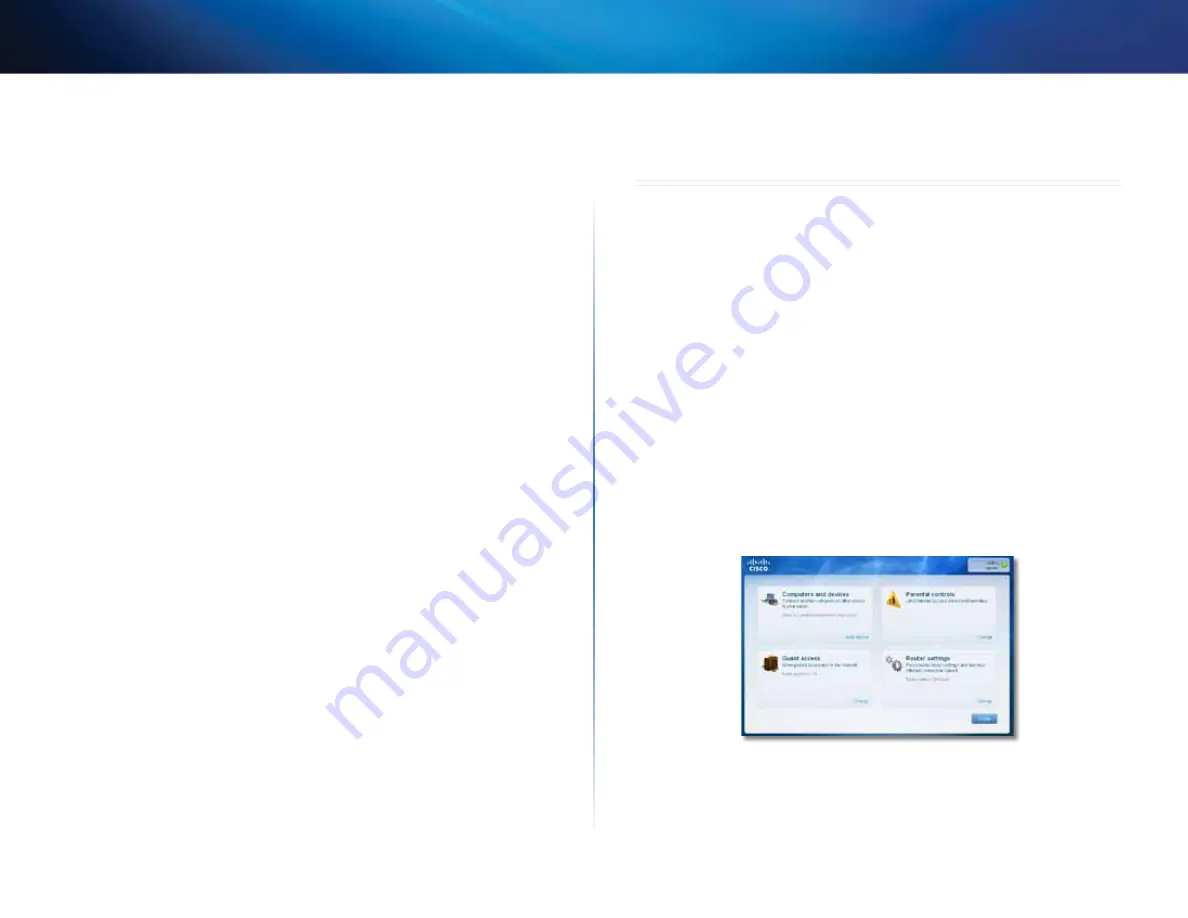
6
How to use Cisco Connect
Linksys X1000
NOTE FOR USERS IN NEW ZEALAND
To set up the device, follow these instructions:
1.
Access the
Setup
>
Basic Setup
screen .
2.
Select
RFC 2364 PPPoA
from the
Encapsulation
drop-down menu .
3.
For the
Virtual Circuit ID
, enter
0
for the
VPI
and 100 for the
VCI
.
4.
Select
VC
for
Multiplexing
.
5.
Select
Multimode
from the
DSL Modulation
drop-down menu .
6.
Enter your User Name and Password details from your ISP .
7.
Click
Save Settings
.
How to use Cisco Connect
Cisco Connect provides an easy way to manage your router and network . You
can connect computers or devices to your router, give Internet access to guests
in your home, and change the router’s settings .
How to access Cisco Connect
Windows
Go to
Start > All Programs > Cisco Connect
.
Mac
Go to
Go > Applications > Cisco Connect
.
Main Menu
When Cisco Connect starts up, the main menu appears and offers four options:
Computers and Devices, Parental Controls, Guest Access, and Router Settings .