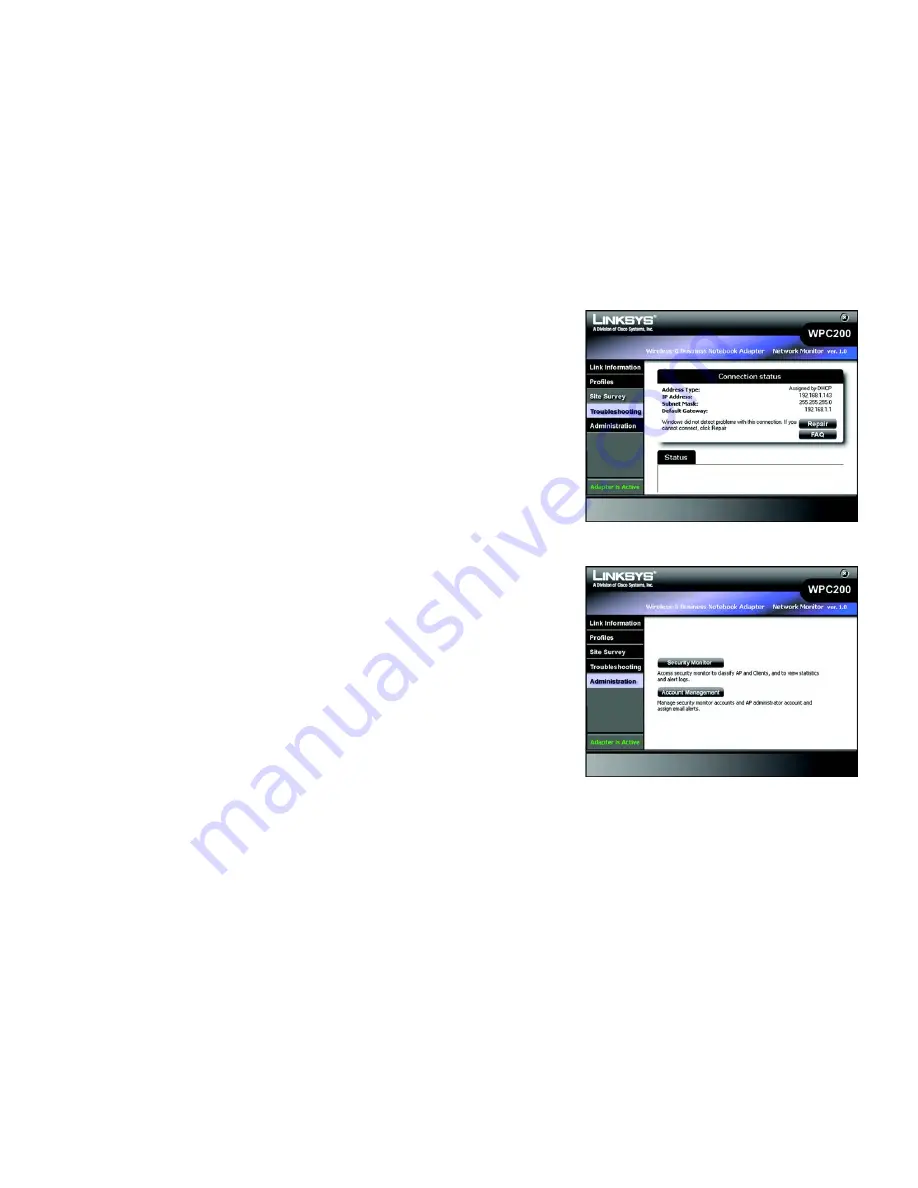
42
Chapter 5: Using the Wireless Network Monitor
Troubleshooting
Wireless-G Business Notebook Adapter with RangeBooster
Troubleshooting
The
Troubleshooting
screen lets you troubleshoot your wireless connection.
Address Type
- This shows the addressing method of your client.
IP Address
- This shows the current IP Address of your client.
Subnet Mask
- This shows the subnet mask of your IP addressing.
Default Gateway
- This shows the default gateway of your IP addressing.
You may click
Repair
to troubleshoot your connection to the wireless network. Repair will disconnect your client
from the network and then reconnect, in order to re-establish an IP address. You may also click
FAQ
to view the
FAQ pages from the Linksys website.
Administration
The
Administration
screen lets you administer your Security Monitor account and classification functions, and
modify your Access Point’s username and password in Account Management. Select on a button to log in to
either the Security Monitor account or Account Management as the Access Point's administrator.
Log in to the Security Monitor account to access the classification and Security Monitor functions:
Enter the Security Monitor’s account name and password in the
username
and
password
fields, then retype the
password in the
confirm
field. Click Next to continue to the administrative options.
After a successful login, the Classification and Security Monitor tab appears. Only the login screens are provided
in this section. To use the Administration tab, continue to Chapter 6: The Administrative Functions in the Wireless
Network Monitor.
Figure 5-45: Troubleshooting
Figure 5-46: Administration
Summary of Contents for WPC200
Page 91: ...84 Appendix H Regulatory Information Wireless G Business Notebook Adapter with RangeBooster...
Page 92: ...85 Appendix H Regulatory Information Wireless G Business Notebook Adapter with RangeBooster...
Page 93: ...86 Appendix H Regulatory Information Wireless G Business Notebook Adapter with RangeBooster...






























