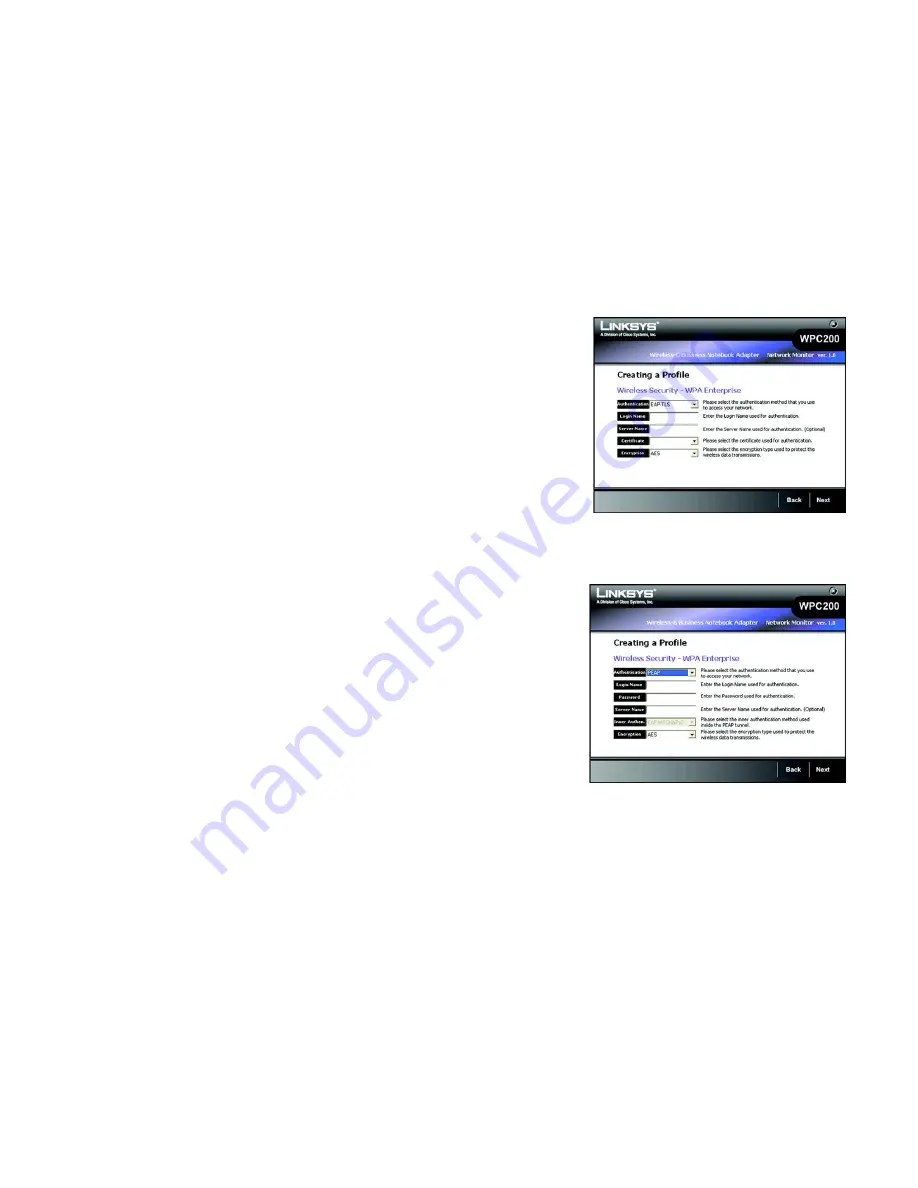
15
Chapter 4: Setting up and Connecting the Wireless-G Business Notebook Adapter
Setting up the Adapter
Wireless-G Business Notebook Adapter with RangeBooster
WPA Enterprise
WPA Enterprise features WPA security used in coordination with a RADIUS server. (This should only be used
when a RADIUS server is connected to the Router.) WPA Enterprise offers two authentication methods, EAP-
TLS and PEAP, as well as two encryption methods, TKIP and AES, with dynamic encryption keys. WPA2
Enterprise offers two authentication methods, EAP-TLS and PEAP, but only AES encryption method can be
used.
Authentication
- Select the authentication method your network is using,
EAP-TLS
or
PEAP
.
EAP-TLS
If you selected EAP-TLS, enter the login name of your wireless network in the
Login Name
field. Enter the
name of the authentication server in the
Server Name
field (this is optional). From the
Certificate
drop-down
menu, select the certificate you have installed to authenticate you on your wireless network. Select the type
of encryption,
TKIP
or
AES
,
from the
Encryption
drop-down menu.
Click the
Next
button to continue or the
Back
button to return to the previous screen.
PEAP
If you selected PEAP, enter the login name of your wireless network in the
Login Name
field. Enter the
password of your wireless network in the
Password
field. Enter the name of the authentication server in the
Server Name
field (this is optional).
Click the
Next
button to continue or the
Back
button to return to the previous screen.
Figure 4-16: Wireless Security - WPA Enterprise-EAP-
TLS
Figure 4-17: Wireless Security - WPA Enterprise-PEAP
Summary of Contents for WPC200
Page 91: ...84 Appendix H Regulatory Information Wireless G Business Notebook Adapter with RangeBooster...
Page 92: ...85 Appendix H Regulatory Information Wireless G Business Notebook Adapter with RangeBooster...
Page 93: ...86 Appendix H Regulatory Information Wireless G Business Notebook Adapter with RangeBooster...






























