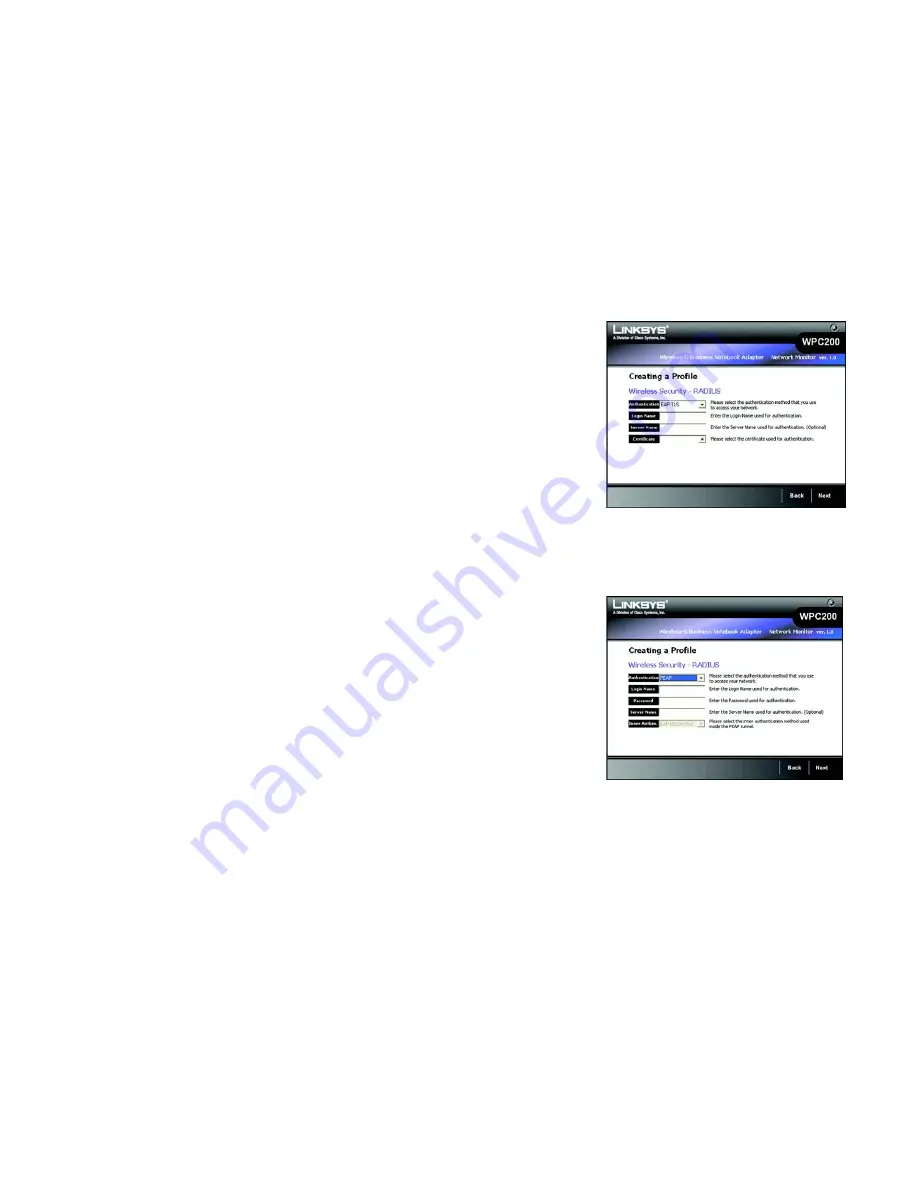
17
Chapter 4: Setting up and Connecting the Wireless-G Business Notebook Adapter
Setting up the Adapter
Wireless-G Business Notebook Adapter with RangeBooster
RADIUS
RADIUS features use of a RADIUS server. (This should only be used when a RADIUS server is connected to the
Router.) RADIUS offers two authentication types: EAP-TLS and PEAP.
Authentication
- Select the authentication method your network is using,
EAP-TLS
or
PEAP
.
EAP-TLS
If you selected EAP-TLS, enter the login name of your wireless network in the
Login Name
field. Enter the
name of the authentication server in the
Server Name
field (this is optional). From the
Certificate
drop-down
menu, select the certificate you have installed to authenticate you on your wireless network.
Click the
Next
button to continue or the
Back
button to return to the previous screen.
PEAP
If you selected PEAP, enter the login name of your wireless network in the
Login Name
field. Enter the
password of your wireless network in the
Password
field. Enter the name of the authentication server in the
Server Name
field (this is optional). From the
Certificate
drop-down menu, select the certificate you have
installed to authenticate you on your wireless network; if you want to use any certificate, keep the default
setting,
Trust Any
. Then select the authentication method used inside the PEAP tunnel.
Click the
Next
button to continue or the
Back
button to return to the previous screen.
Figure 4-20: Wireless Security - RADIUS - EAP-TLS
Figure 4-21: Wireless Security - RADIUS - PEAP
Summary of Contents for WPC200
Page 91: ...84 Appendix H Regulatory Information Wireless G Business Notebook Adapter with RangeBooster...
Page 92: ...85 Appendix H Regulatory Information Wireless G Business Notebook Adapter with RangeBooster...
Page 93: ...86 Appendix H Regulatory Information Wireless G Business Notebook Adapter with RangeBooster...
















































