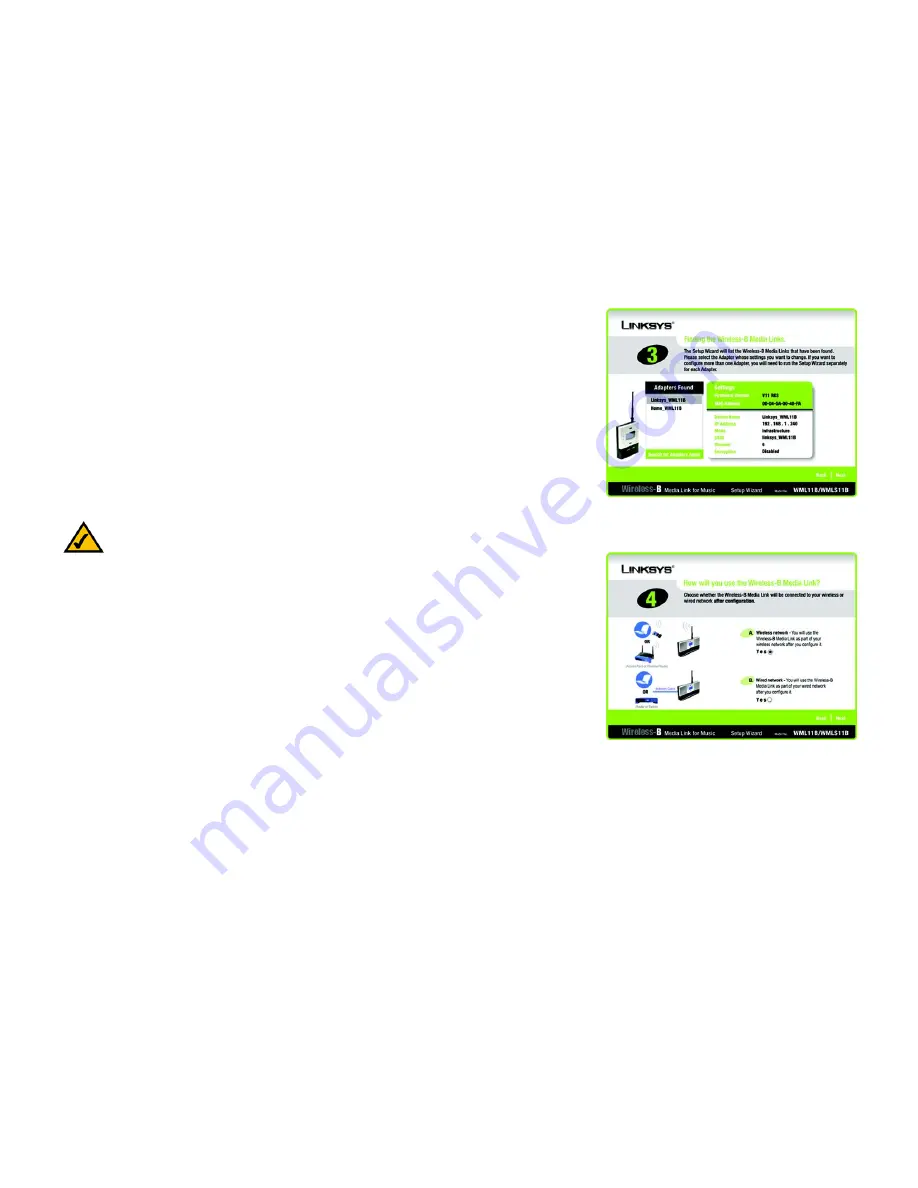
12
Chapter 4: Setting up the Wireless-B Media Link for Music
Running the Setup Wizard
Wireless-B Media Link for Music
5. The screen shown in Figure 4-4 displays a list of Wireless-B Media Links for Music that have been found on
your network, along with the settings for the Media Link whose name is highlighted. To select the Media Link
you are currently installing, click its name in the
Adapters Found
box. Then click
Next
.
6. On the screen shown in Figure 4-5, choose whether the Media Link will be connected to your wireless or
wired network AFTER you have configured it.
If you will connect the Media Link to your PC or access point/router wirelessly, then click the
Yes
button for
the
Wireless network
choice.
If you will connect the Media Link to your PC or router/switch using an Ethernet network cable, then click the
Yes
button for the
Wired network
choice.
Click
Next
.
Figure 4-4: Media Link Selection Screen
Figure 4-5: Connection after Setup Screen
NOTE:
For more information, refer to “Appendix C: Planning Your Use of the Wireless-B Media Link
for Music.”
















































