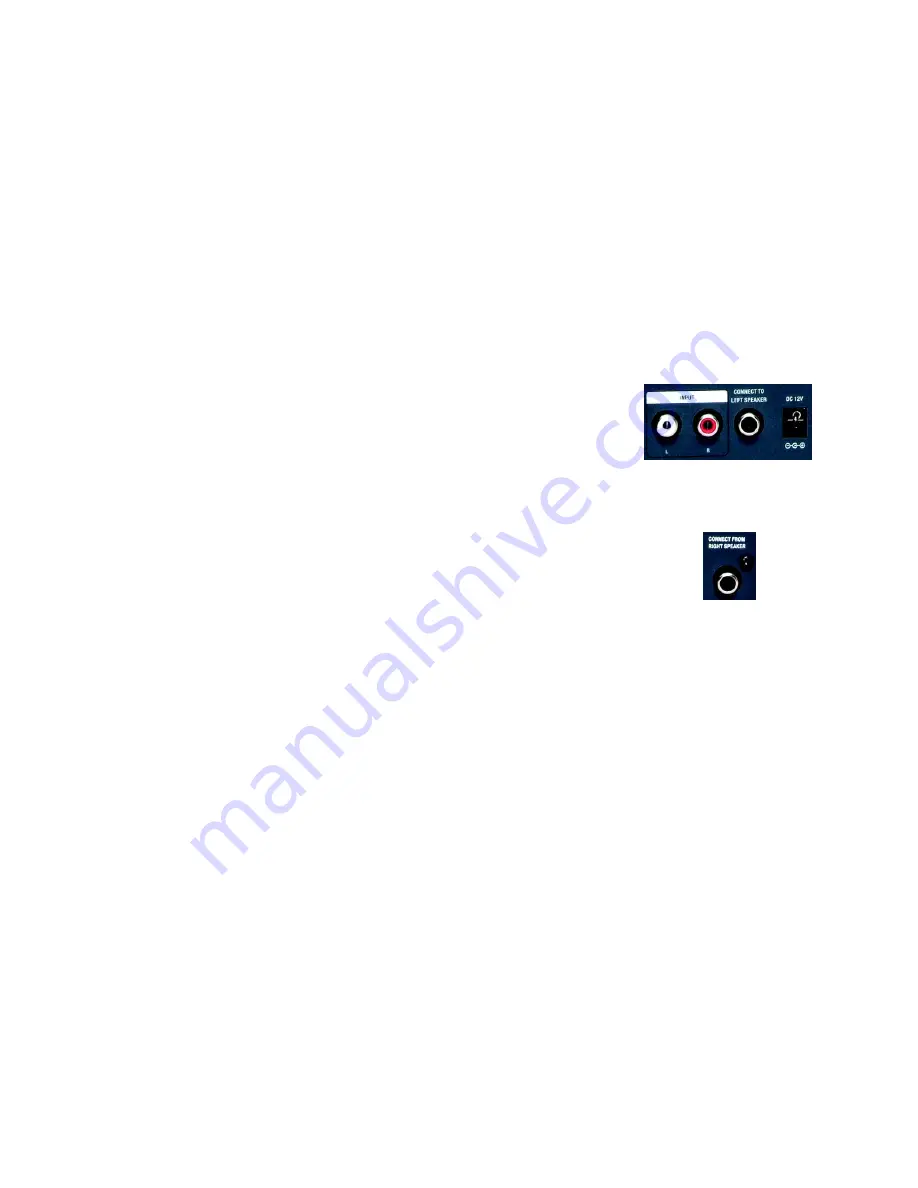
7
Chapter 2: Getting to Know the Wireless-B Media Link for Music or the Wireless-B Music Sys-
tem
Wireless-B Media Link for Music
Speakers (Optional)
The Wireless-B Music System (model number WMLS11B) comes with the Media Link and two speakers. The
Media Link can be connected to its speakers and/or a stereo.
Right Speaker
On the back of the right speaker are four ports.
INPUT (L and R)
These
INPUT
ports are where you will connect the RCA audio cables from the Media Link.
CONNECT TO
LEFT SPEAKER
The
Connect to left speaker
port is where you will connect the RCA speaker cable.
DC 12V
The
DC 12V
port is where you will connect the speaker power cord.
Left Speaker
On the back of the left speaker is one port.
CONNECT FROM
RIGHT SPEAKER
The
CONNECT FROM RIGHT SPEAKER
port is where you will connect the RCA speaker cable.
Figure 2-5: Left Speaker Back Panel
Figure 2-4: Right Speaker Back Panel





























