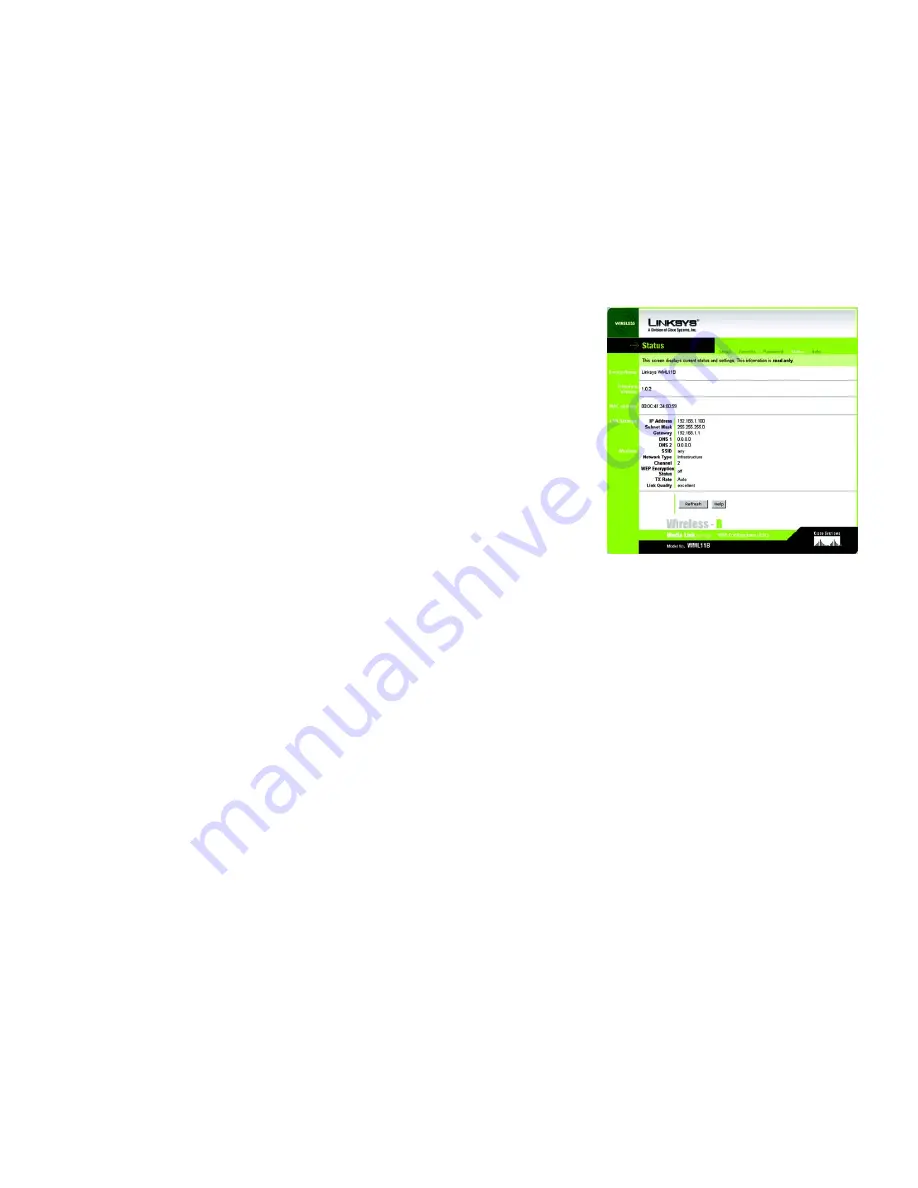
42
Chapter 7: Using the Web-based Utility of the Wireless-B Media Link for Music
Status
Wireless-B Media Link for Music
Status
The
Status
screen displayed the Media Link’s current status and settings. All information is read-only.
•
Device Name - The name you have assigned to the Media Link is displayed here.
•
Firmware Version - The version number of the Media Link’s firmware is displayed here. Firmware updates are
posted at
www.linksys.com
. Firmware should be upgraded ONLY if you experience problems with the Media
Link. To upgrade the Media Link’s firmware, refer to “Appendix D: Upgrading Firmware.”
•
MAC Address - The MAC Address of the Media Link is displayed here.
LAN Settings
•
IP Address - The Media Link’s IP Address is displayed here.
•
Subnet Mask - The Media Link’s Subnet Mask is displayed here.
•
Gateway - The Gateway address for the Media Link is displayed here.
•
DNS 1 - This is the first DNS address you entered for the Media Link.
•
DNS 2 - This is the second DNS address you entered for the Media Link.
Wireless
•
SSID - The Media Link’s SSID or network name is displayed here.
•
Network Type - The Media Link’s mode is displayed here.
•
Channel - The Media Link’s channel setting is displayed here.
•
WEP Encryption Status - The status of the Media Link’s encryption setting is displayed here.
•
TX Rate - The Media Link’s transmission rate is displayed here. If the TX Rate is shown as Auto, then the
Media Link automatically seeks the highest transmission rate possible at any time.
•
Link Quality - The quality of the Media Link’s wireless connection is displayed here.
Click the
Refresh
button to obtain the most up-to-date information. Click the
Help
button for additional on-screen
information.
Figure 7-6: Status Tab
















































