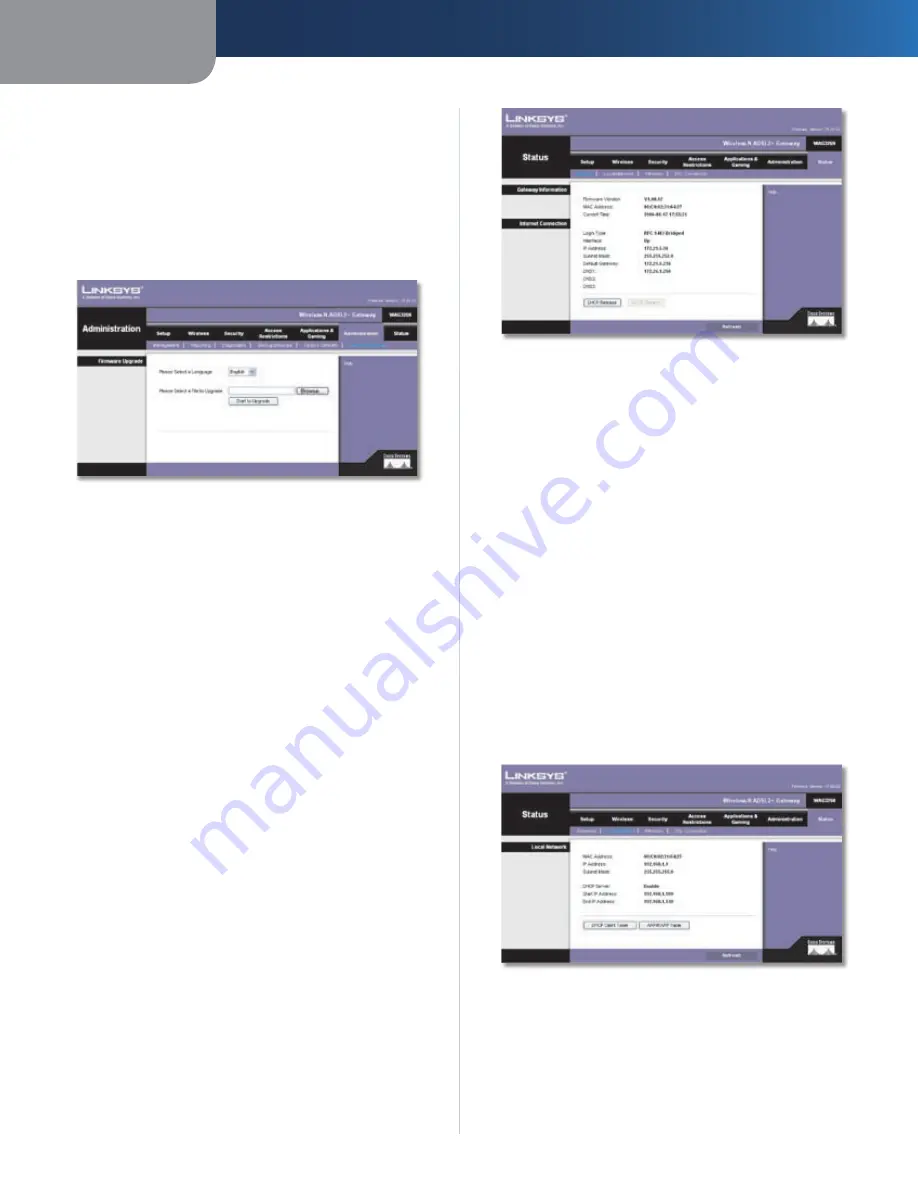
Chapter3
Advanced Configuration
29
Wreless-N ADSL2+ Gateway
instructions. Any custom Gateway settings you have saved
will be lost when the default settings are restored.
Administration > Firmware Upgrade
The
Firmware Upgrade
screen allows you to upgrade the
Gateway’s firmware. Do not upgrade the firmware unless
you are experiencing problems with the Gateway or the
new firmware has a feature you want to use.
Administration > Firmware Upgrade
Firmware Upgrade
Before upgrading the firmware, download the Gateway’s
firmware upgrade file from the Linksys website,
www.linksys.com/international. Then extract the file.
Please Select a Fle to Upgrade
Click
Browse
and select
the extracted firmware upgrade file.
Start to Upgrade
After you have selected the
appropriate file, click this button, and follow the on-screen
instructions.
Language
To use a different language, select one from
the drop down menu. The language of the web-based
utility will change five seconds after you select another
language.
Status > Gateway
The
Gateway
screen displays information about the
Gateway and its current settings.
Status > Gateway
Gateway Information
Frmware Verson
The version number of the Gateway’s
current firmware is displayed.
MAC Address
The Gateway’s MAC address, as seen by
your ISP, is displayed.
Current Tme
The time set on the Gateway is displayed.
Internet Connection
This section shows the current network information
stored in the Gateway. The information varies depending
on the Internet connection type selected on the
Basic
Setup
screen.
Click
Refresh
to update the on-screen information.
Status > Local Network
The
Local Network
screen displays information about the
local, wired network.
Status > Local Network
Local Network
MAC Address
The MAC address of the Gateway’s local,
wired interface is displayed.
IP Address
The Gateway’s IP address, as it appears on
your local network, is displayed.














































