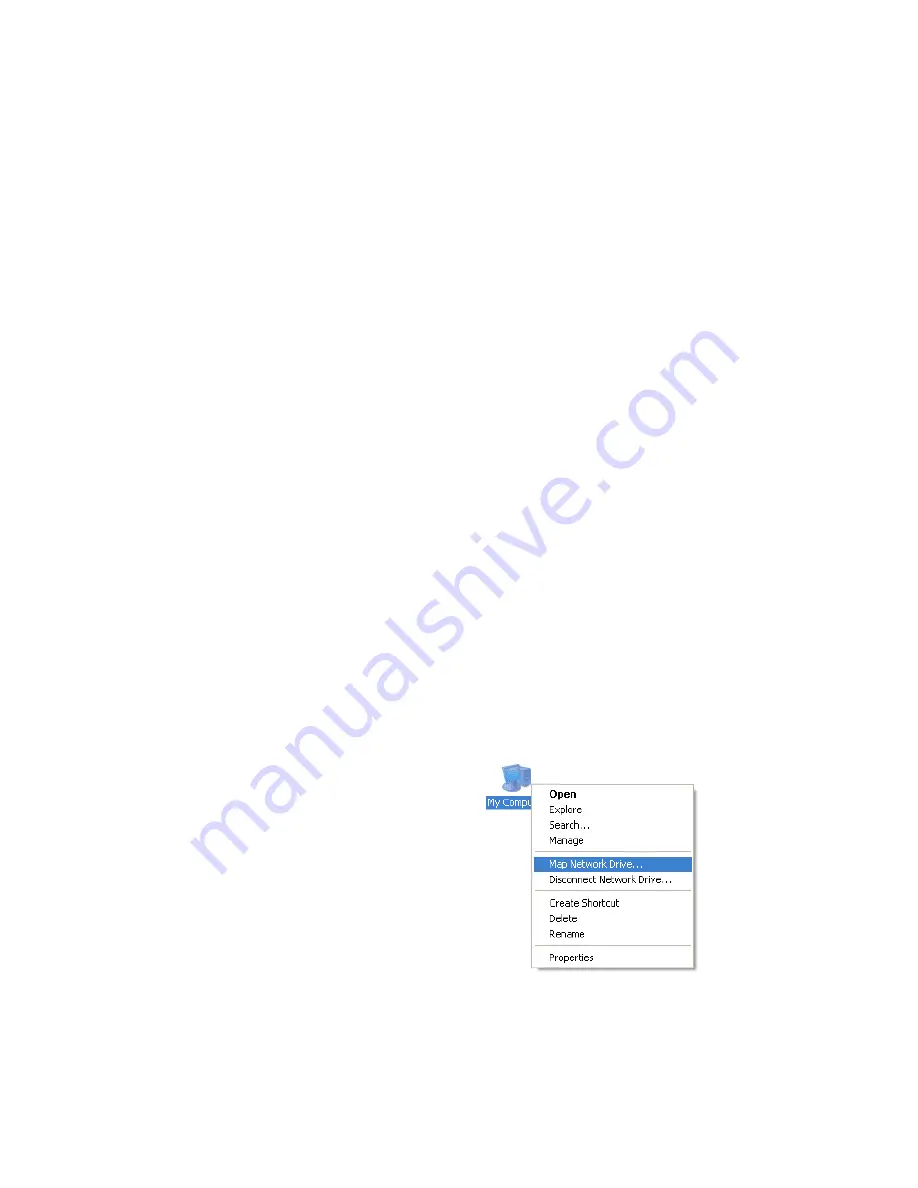
4
as you will need it to use your networked OneTouch drive after formatting.
16.
Click
Administration
.
A window will open, asking you to enter your user name and password.
17.
Enter
admin
for both user name and password and click
OK
.
The LAN page will appear.
18.
Click
Advanced
.
The Groups page will appear.
19.
Click
Disk
.
The Disk page will appear.
20.
Click
Format Disk 1
.
Note:
If your drive is connected to the Disk 2 port on the Network Storage Link, click
Format Disk 2.
The formatting process may take 15 to 30 minutes, depending on the size of your
OneTouch Drive.
Once it is finished, the message: “Formatted” will appear.
21.
Close your web browser and click
No
at the bottom of the Linksys Setup Screen.
Note:
For more information about the Linksys Web Utility, see Chapter 6: “Configuring the
Storage Link,” in the Linksys User Guide.
Using Your Networked OneTouch Drive
To use your networked OneTouch Drive, follow these steps:
1
. On the desktop, right-click the icon for your
computer and choose
Map Network Drive
.
Figure 5.
Mapping a Network Drive







