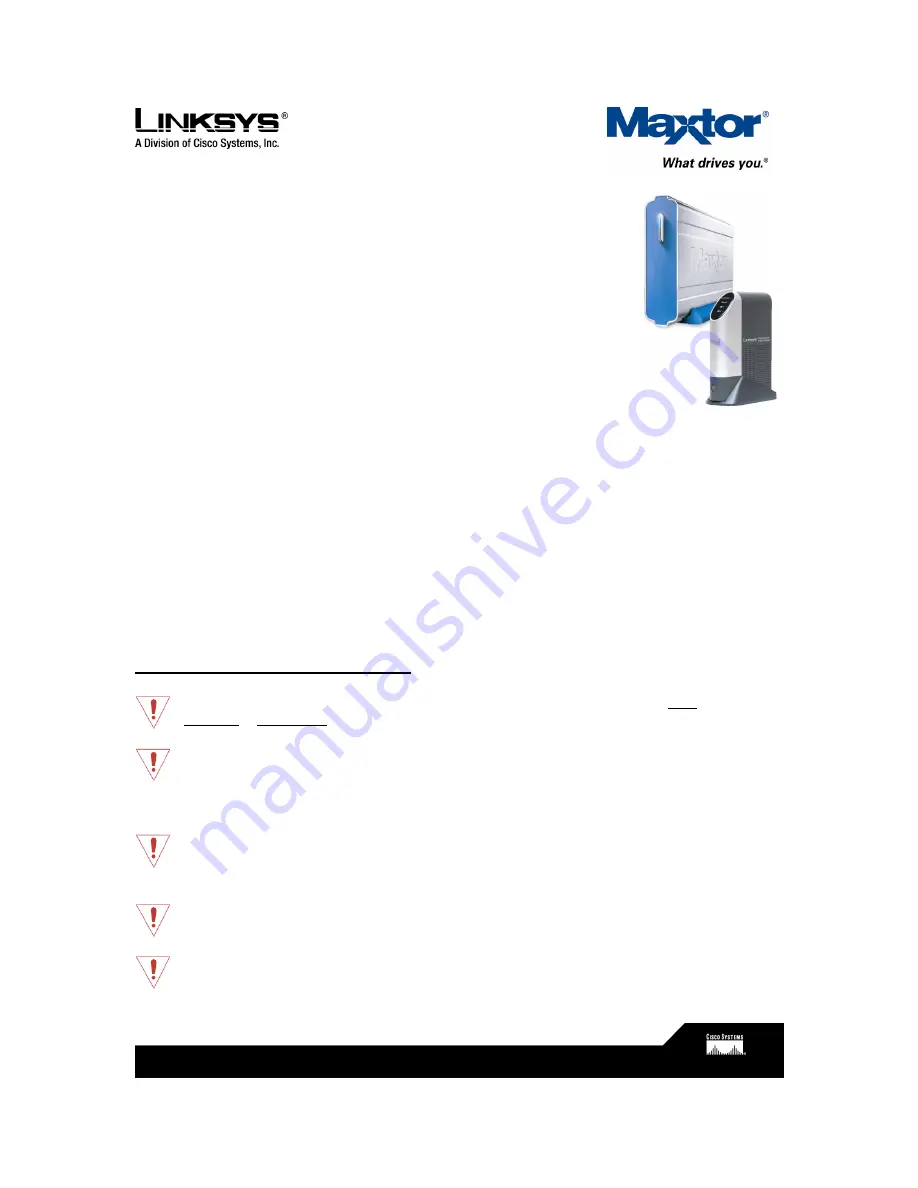
Getting the most from your
Maxtor OneTouch
TM
USB hard drive
and Linksys Network Storage Link
Share your OneTouch drive with everyone on your network.
With the Linksys Network Storage Link, you can now use your Maxtor
OneTouch USB hard drive as a network hard drive.
This document shows you how to install everything and get up and
running as quickly as possible.
What are the benefits of a network drive?
Share information
Keep your files, photos or MP3s in one central location. Every PC or selected users on your
network can access the information.
Save money
No need to keep a PC or server turned on all the time for files to be available–your network hard
drive is always accessible.
Protect your valuable data
With the included Retrospect
®
Express
®
backup software, you can schedule automated backups
to your network hard drive.
Before you install – please read!
Not Hot-Swappable –
Make sure that the Network Storage Link is turned OFF before you
connect or disconnect your Maxtor OneTouch Drive!
Drive Format
– When using the OneTouch drive as a network drive, it must be connected
to the Network Storage Link ONLY, as it is formatted using a non-Windows file system.
The OneTouch drive may NOT be connected directly to a Windows system without
reformatting. Warning: Reformatting will erase all of your data.
OneTouch Button
– The OneTouch button currently does not work with the Network
Storage Link. You may use the included Retrospect Express backup software, however,
for automated backup of your files on one computer. (See page 6 for more information.)
USB Only –
The Network Storage Link is not compatible with FireWire. You may ONLY
use a USB-compatible OneTouch drive.
Windows Only –
The Network Storage Link currently supports Windows 98SE, ME, 2000,
and XP only.







