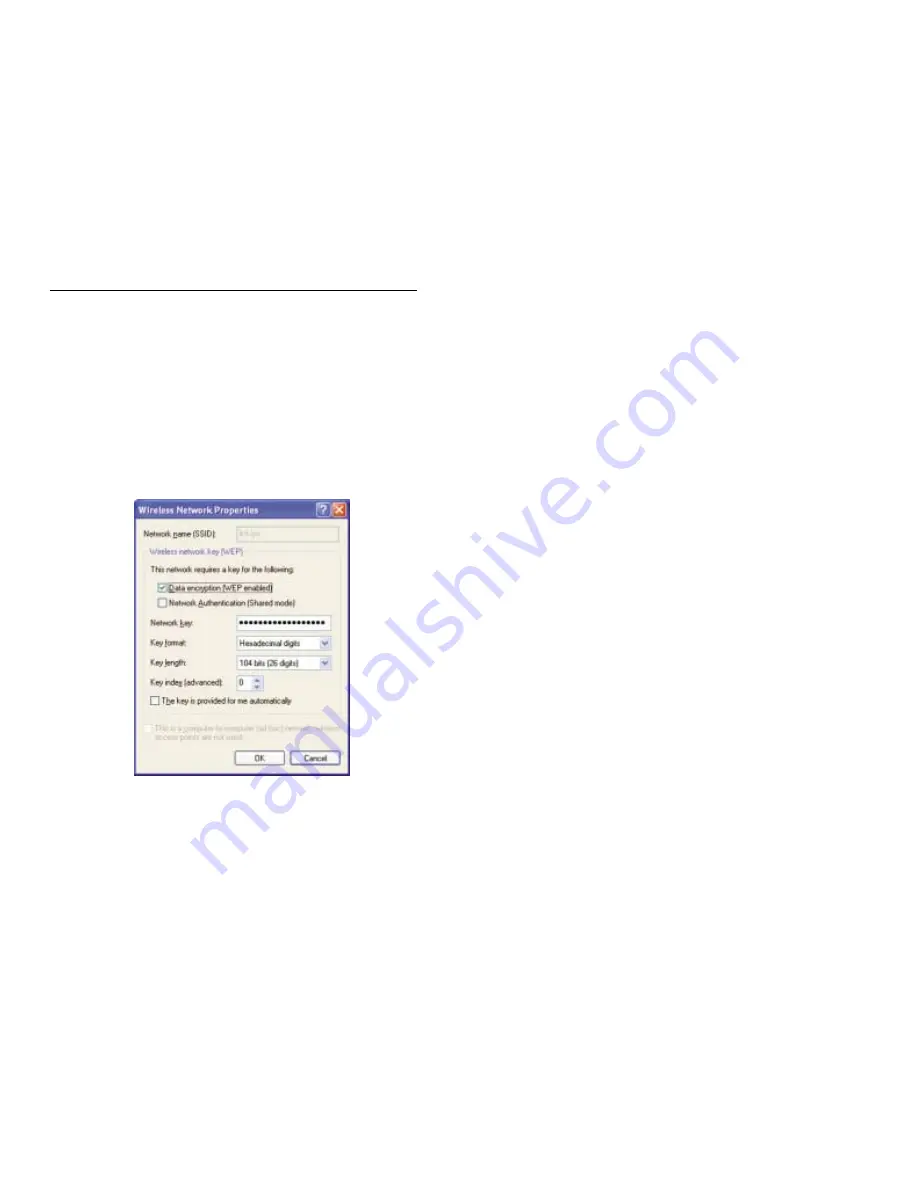
29
Instant Wireless™ Series
28
8. The “Wireless Network Properties” window (shown in Figure C-10) will
appear.
Click the check box for the Data encryption (WEP enabled) option.
Remove the check from the Network Authentication (Shared mode) and
The key is provided for me automatically fields.
In the "Network key" field, enter the exact Key (all 10 or 26 digits, depend-
ing on the level of encryption) generated by the Router.
Verify that the “Key format” field displays “Hexadecimal digits” and that
the “Key length” field displays either “40 bits (10 digits)” or “104 bits (26
digits)”. If this is not displayed, you have entered the key incorrectly.
Click the OK button to save the settings. Click on OK buttons until you
get back to the “Wireless Network Connection Status” window. Close any
open windows to get back to the Windows XP desktop.
Close any applications and reboot your PC. After reboot, WEP configuration
is complete and you should be able to connect wirelessly to the Router.
Figure C-10






























