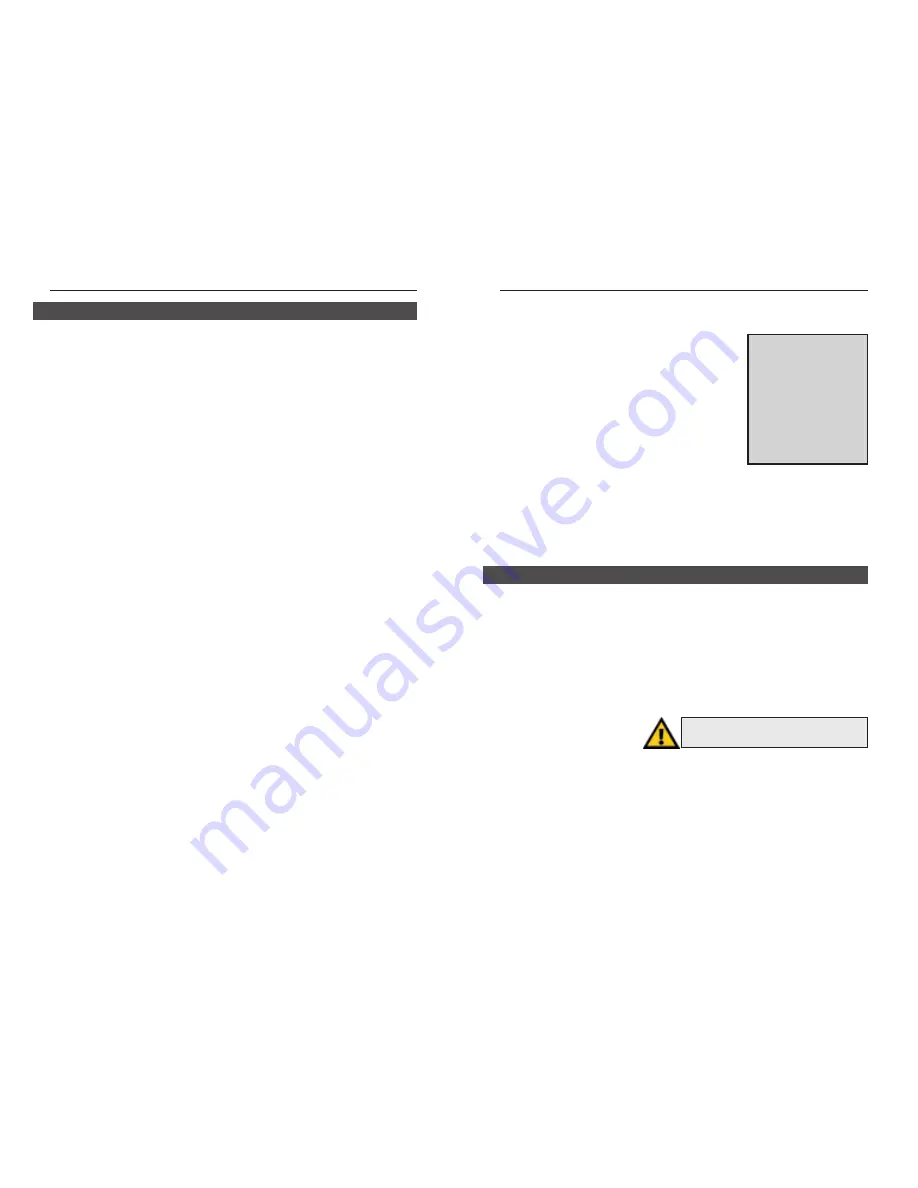
Instant RAID
Backup the Instant RAID’s Data
The RAID does not have a built in backup mechanism, nor does it come with
backup software. Use your regular backup program
to backup any folder. To backup all of the RAID’s
files, backup the HDD1 folder while logged in as
an administrator.
Shutdown the Instant RAID
There are two ways to correctly shutdown the
Instant RAID. Either depress the rear-mounted
power switch, which will begin the shutdown
process, or enter the shutdown function through the
System icon in the Administration Menu. From there, you can either imme-
diately shutdown the Instant RAID, or set a scheduled shutdown.
Protect Server Configuration
To assign a password to the admin user, select Users, then select the admin
user, then click Modify.
The RAID sub-system works continuously and automatically to “mirror” your
data. Each disk always contains a complete copy of valuable data. Normally,
no maintenance is required.
Hard Disk Failure
If a hard disk fails, the red Failure LED will illuminate. You should replace
the failed drive as soon as possible with an HDD that is identical to, or larger
than, the one replaced.
21
Linksys EtherFast
®
Series
20
Maintaining the RAID Sub-System
N
No
otte
e:: When browsing the
Instant RAID using
Windows Explorer or
another file manager, you
may see the following files
which have been generat-
ed by Apple Talk clients:
.Apple Desktop, .Apple
Double, Network Trash
Folder.
Do not delete
these files!
Create Users
Click the Users icon in the Administration Menu. When the Users
Administration screen appears, click the New User button. Enter the new
user’s name, their password (twice for confirmation), whether or not you wish
to limit their RAID storage space, and which groups you would like to add
them to. Click Save. Your new user is now created.
Edit User Details
Click the User icon in the Administration Menu. When the Users
Administration screen pops up, select the user you would like to edit, then
click Modify. You can edit any user attributes you wish.
Create Groups
Click the Groups icon in the Administration Menu. When the Groups
Administration screen pops up, click the New Group button. Enter the new
group’s name into the box, then click Save. Your new group is now created.
Change Group Membership
From the Groups Administration screen, select Members or, from the Users
Administration screen, select Groups. Use the arrow buttons to move select-
ed users into selected groups.
Create Shares
Click the Shares icon in the Administration Menu. When the Shares
Administration screen pops up, click New Share. Enter the name of the new
share, the directory address of the share, which group you would like to give
access to the share, and which level of access rights you would like that group
to have. Click Save. Your new share has been created.
Set Access to Shares
From the Groups Administration screen, highlight the group you would like
to access the share, then select the Shares button. Use the arrow buttons to
select which shares, and with which access rights, you would like to make
available to the specified group.
File Management
Use Windows Explorer to perform file management.
Common Administrative Tasks
N
No
otte
e: Do not remove the source hard disk
during the rebuilding process.








































