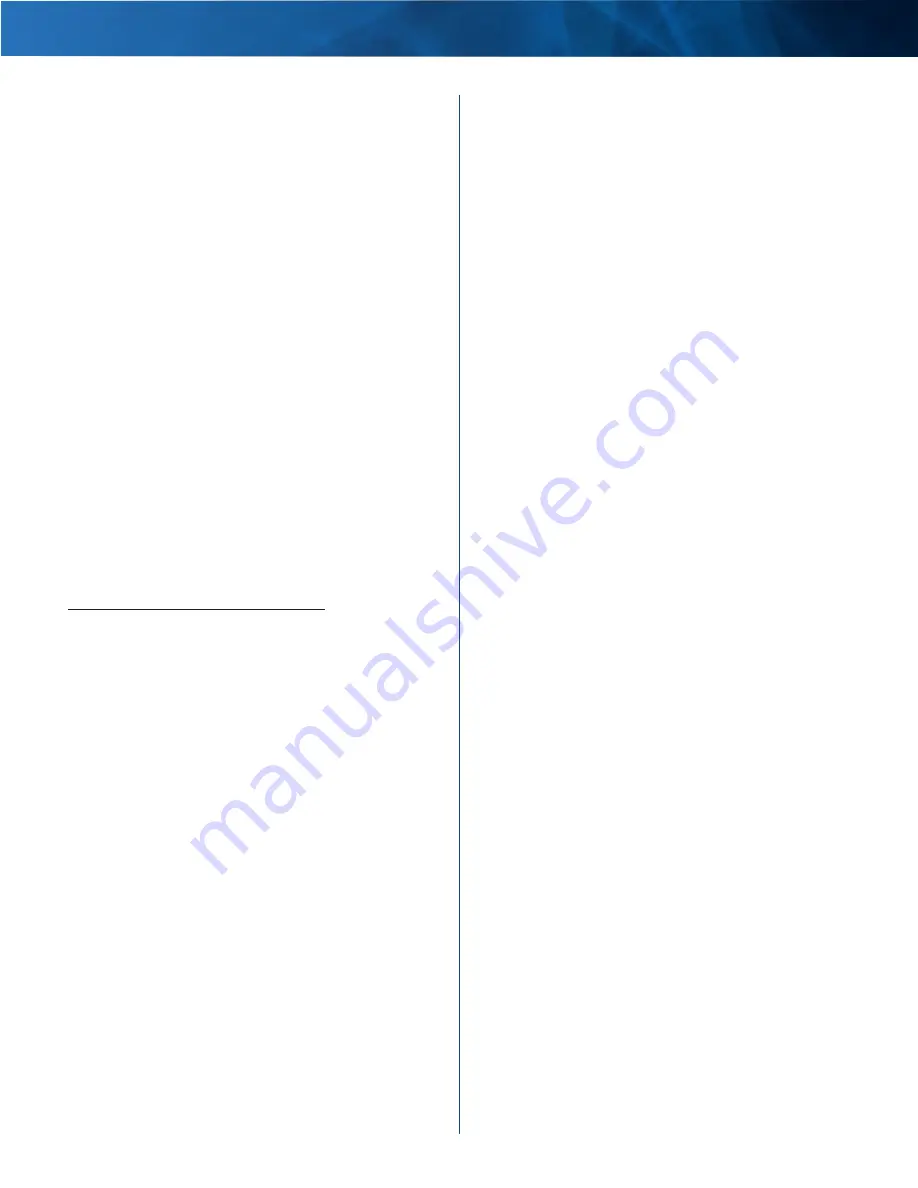
Linksys E2100L
Appendix F: Software End User License Agreement
63
Advanced Wireless-N Router
In addition, Cisco may collect and store detailed
information regarding Your network configuration
and usage for the purpose of providing You technical
networking support . The information is associated with
You only when You provide a unique ID number to the
support representative while You are receiving help . The
unique ID is generated randomly on Your computer upon
installation and is completely under Your control .
EXCEPT AS OTHERWISE PROVIDED FOR IN THIS
AGREEMENT, CISCO HAS NO OBLIGATION OF
CONFIDENTIALITY OR (EXCEPT TO THE EXTENT REQUIRED
BY THE APPLICABLE DATA PROTECTION LAWS) PRIVACY OF
ANY COMMUNICATION OR INFORMATION TRANSMITTED
USING THE TECHNOLOGY . Cisco will not be liable for the
privacy of e-mail addresses, registration and identification
information, disk space, communications, confidential
or trade-secret information stored on equipment,
transmitted over networks accessed by the Technology,
or otherwise connected with Your use of the Technology .
Your use of Your Cisco product and/or the Technology
constitutes consent by You to Cisco’s and/or its affiliates’
collection and use of such information and, for Canadian
or European Economic Area (EEA) customers, to the
transfer of such information to a location outside
Canada or the EEA . Any information collected by Your
Cisco product and/or the Software is done and utilized
in accordance with our Privacy Policy available at
http://www.myciscohome.com/privacy . Your election
to use the Cisco product and/or Technology indicates Your
acceptance and consent to Cisco’s use of Your personal
data in accordance with the terms of the Cisco Privacy
Policy, so please review the policy carefully and check the
web site above to review updates to it .
Support; Equipment.
This Agreement does not entitle
You to any support, upgrades, patches, enhancements,
or fixes (collectively, “Support”) for the Technology . Any
such Support for the Technology that may be made
available by Cisco, in its sole discretion, shall become
part of the Technology and subject to this Agreement .
You shall be responsible for obtaining and maintaining
any equipment or ancillary services needed to connect
to, access, or otherwise use the Technology, including,
without limitation, modems, hardware, software, and
long distance or local telephone service . You shall be
responsible for ensuring that such equipment or ancillary
services are compatible with the Technology .
Software Upgrades etc.
If the Software enables You to
receive Upgrades, You may elect at any time to receive
these Upgrades either automatically or manually . If You
elect to receive Upgrades manually or You otherwise
elect not to receive or be notified of any Upgrades, You
may expose Your Cisco product and/or the Software to
serious security threats and/or some features within Your
Cisco product and/or Software may become inaccessible .
There may be circumstances where we apply an Upgrade
automatically in order to comply with changes in
legislation, legal, security or regulatory requirements or
as a result of requirements to comply with the terms of
any agreements Cisco has with any third parties regarding
Your Cisco product and/or the Software . You will always
be notified of any Upgrades being delivered to You . In
addition, Cisco reserves the right to Upgrade our user
interface with or without notice to You . The terms of this
license will apply to any such Upgrade unless the Upgrade
in question is accompanied by a separate license, in which
event the terms of that license will apply .
Term and Termination.
You may terminate this License
at any time by destroying all copies of the Software
and documentation . Your rights under this License will
terminate immediately without notice from Cisco if You
fail to comply with any provision of this Agreement .
Limited Warranty.
Cisco additionally warrants that any
media on which the Software may be provided will be
free from defects in materials and workmanship under
normal use for a period of ninety (90) days from the date
of original purchase . Your exclusive remedy and Cisco’s
entire liability under this limited warranty will be for Cisco,
at its option, to (a) replace the Software media, or (b)
refund the purchase price of the Software media .
EXCEPT FOR THE WRITTEN LIMITED WARRANTY ON
MEDIA SET FORTH ABOVE AND PROVIDED IN YOUR
CISCO PRODUCT PACKAGING WITH THE PURCHASE OF
THE RELEVANT CISCO PRODUCT AND TO THE MAXIMUM
EXTENT PERMITTED BY APPLICABLE LAW, ALL SOFTWARE
AND SERVICES PROVIDED BY CISCO ARE PROVIDED “AS
IS” WITH ALL FAULTS AND WITHOUT WARRANTY OF ANY
KIND . Without limiting the foregoing, Cisco does not
warrant that the operation of the product, software or
services will be uninterrupted, bug free or error free . Also,
due to the continual development of new techniques for
intruding upon and attacking networks, Cisco does not
warrant that the product, software or services, or any
equipment, system or network on which the product,
software or services are used will be free of vulnerability
to intrusion or attack . The product may include or be
bundled with third party software or service offerings .
This limited warranty shall not apply to such third party
software or service offerings . This limited warranty does
not guarantee any continued availability of a third party’s
service for which this product’s use or operation may
require .
CISCO DOES NOT AND CANNOT WARRANT THE RESULTS
YOU MAY OBTAIN BY USING THE TECHNOLOGY . THIS
SECTION CONSTITUTES AN ESSENTIAL PART OF THE
AGREEMENT, AND THE FOREGOING DISCLAIMERS ALSO
APPLY WITH RESPECT TO CISCO, THEIR DISTRIBUTORS,
CONTRACTORS AND AGENTS . Further, Cisco has no
special relationship with or fiduciary duty to You . You
acknowledge that Cisco has no control over, and no duty
to take any action regarding: which users gain access to
the Technology . The Technology may contain, or enable
You to access, information that some people may find













































