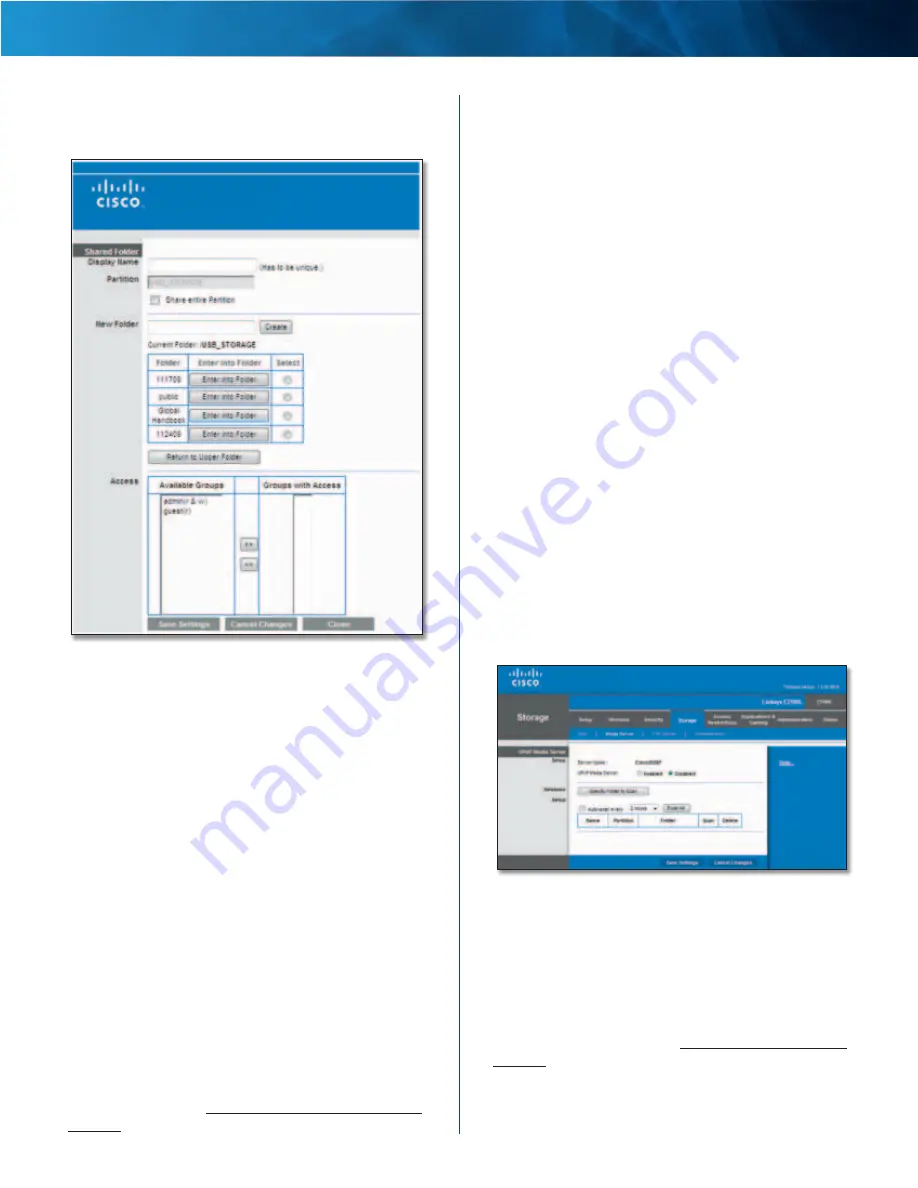
26
Advanced Wireless-N Router
Linksys E2100L
Chapter 3: Advanced Configuration
Edit a Shared Folder
After you clicked Edit, the
Shared Folder
screen appears .
Shared Folder
Make the appropriate changes to the following options:
Display Name
The current Display Name is shown . If you
want to change the name, enter a new name .
Partition
The name of the partition is displayed .
Share entire Partition
If the shared folder should include
the entire partition, select this option . If you do not want
to share the entire partition, then select the folder you do
want to share .
New Folder
If you want to create a new folder, enter its
name and then click Create .
Current Folder
The selected folder is displayed .
Folder
The available folders are listed by Folder name .
•
Enter into Folder
To display sub-folders, click this
option .
•
Select
To specify a folder, click Select .
•
Return to Upper Folder
To return to the previous
folder, click this option .
Access
Specify which user groups have read-and-write
or read-only access to the shared folders . (To create
user groups, refer to Create or Edit a Group Account,
page 30 .)
•
Available Groups
To allow a group access to the
shared folder, select it, and then click the >> button .
•
Groups with Access
To block a group from accessing
the shared folder, select it, and then click the <<
button .
Click Save Settings to apply your changes, or click Cancel
Changes to clear your changes . Click Close to exit the
screen and return to the
Disk
screen .
Storage > Media Server
The storage options are available when a USB storage
device is connected to the USB port of the Router . If the
storage device does not fit (for example, it may block port
1), then use the included USB extension cable .
The Media Server feature allows you to share stored
content with other computers and devices on your home
network and on the Internet .
If you have UPnP AV (Audio and Video)-enabled or Digital
Living Network Alliance (DLNA)-certified devices in your
home, then you can use the Router as a media server .
Examples of UPnP AV-enabled devices include a digital
media adapter, a gaming console with a built-in media
player, or a digital picture frame .
For example, if you have a digital media adapter that sends
content to your entertainment system, then the digital
media adapter can locate the Router using the UPnP AV
standard . The folders you specify can then be accessed
and played by the digital media adapter .
Storage > Media Server
UPnP Media Server
Setup
Server Name
The default server name of the Router is
Ciscoxxxxx (xxxxx are the last five digits of the Router’s
serial number) . You can change this name on the
Storage >
Administration
screen; refer to Storage > Administration,
page 29 .






























