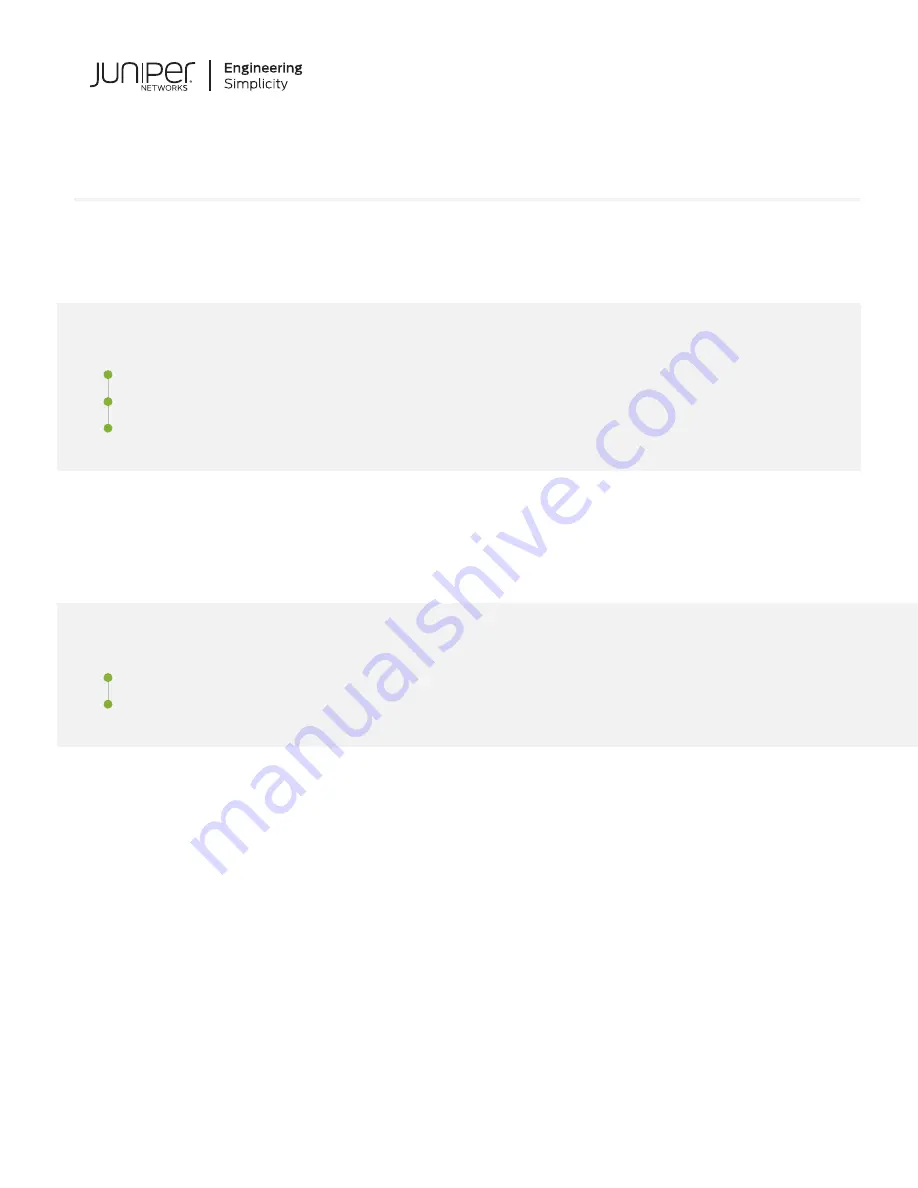
Quick Start Guide
NFX250
IN THIS GUIDE
Step 1: Begin
IN THIS SECTION
Connect Power to the NFX250 | 3
To mount and connect power to the Juniper Networks
®
NFX250 Network Services Platform, and perform initial
configuration, you need:
•
Electrostatic discharge (ESD) grounding strap (not provided)
•
One pair of front-mounting rails (provided)
•
Twelve screws to secure the mounting rails and mounting blades to the chassis (provided)
•
Eight screws to secure the chassis and mounting-blades to the rack (not provided)
•
Screwdriver appropriate for your rack mounting screws (not provided)
•
An AC power cord with plugs appropriate for your geographical location (not provided)
•
RJ-45 cable and RJ-45 to DB-9 serial port adapter (provided)

























