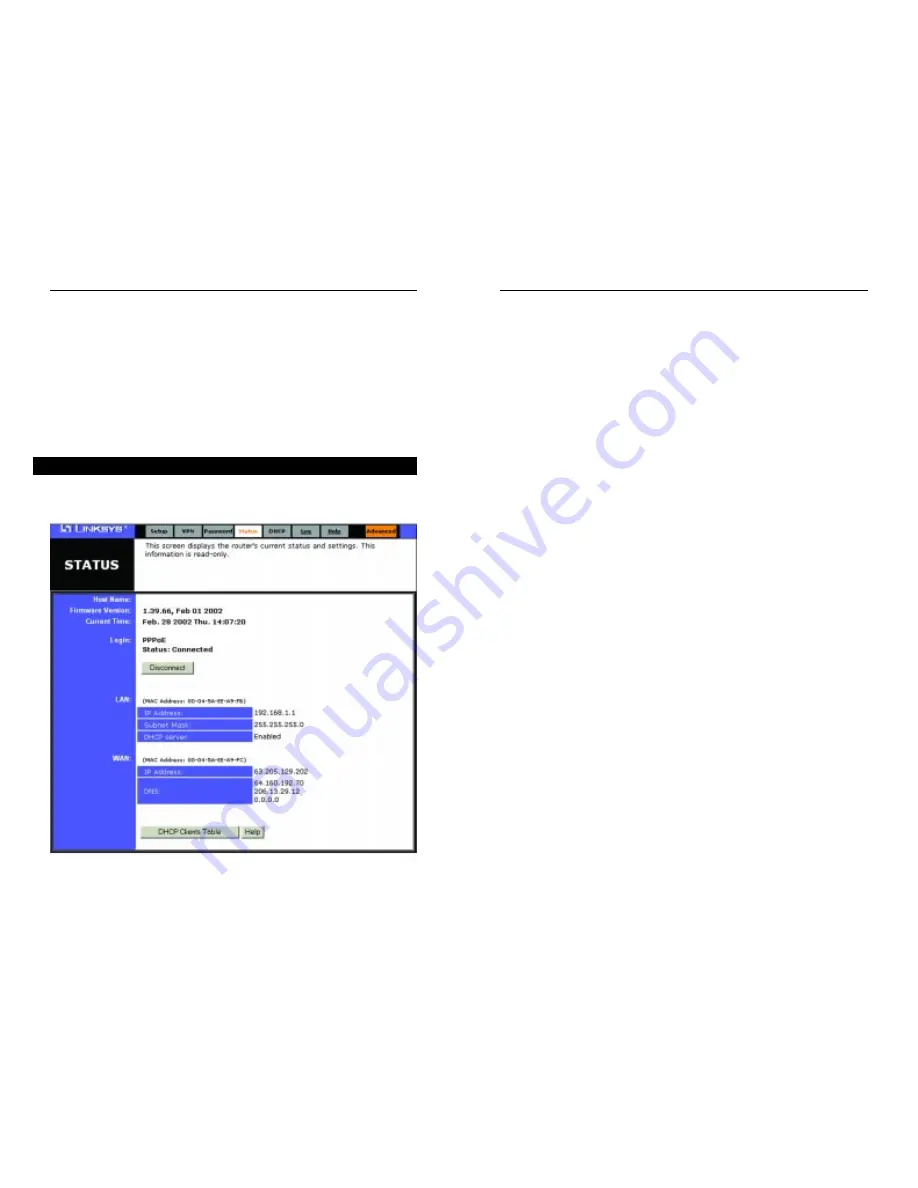
EtherFast
®
Cable/DSL VPN Router with 4-Port 10/100 Switch
39
Instant Broadband
®
Series
38
Host Name This field shows the name of this device. This entry is necessary
for some ISPs.
Firmware Version This field shows the installed version of the firmware.
Login This field shows whether or not you have enabled the use of the Router’s
PPPoE (Point-to-Point Protocol over Ethernet) support. Click the Connect
button if your PPPoE status is Disconnected. This will initiate a connection to
your ISP. Click Disconnect if you want to cut your connection to your ISP.
LAN These fields display the Router’s current IP Address and Subnet Mask,
as seen by users on your internal network, as well as the status of the Router’s
DHCP server function. This option is either enabled or disabled.
WAN These fields display the Router’s IP Address, Subnet Mask and Gateway
IP as seen by external users on the Internet, as well as the IP Address of the
DNS currently being used. Multiple DNS IP settings are common. The first
available DNS entry is used in most cases.
DHCP Release Click on the DHCP Release button to delete your PC’s cur-
rent IP address.
DHCP Renew Click on the DHCP Renew button to replace your PC’s current
IP address with a new IP address.
DHCP Client Table Click on the Client Table button to show the current
DHCP Client information. (This information is stored in temporary memory,
so the list of clients could disappear.)
SNMP Community allows a name to be assigned to any SNMP communities
that have been setup in the network. Four different communities can be
defined, including the two default communities—public and private. For each
SNMP Community name, you can configure each community's accessibility,
making it either Read-Only or Read-Write.
Restore Factory Default If you set this option to Yes and click the Apply but-
ton, you will clear all of the Router’s settings. Do not restore to the factory
defaults unless you are having difficulties with the Router. Once the Router is
reset, you will have to re-enter your configuration information.
The Status screen, shown in Figure 6-24, provides the current status of the
device. All of the information provided is read-only.
Status
Figure 6-24
















































