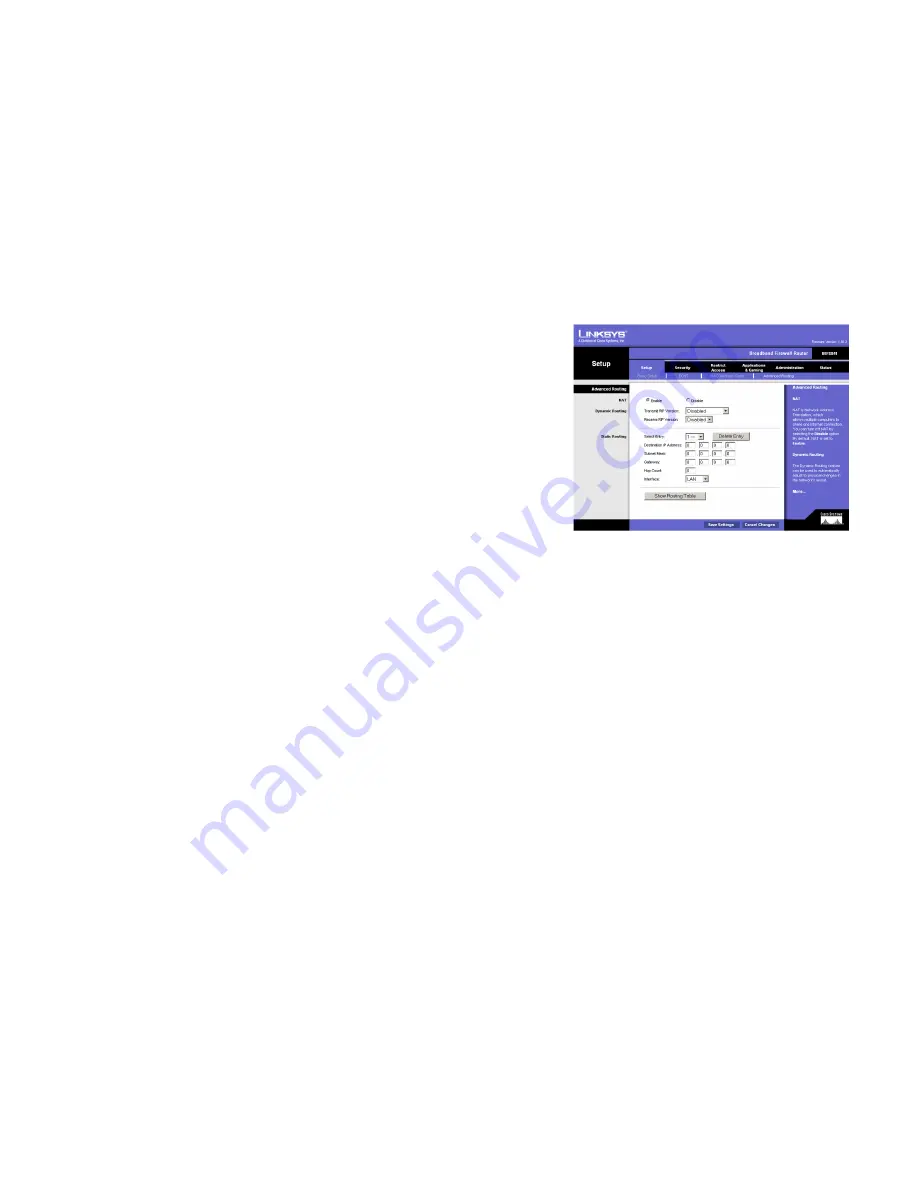
23
Chapter 5: Using The Router’s Web-based Utility
The Setup Tab
Broadband Firewall Router with 4-Port Switch/VPN Endpoint
Advanced Routing
The
Advanced Routing
screen allows you to configure the Network Address Translation (NAT), dynamic routing,
and static routing settings.
Dynamic Routing
NAT
. NAT is a security feature that is enabled by default. It enables the Router to translate IP addresses of
your local area network to a different IP address for the Internet. To disable NAT, click the
Disable
radio
button. (When NAT is disabled, the DHCP server feature is also disabled.)
With Dynamic Routing you can enable the Router to automatically adjust to physical changes in the network’s
layout. The Router, using the RIP protocol, determines the network packets’ route based on the fewest
number of hops between the source and the destination. The RIP protocol regularly broadcasts routing
information to other routers on the network.
Transmit RIP Version
. To use dynamic routing for transmission of network data select the protocol you want:
RIP1
,
RIP1-Compatible
, or
RIP2
.
Receive RIP Version
. To use dynamic routing for reception of network data, select the protocol you want:
RIP1
or
RIP2
.
Static Routing.
If the Router is connected to more than one network, it may be necessary to set up a static route between
them. A static route is a pre-determined pathway that network information must travel to reach a specific
host or network. To create a static route, alter the following settings:
Select Entry
. Select the number of the static route from the drop-down menu. The Router supports up to 20
static route entries.
Delete Entry
. If you need to delete a route, select its number from the drop-down menu, and click the
Delete
Entry
button.
Destination IP Address
. The Destination IP Address is the address of the remote network or host to which
you want to assign a static route. Enter the IP address of the host for which you wish to create a static route.
If you are building a route to an entire network, be sure that the network portion of the IP address is set to 0.
For example, the Router’s standard IP address is 192.168.1.1. Based on this address, the address of the
routed network is 192.168.1, with the last digit determining the Router’s place on the network. Therefore you
would enter the IP address 192.168.1.0 if you wanted to route to the Router’s entire network, rather than just
to the Router.
Figure 5-15: Setup Tab - Advanced Routing
static routing:
Forwarding data in a network via a fixed path






























