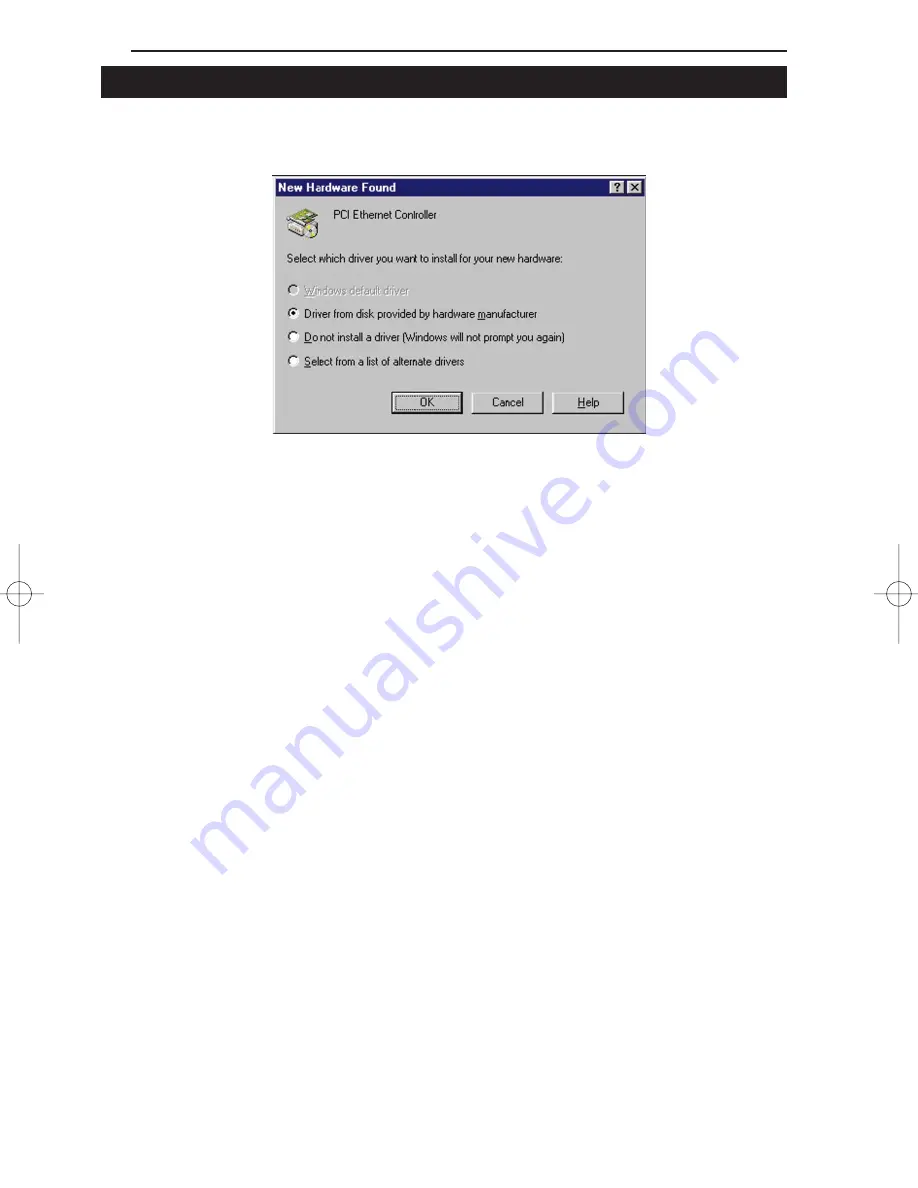
Linksys EtherFast Series
52
Installing the Driver in Windows 95 Version A
1. Windows 95 will detect the EtherFast card and display a New Hardware
Found window.
2. Slide the EtherFast Card Driver Disk into drive A.
3. Select Driver from disk provided by hardware manufacturer, then click
OK.
4. When asked for the location of the files, type a:\ and click OK. If
Windows 95 goes straight to the desktop, refer to problem 2 on page 45.
5. Windows 95 will copy the appropriate network drivers to your PC. If
Windows 95 asks you to supply your original Windows 95 installation CD-
ROM or setup files, enter the appropriate path for those files (e.g.:
A
:\,
D
:\
WIN
95,
C
:\
WINDOWS
\
OPTIONS
\
CABS
).
6. During the installation, windows may ask you for a computer and work-
group name. If so, refer to the step 3, on page 20. Once you have estab-
lished computer and workgroup names, return here to continue with the
installation.
7. After Windows 95 has completed copying the necessary files to your PC, it
may ask you to restart your computer. Remove the floppy disk and click
OK.
The Windows 95 Version A driver installation is complete. Please contin-
ue on to Windows 95 Network Component Configuration section on page
19. Consult your network administrator for network configuration infor-
mation if necessary.
LNE100TX v4 test doc.qxd 3/22/00 4:14 PM Page 52






























