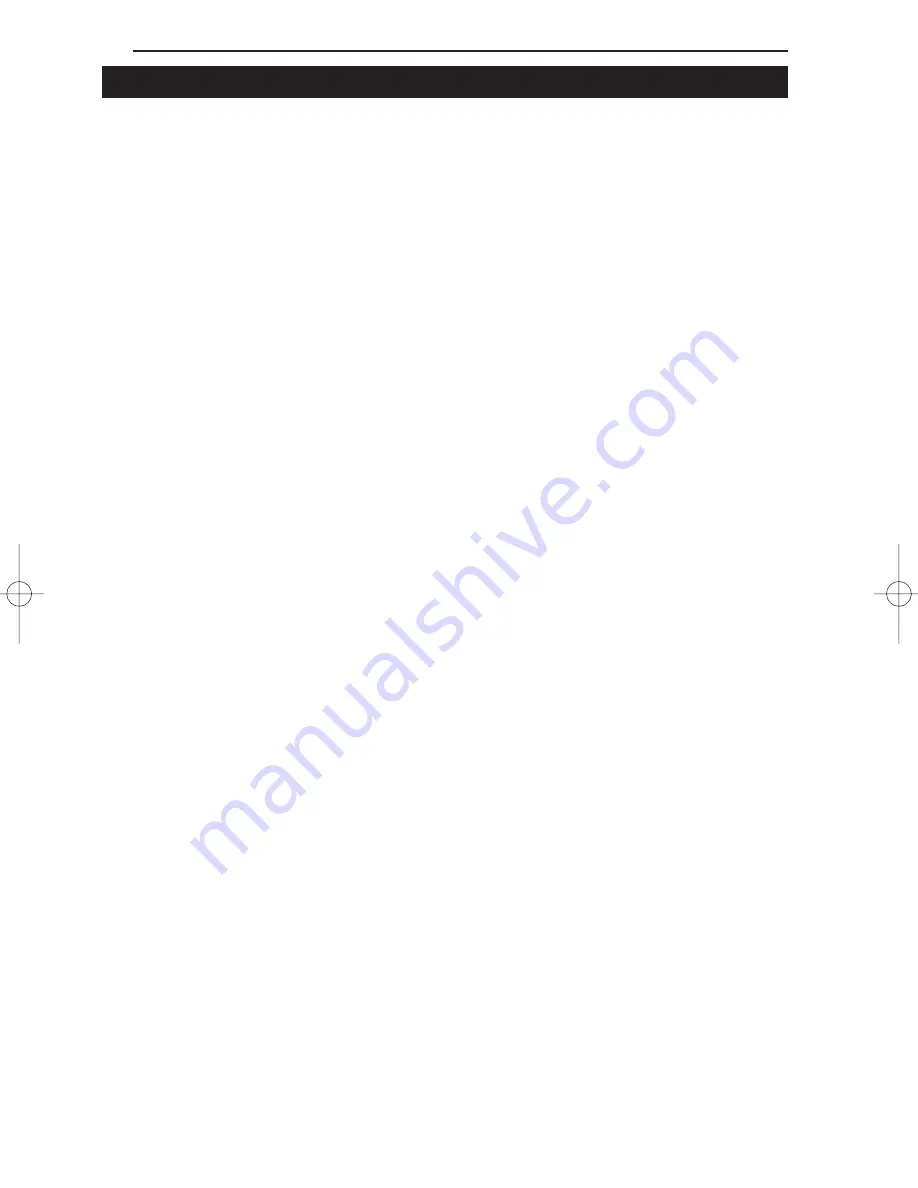
EtherFast
®
10/100 LAN Cards
Running the Card’s Diagnostics
If you suspect that there may be a problem with the Fast Ethernet Card, or if
you need to identify the card’s MAC address, you can use the DIAG diagnos-
tic program on the EtherFast 10/100 LAN Card Driver Disk.
To run the program, start up your computer in DOS. The program only works
in standard “real DOS mode” DOS – it will not work in a Windows DOS
window. To get into “real DOS mode,” do the following:
• In Windows 95, start your computer. When the Starting Windows... mes-
sage appears, press the F8 key. You will then get to the Microsoft Window
Startup Menu.
• In Windows 98, start your computer (No Starting Windows... message
will appear). Immediately and rapidly press the F8 key until you get the
Microsoft Window Startup Menu.
1. Choose
the
Safe mode command prompt only option. Press Enter on
the keyboard.
2. Insert
the
Linksys Fast Ethernet 10/100 Network Card Driver Disk into
drive A. Enter the appropriate commands after the following prompts:
• When “C:\>” appears, type “a:” then press Enter.
• When “A:\>” appears, type “cd diag” then press Enter.
• When “A:\diag>” appears, type “diag” then press Enter.
You can also copy the software to your local (c:\) drive and run DIAG
from your hard disk.
3. The Fast Ethernet Diagnostics Program will appear, providing a display
of the card’s basic information (Ethernet Address, IRQ, I/O Port and
Media Type). Press Enter to begin the testing cycle. If the card isn’t
found, power off the PC and ensure that the card is properly seated in the
PCI slot.
4. The word “passed” will appear next to each successful test. If the card
fails the Peer-to-Peer, Ping, or Bandwidth tests, any network problems
that you are experiencing are external to the card; check your cabling and
hub connections. If the card fails the Loopback or Register tests, check
your computer’s settings, then contact Linksys Customer Support for
help.
49
LNE100TX v4 test doc.qxd 3/22/00 4:14 PM Page 49






























