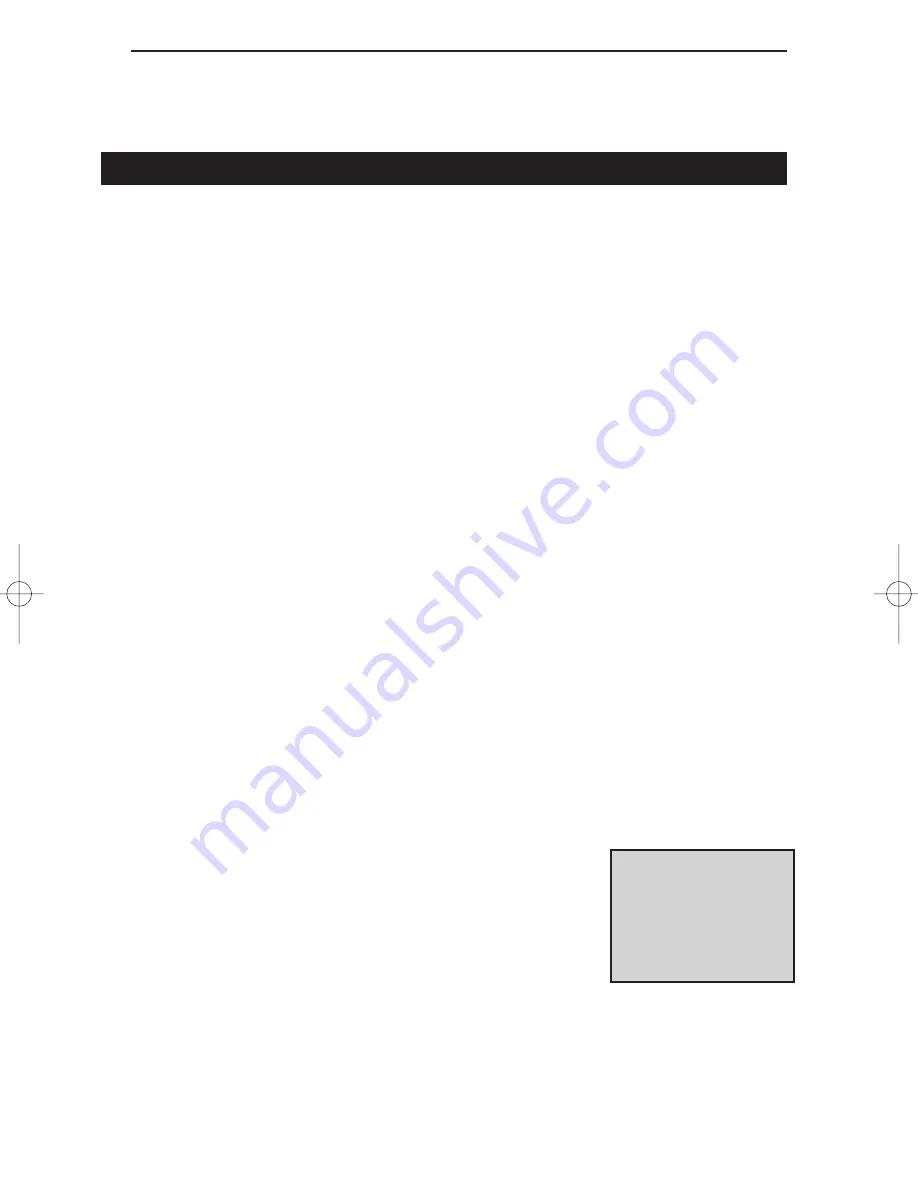
Linksys EtherFast Series
50
Appendix
Sharing Your Files and Printers
Overview
By sharing your files and printers, other PCs on your network will be able to
access the resources on your PC.
Before sharing your files and printers, you should prepare your computer to
be used with any file servers that may be on the network. If you are not using
Windows 95 or Windows 98 with an NT or NetWare file server, or if you are
not sure if you have a file server, continue below.
If you are using a NetWare or NT file server, go to page 53 or 54, respective-
ly, for client setup.
Enabling File Sharing
1. Double-click your My Computer icon. A window of available disk drives
will appear.
2. Using your right mouse button, click once on the drive or folder that you
want to make available to other users.
3. Click on Sharing, followed by the Sharing tab. Click on Share As.
4. In the Share Name box, enter a name for the drive or folder you are shar-
ing. This can be any drive on your PC—floppy drive, hard drive, CD drive,
zip drive, etc.
5. Decide on the type of access that you want to give
other users.
• Read-Only access lets other users view the files on
the selected drive.
• Full access lets users create, change, or delete files on the selected drive.
• Depends on Password lets users have Read-Only and/or Full access to
the selected drive, depending on the password that you decide to give
them.
N
No
otte
e:: If you are only
using your PC to
access the Internet, it
is highly recommend-
ed that you use pass-
words for your shares.
LNE100TX v4 test doc.qxd 3/22/00 4:14 PM Page 50






























