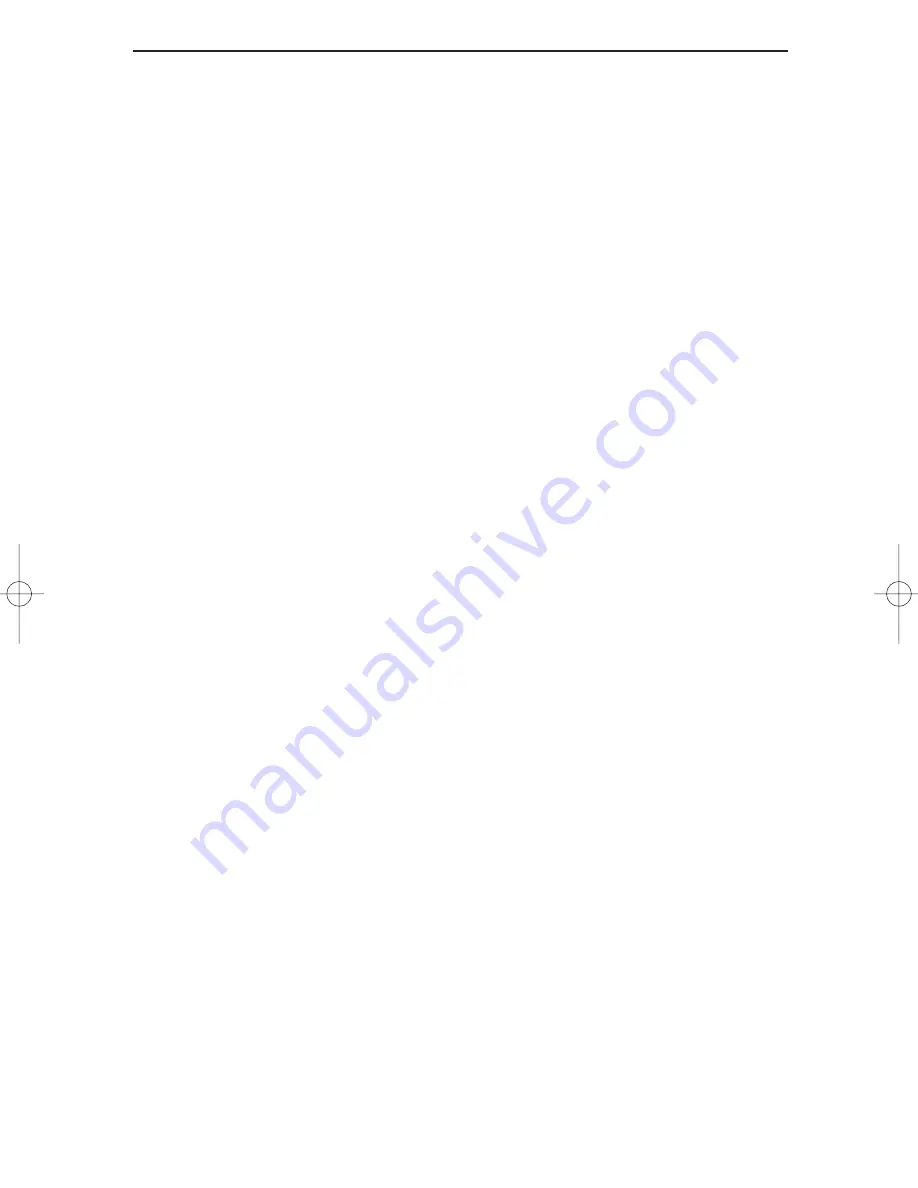
EtherFast
®
10/100 LAN Cards
The Client32 installation will be different, depending on the version of
Windows that you are using.
• If you are using Windows 98, click Next. Choose Search for the best
driver for your device (recommended) and click Next again. Skip to
step 5.
• If a window appears that is titled New Hardware Found, you are using
Windows 95 version A. Begin at step 1.
• If a window appears that is titled Update Device Driver Wizard, you are
using Windows 95 version B. Skip to step 4.
1. You are using Windows 95 version A. Click OK. Click on the Driver
from disk provided by hardware manufacturer option. Click OK again.
2. Place the Driver Disk into drive A. Type a:\client32 and hit the Enter key
on your keyboard. If you receive a Msgsrv32 error message, don't
worry—just click the Ignore button. Some versions of the Client32
Novell software have a bug. Ignore it and proceed.
3. Windows 95 will begin copying files to your PC. Supply any setup disks
or CD-ROMs as necessary. When asked if you want to restart your com-
puter, choose Yes. Skip to step 7.
4. You are using Windows 95 version B. Click Next. Windows 95 will scan
your computer.
5. Click on the Other Locations or Specify Location button when it
appears. Place the Driver Disk into drive A. Type a:\client32 and press
OK. Windows 95 or 98 will locate the client driver. Click on the Finish
button.
• If you receive a Msgsrv32 error message, don't worry -- just click on
the Ignore button. Some versions of the Client32 Novell software have
a bug. Ignore it and proceed.
6. When the installation is complete, restart your computer.
7. When you return to your desktop, click on Start, then Settings, then
Control Panel, and then double-click on the Network icon.
39
LNE100TX v4 test doc.qxd 3/22/00 4:14 PM Page 39






























