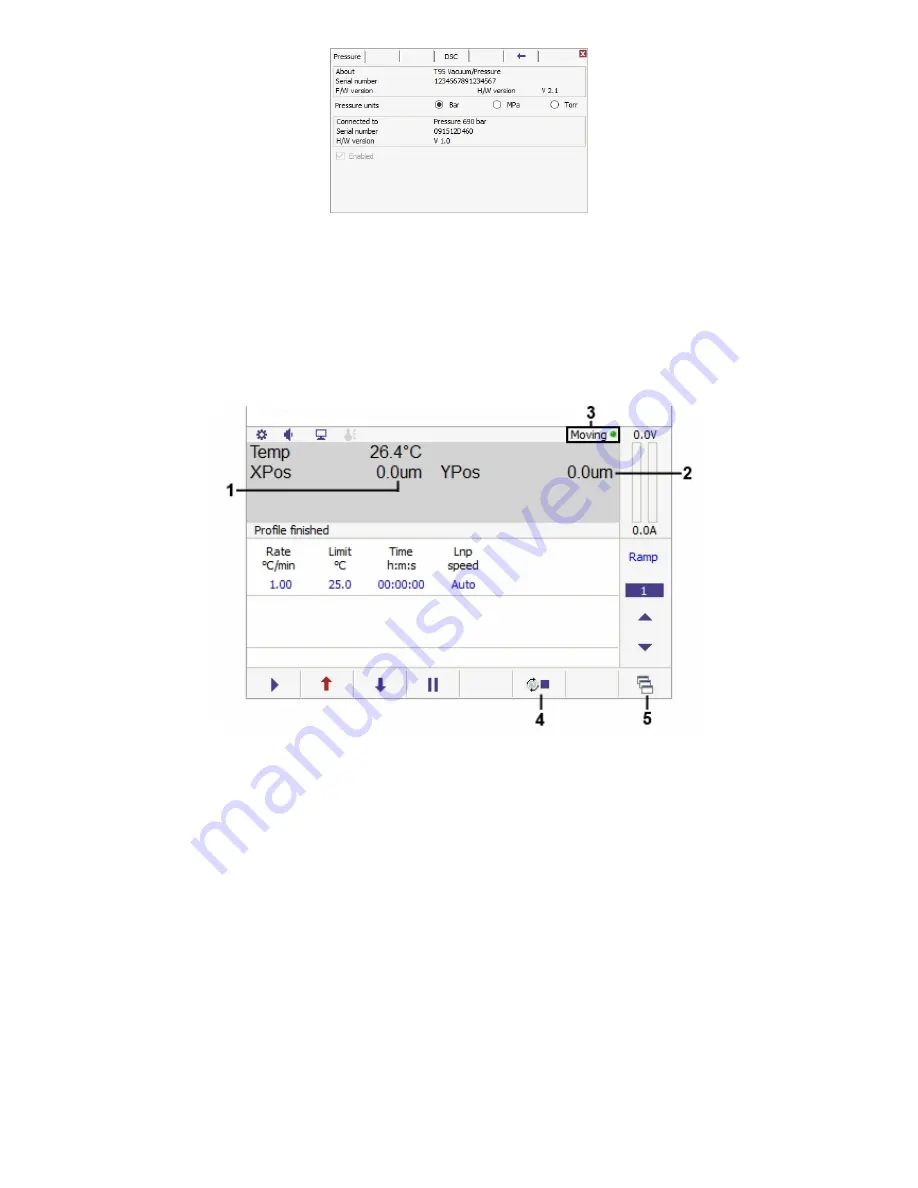
© 2017 Linkam Scientific Instruments Ltd.
13
v1.1.0
The only changes that can be made are to switch the displayed units between Bar, MPa and Torr. This cannot be changed while a profile is active.
Note:
Linkam recommends the use of a pressure gauge with these stage types. If you do not have one please contact Linkam Scientific or your local
distributor.
Motorised XY stages
This section applied to stages with motorised XY movement, such as the MDS600.
Additional main screen display items:
When a motorised stage is connected, the main control screen will display the following additional information:
1.
X axis position
2.
Y axis position
3.
MDS motor indicator
4.
Stop motion control
5.
Manual motor control
The X and Y position values (1) and (2) are the distance in µm from the zero position (which can be set at any physical location). Positive values
indicate a position above/right of the zero point, whereas negative values indicate a position below/left of the zero point.
The indicator light (3) will be green while the motors are at rest and will switch to red when the motors are in motion.
Tap the stop motion control (4) to stop motor movement at any time. Heating will not be stopped when this control is used.



























