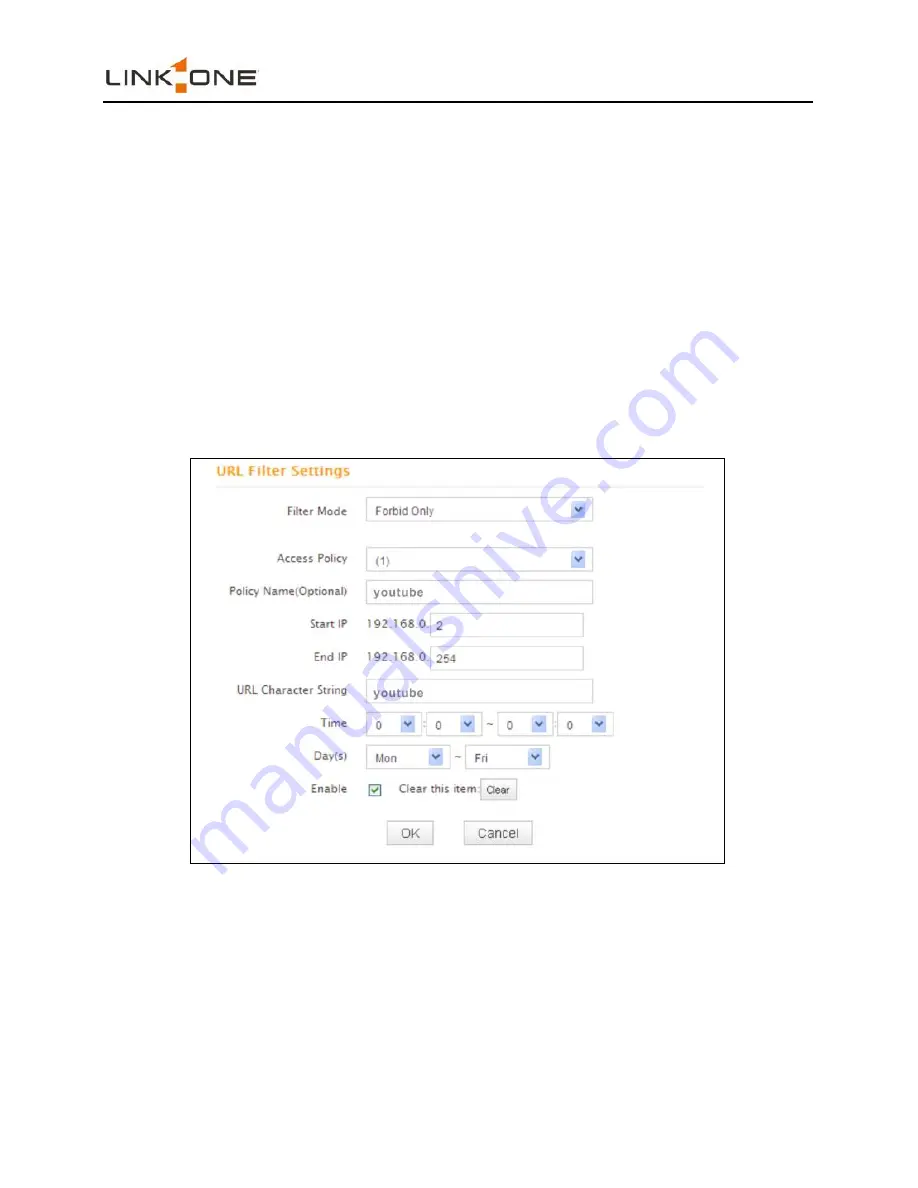
Wireless N300 Home Router
57
youtube
.
6.
Time:
Specify a time period for a current rule to take effect. If the field is
set to 0:00-0:00, the rule will be applied 24hrs/day.
7.
Day(s):
Select a day or several days for a current rule to take effect. If
Sun-Sat is selected, the rule will apply 7days/week.
8.
Enable:
Check/uncheck to enable/disable the feature.
9.
OK:
Click to activate your settings.
Example:
If you want to disallow all computers on your LAN to access youtube.com
from 8
:
00 to 18
:
00 during working days: Monday- Friday, then do as
follows:
1.
Filter Mode:
Select Forbid Only.
2.
Access Policy:
Select an access policy number, say, 1, from the
drop-down list.
3.
Policy Name:
Briefly describe the current rule, say, youtube, (It can only
consist of numbers, letters, or underscore).
4.
Start IP/End IP:
Enter 2-254.
5.
URL Character String:
Enter youtube.






























