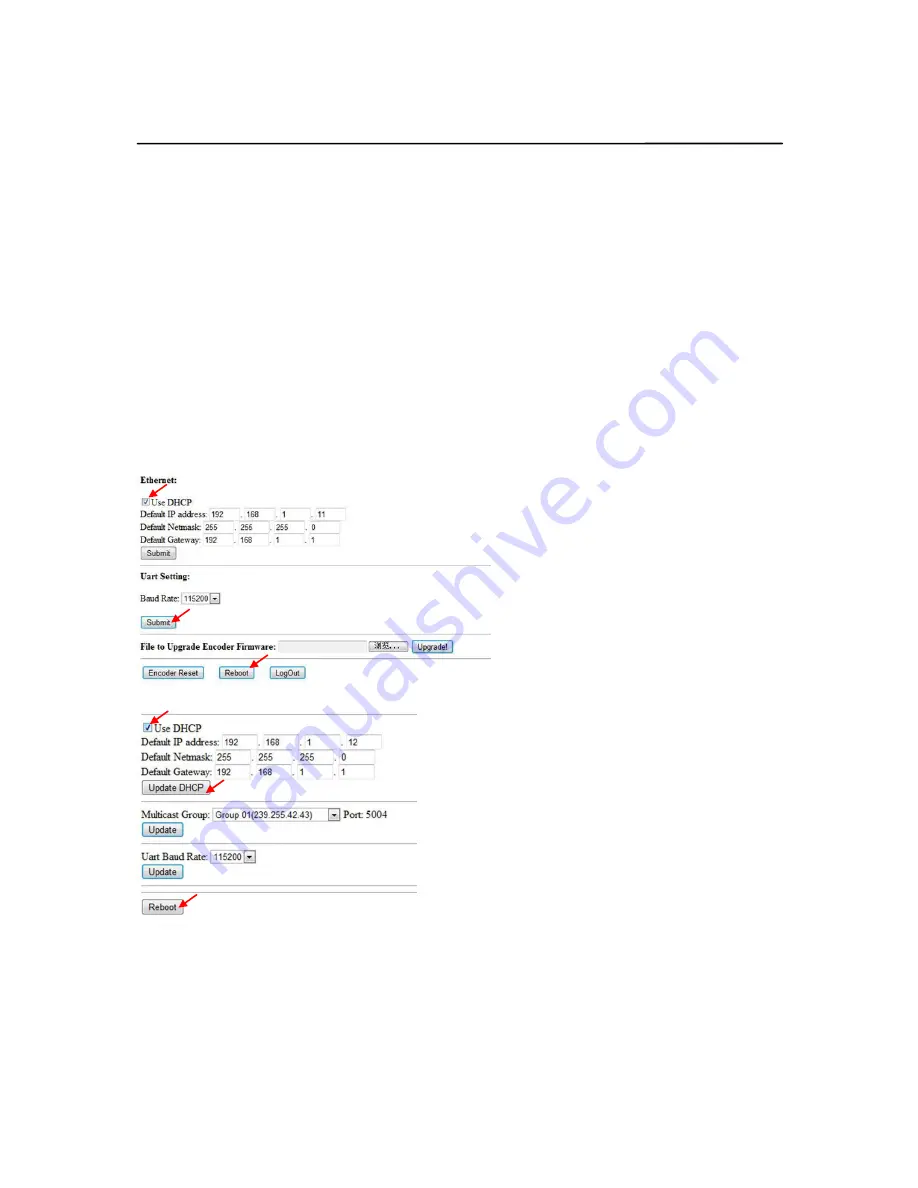
8
Operating Instructions
5. Installation and Configuration
5.1 Setup HDMI TX and RX
When connecting point to point, no need to configure TX and RX,
When connecting point to many, many to point and many to many, please
make sure every TX and RX has unique IP and MAC address, every TX has
unique group ID.
Our this over IP Extender has been assigned unique default MAC address for
every TX and RX, so you don’t have to set the MAC for the units.
You just need to set the IP address and Group ID following bellowing steps.
5.1.1 Setting the IP address
A). DHCP (Dynamic host configuration protocol)
If you are using a Switch that supports DHCP, please enable DHCP so that
the Switch will assign an unique IP for TX and RX, and you don’t need to
change the IP for the units manually.
B). Set the IP via web browser
If you are using a Switch that doesn’t support DHCP, please change the
default IP for TX (192.168.1.11) and RX (192.168.1.12) manually.
A HTTP server is embedded in each TX and RX. You can set up IP address
for HDMI Extender via web browser
The default IP address of the
TX is 192.168.1.11, user
name: admin,
password: admin
The default IP address of the
RX is 192.168.1.12
Summary of Contents for LM-EP36
Page 7: ...7 Operating Instructions 4 1 Panel Drawing Transmitter Receiver ...
Page 18: ...18 Operating Instructions Step 2 Click Upgrade Encoder FW first ...
Page 20: ...20 Operating Instructions Step 2 Click Upgrade Rx FW ...
Page 24: ...24 Operating Instructions Step 6 Click Next Step 7 Choose RTP MPEC Transport Strcan ...
Page 25: ...25 Operating Instructions Step 8 Click Next Step 9 Click Stream ...























