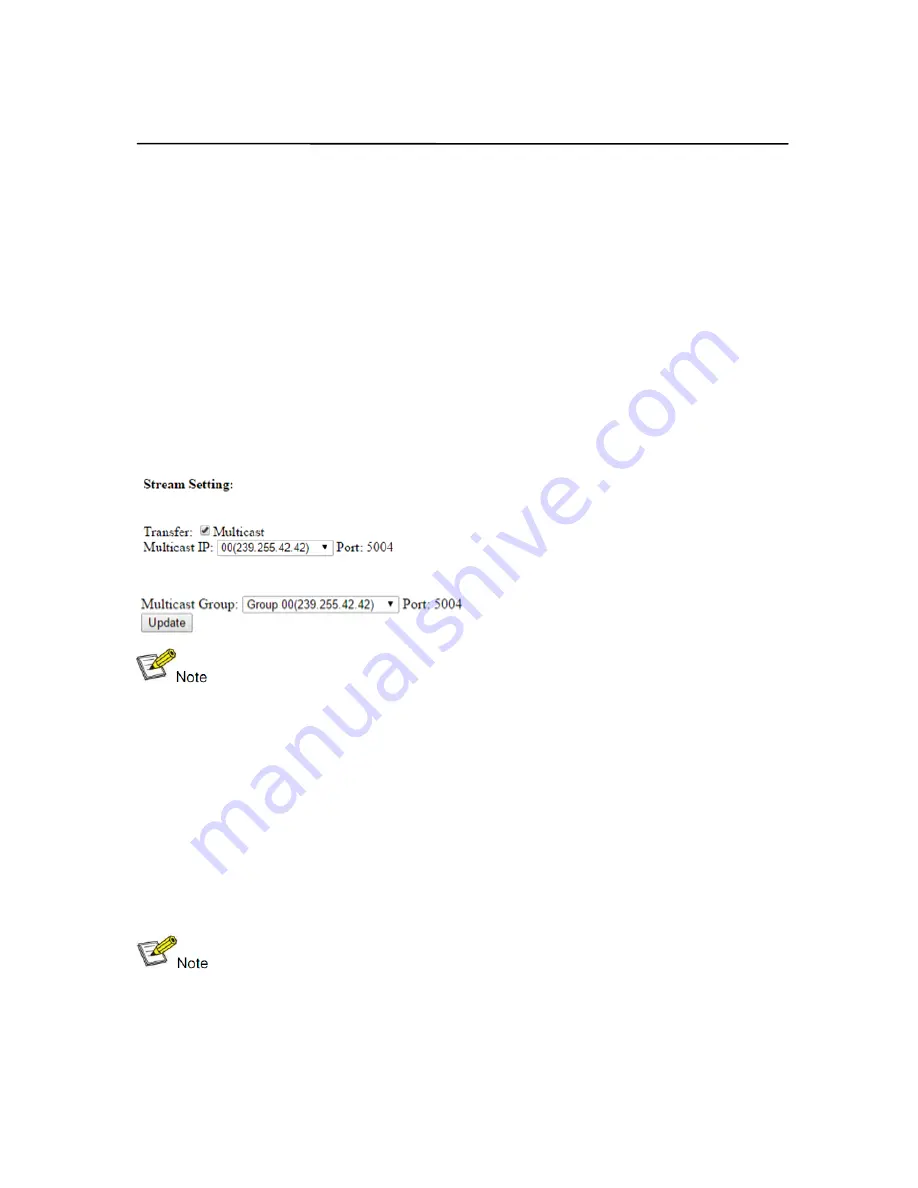
11
Operating Instructions
5.1.3 Set the group ID for TX and RX via web browser
Step 1:
Make sure the Transmitter and PC are in the same domain.
(Refer to 5.1.1)
Step 2: Use an Ethernet Cable to connect the PC (or laptop) and the
Extender. the power LED for the extender is red and the green status
LED is blinking.
Step 3:
Power on the TX or RX with 5V 1A power supply.
Step 4:
Login in IE: 192.168.1.11 (default IP for TX) or 192.168.1.12(default
IP for RX), TX requires user name: admin and password: admin.
Step5:
Change the group ID at “Stream setting”, “00” means group “00” here
which can be chosen from 00 to 63.
Step 6:
Click “Submit” (transmitter) or update (receiver).
※
When you change the group ID on both Web browser and Remote
controller, the units will follow the latest one.
※
If you change the Group ID on web browser, it can’t be shown
on the LED.
5.2 Preparing the switch
When doing point to many and many to many, it requires a switch to distribute
the sources. We suggest you use the Switch that supports IGMP and DHCP.
IGMP feature help to manage the group ID which is related to switch the
sources; DHCP allow the switch to assign an IP for TX and RX automatically,
please enable DHCP of the switch.
5.3 Connection
※
Please don’t insert into or pull out HDMI cable when power on.
Please connect cable only when power is off.
5.3.1 Point to point
1. Connect the source device and the Transmitter unit with HDMI Cable.
2. Connect the HDMI looping output of the Transmitter to the local HDMI
display.
Summary of Contents for LM-EP36
Page 7: ...7 Operating Instructions 4 1 Panel Drawing Transmitter Receiver ...
Page 18: ...18 Operating Instructions Step 2 Click Upgrade Encoder FW first ...
Page 20: ...20 Operating Instructions Step 2 Click Upgrade Rx FW ...
Page 24: ...24 Operating Instructions Step 6 Click Next Step 7 Choose RTP MPEC Transport Strcan ...
Page 25: ...25 Operating Instructions Step 8 Click Next Step 9 Click Stream ...


























