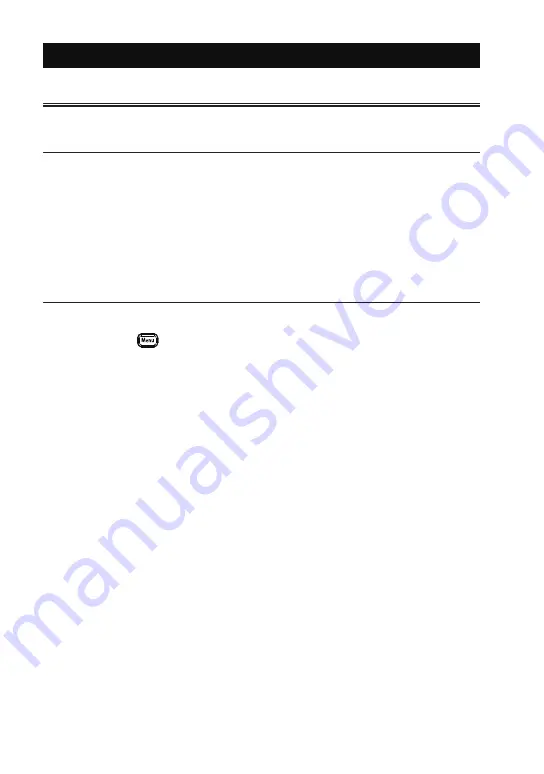
-5-
Chapter 1 Before Using the Product
1.1 Description on This Manual
Printed representation
■
Printed representation of screen displays in the manual may not be the
same as that actually displayed concerning the font and special symbols.
■
Descriptions of items of the screen are enclosed in double quotation marks
“ ”.
■
Blinking of cursor is not described on the manual.
Description of the Operating Procedure
■
Represent keys and items of the screen are enclosed in [ ].
e.g. Press “
” key. -> Press [MENU].
■
Successive key operations are represented by putting their symbols one
after another.
e.g. Press [MENU], then touch [System setting].
-> [MENE],[System setting].
■
Pressing two keys at the same time is represented by “+”. e.g. [A]+[B]
■
Touching the screen is described as “Touch” or “Tap”.
■
Touching and sliding the finger to scroll data is described as “Swipe”.
■
Unnecessary explanation may be omitted.
e.g. :. Touch current selection and select other item to change.
-> Touch current selection and change it to other item.























