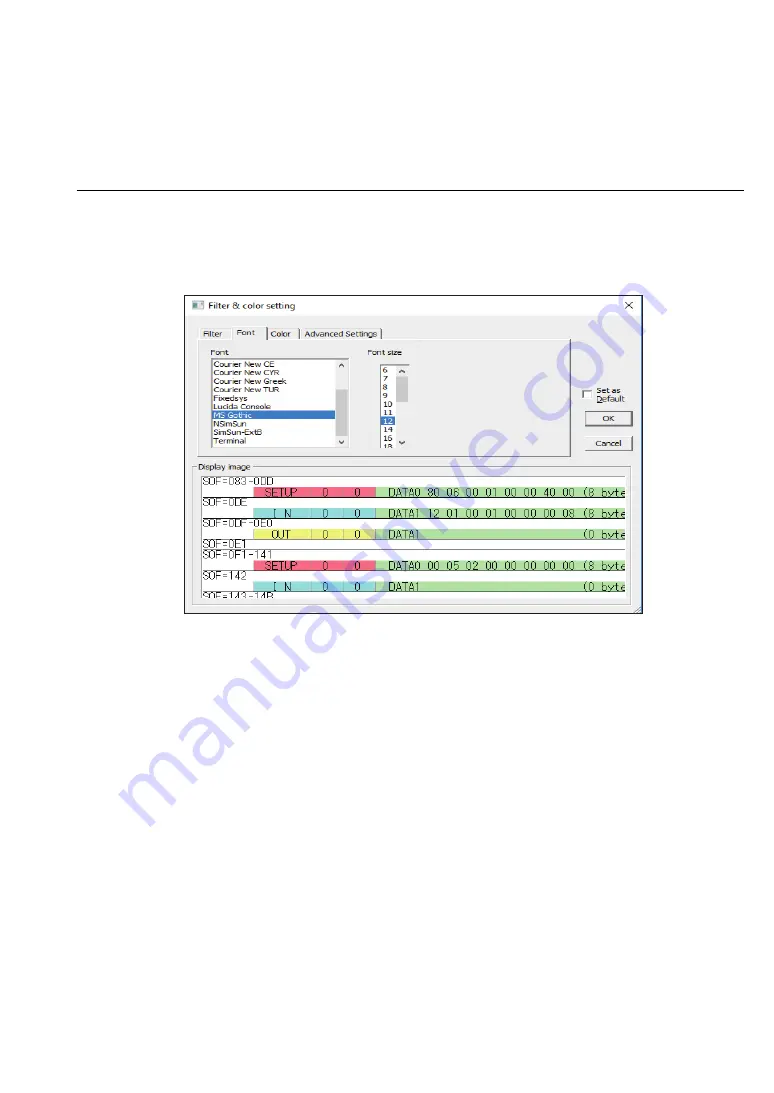
18
5-3.
How to set the screen display
You can set and change the screen display as you like.
<
Operating procedure
>
1
.
Click "Display Filter / Color" from the [Display] menu.
*The above figure is the screen when the font is set.
2
.
The following items can be changed in the "Filter&color setting" dialog.
Refer to the "Display image" at the bottom and make the settings as necessary.
・
Filter
By this function, you can check only necessary data and hide other packets and
transactions.
(See "● Display Filtering Function
"
for the detail)
・
Font
By this function,you can change the display font and font size.
・
Color
This specific characters and background color of each packet.
・
Advanced settings
This makes it possible to change the open methods for the device-request details window.
3
.
After entering the settings, press "OK" to confirm.
* If you check "Set as Default" when you press "OK" to confirm, this setting will be
reflected in the newly opened log windows after it.
<Commands specific to the supported device class>
・
Mass Storage / Bulk Only Transport commands
・
USBTMC class commands
・
Operations, Responses, and events of MTP/PTP
・
Bluetooth dongle HCI protocol commands and events






























