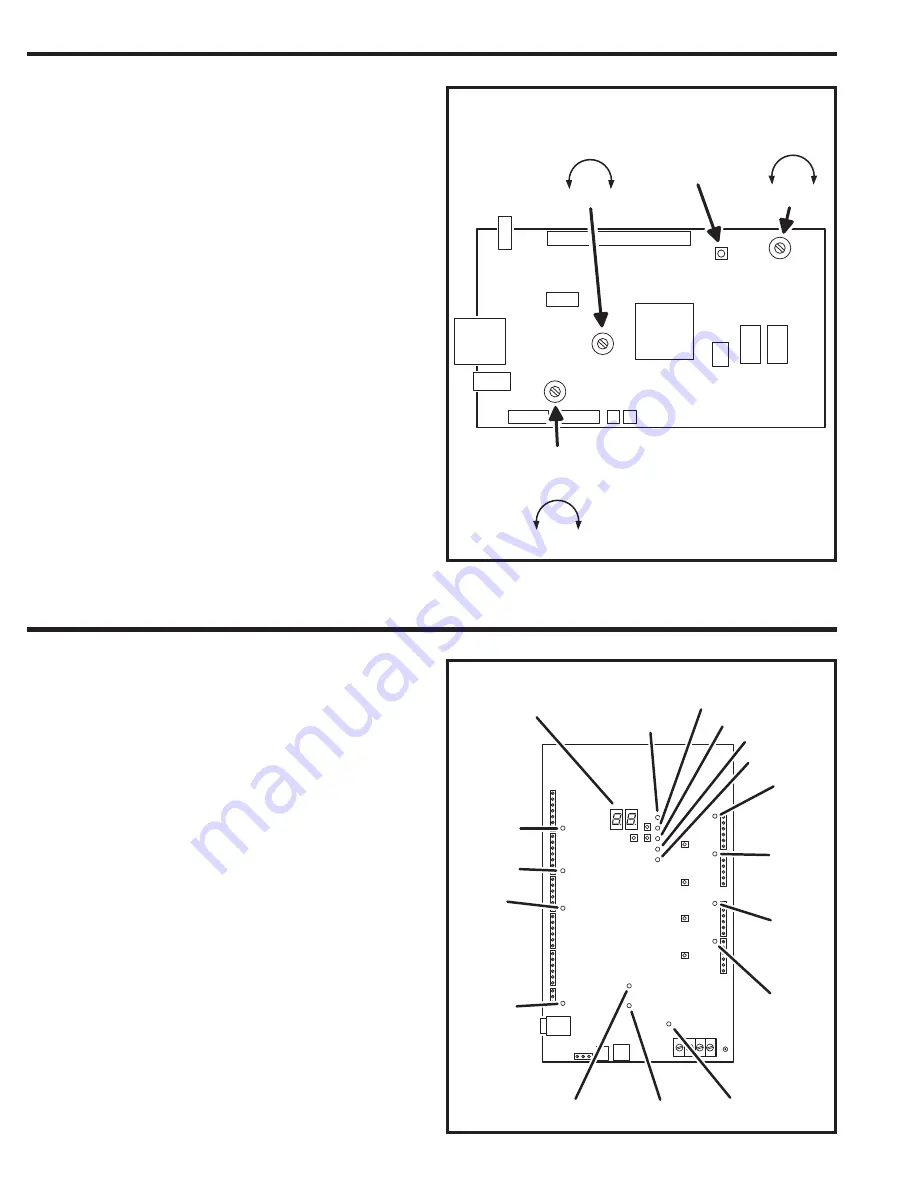
18
System Adjustments
The factory settings are suffi cient for most installations. The system can
be adjusted to customize the installation.
Speaker Volume Adjustment
If the resident’s voice from the speaker is too loud or not loud enough, the
speaker’s volume can be adjusted.
1. Locate
the
SPEAKER VOLUME
adjustment on the CPU circuit
board.
2. Make a directory number call to test the speaker volume. While
listening to the resident’s voice, turn the adjustment
clockwise
for
more volume,
counterclockwise
for less volume.
Display Contrast Adjustment
If the lighting in the area or the viewing angle of the display in the
installation causes the display to look too dark or too light, the display’s
contrast can be adjusted.
1. Locate
the
DISPLAY CONTRAST
adjustment on the CPU circuit
board.
2. Turn the adjustment clockwise and counterclockwise until display
has the best visibility.
System Tone Adjustment
The sound level of the tones that the system produces can be adjusted.
1. Locate
the
TONE VOLUME
adjustment on the CPU circuit board.
2. Press keys on the keypad while adjusting the
TONE VOLUME
until
the tones are at the desired level. Turn the adjustment
clockwise
for more volume,
counterclockwise
for less volume.
System Restart Button
Pressing the
SYSTEM RESTART
button will reboot the system’s
microcontroller. NO SYSTEM INFORMATION WILL BE ERASED.
System Diagnostics
Several components on the main circuit board are for monitoring the
system during operation. When calling for technical assistance, Linear’s
Technical Services Department may ask the installer to use these
components to diagnose the system.
On-board Indicators
17 LED indicators are on the main circuit board. Refer to the fi gure for the
location of each indicator.
•
STATUS/PRO
G
RAM DISPLAY
shows supervisory and status conditions,
also used for some local programming.
•
ACCESS
G
RANTED
lights when a credential is validated and access is
granted.
•
HOST ON-LINE
lights when the Host PC is connected to the Master
Node.
•
VALIDATE
lights when a credential is determined to be valid.
•
DECODE
lights when a credential has been successfully decoded.
•
RADIO
fl ashes when data or interference is received by the built-in radio.
•
RELAY “A” ACTIVE
lights when the Channel “A” relay is energized.
•
RELAY “B” ACTIVE
lights when the Channel “B” relay is energized.
•
RELAY “C” ACTIVE
lights when the Channel “C” relay is energized.
•
RELAY “D” ACTIVE
lights when the Channel “D” relay is energized.
•
POWER
lights when AC or DC power is present.
•
OFF-HOOK
lights when the system has the incoming telephone line
seized.
•
TALK
lights when the system is communicating over the telephone line.
•
NETWORK
fl ashes in response to network traffi c.
•
PBUS
blinks when any PBUS device is successively decoded.
•
READER “B”
fl ashes when Wiegand B device is successively decoded.
•
READER “A”
fl ashes when Wiegand A device is successively decoded.
AE1000PLU
S
CPU CI
R
CUIT
B
OA
R
D
S
PEAKE
R
VOLUME
ADJU
S
TMENT
MO
R
E
LE
SS
DI
S
PLAY
CONT
R
A
S
T
ADJU
S
TMENT
TONE
VOLUME
ADJU
S
TMENT
MO
R
E
LE
SS
MO
R
E LE
SS
S
Y
S
TEM
R
E
S
TA
R
T
B
UTTON
ACCE
SS
GR
ANTED
AE1000PLU
S
MAIN CI
R
CUIT
B
OA
R
D
S
TATU
S
/P
R
O
GR
AM
DI
S
PLAY
HO
S
T
ON-LINE
VALIDATE
DECODE
R
ADIO
R
ELAY "A"
ACTIVE
R
ELAY "D"
ACTIVE
R
ELAY "C"
ACTIVE
R
ELAY "
B
"
ACTIVE
POWE
R
OFF HOOK
TALK
NETWO
R
K
P
B
U
S
R
EADE
R
"
B
"
R
EADE
R
"A"





















