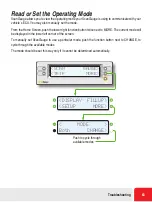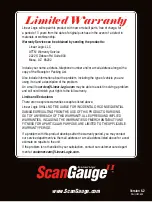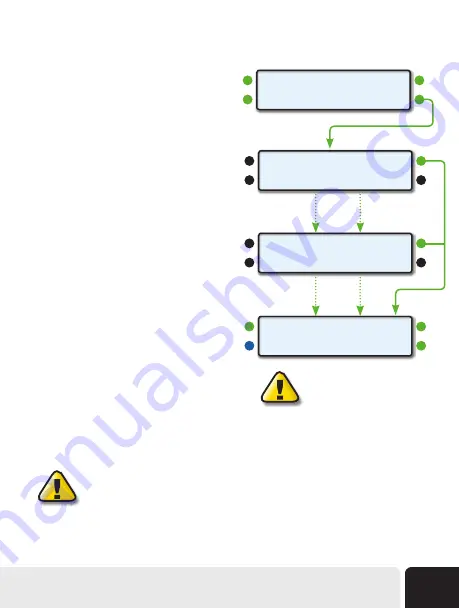
Recording a Performance Run
To record a Performance Run you must first arm your
ScanGauge. Arming the ScanGauge is easy—simply
press the lower right function button next to ARM.
Arming the ScanGauge
ScanGauge will enter the
Armed
state and begin
monitoring your speed. The Performance Monitor
uses a MPH trigger to determine when to begin
recording.
The ScanGauge will remain in the Armed state until a
change in your speed is detected. Once a change is
detected, the Performance Monitor is “triggered,” and
recording automatically begins.
The Recording Screen
While recording, ScanGauge will display the
Recording Screen. This screen shows your vehicle’s
current speed and the elapsed time of the run. It will
continue to record data for a period of 24 seconds
or until ScanGauge detects a speed of 0 MPH. You
can also manually stop the record process anytime by
pressing the upper right function button next to STOP.
The Postrun Screen
Once the Performance Run is complete and recording
has stopped, ScanGauge will then display the Postrun
Screen. This screen allows you to immediately view or
save the recorded data, or rearm for a second run.
IMPORTANT: OBSERVE ALL SPEED LIMITS AND DRIVE SAFELY WHILE USING
PERFORMANCE MONITOR™.
<DATA
MONITOR>
<MEMORY
ARM>
Speed=
STOP>
READY
Speed= 83 STOP>
Time = 8.3 Run
MPH
Trigger
Up to 24
Seconds
<VIEW DATA SAVE>
<BACK
ARM>
Performance Monitor Home Screen
Armed
Recording
Screen
Postrun
Screen
Pressing ARM discards any
unsaved data from a previous run.
Advanced Features
49